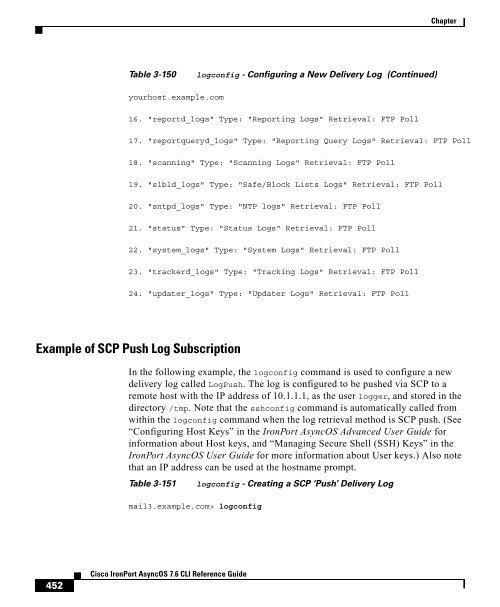- Page 1 and 2:
Cisco IronPort AsyncOS 7.6 CLI Refe
- Page 3 and 4:
Preface xi Before you Read this Boo
- Page 5 and 6:
dnslistflush 3-78 dnslisttest 3-79
- Page 7 and 8:
Cisco IronPort AsyncOS 7.6 CLI Refe
- Page 9 and 10:
who 3-558 whoami 3-559 Cisco IronPo
- Page 11 and 12:
Preface The Cisco IronPort AsyncOS
- Page 13 and 14:
Chapter 3, “The Commands: Referen
- Page 15 and 16:
https://supportforums.cisco.com Cis
- Page 17 and 18:
Third Party Contributors Some softw
- Page 19 and 20:
CHAPTER Cisco IronPort AsyncOS 7.6
- Page 21 and 22:
Chapter Table 1-1 CLI Commands (No
- Page 23 and 24:
Chapter The commands in Table 1-2 r
- Page 25 and 26:
Chapter Table 1-2 CLI Commands (com
- Page 27 and 28:
DRAFT - 78449 BUG FIX ONLY - CISCO
- Page 29 and 30:
Chapter DRAFT - 78449 BUG FIX ONLY
- Page 31 and 32:
Chapter DRAFT - 78449 BUG FIX ONLY
- Page 33 and 34:
Chapter DRAFT - 78449 BUG FIX ONLY
- Page 35 and 36:
Chapter DRAFT - 78449 BUG FIX ONLY
- Page 37 and 38:
Chapter DRAFT - 78449 BUG FIX ONLY
- Page 39 and 40:
Chapter DRAFT - 78449 BUG FIX ONLY
- Page 41 and 42:
CHAPTER Cisco IronPort AsyncOS 7.6
- Page 43 and 44:
Chapter Usage Example Commit: This
- Page 45 and 46:
Chapter antispamstatus Description
- Page 47 and 48:
Chapter Description Usage Example i
- Page 49 and 50:
Chapter Example: Enabling Incoming
- Page 51 and 52:
Chapter Table 3-4 incomingrelayconf
- Page 53 and 54:
Chapter Table 3-4 incomingrelayconf
- Page 55 and 56:
Chapter Anti-Virus antivirusconfig
- Page 57 and 58:
Chapter Table 3-5 antivirusconfig (
- Page 59 and 60:
Chapter antivirusstatus Description
- Page 61 and 62:
Chapter Example Command Line Manage
- Page 63 and 64:
Chapter Example clearchanges or cle
- Page 65 and 66:
Chapter Example quit or q or exit D
- Page 67 and 68:
Chapter Example Cluster Management:
- Page 69 and 70:
Chapter mailconfig Description Usag
- Page 71 and 72:
Chapter Usage If mail delivery was
- Page 73 and 74:
Chapter Usage Example showconfig De
- Page 75 and 76:
Chapter clusterconfig Description T
- Page 77 and 78:
Chapter Usage Example clustercheck
- Page 79 and 80:
Chapter Table 3-20 domainkeysconfig
- Page 81 and 82:
Chapter Table 3-20 domainkeysconfig
- Page 83 and 84:
Chapter Batch Format - Verification
- Page 85 and 86:
Chapter Batch Format - Signing Keys
- Page 87 and 88:
Chapter Batch Format - Search for a
- Page 89 and 90:
Chapter 1. Generate a private key 2
- Page 91 and 92:
Chapter Choose the operation you wa
- Page 93 and 94:
Chapter The private key which is to
- Page 95 and 96:
Chapter This value becomes the "l"
- Page 97 and 98:
Chapter Choose the operation you wa
- Page 99 and 100:
Chapter There are currently 1 domai
- Page 101 and 102:
Chapter There are currently 1 domai
- Page 103 and 104:
Chapter dig Description Usage Batch
- Page 105 and 106:
Chapter ;; ANSWER SECTION: mexample
- Page 107 and 108:
Chapter Note Cannot be used when us
- Page 109 and 110:
Chapter Alternate authoritative DNS
- Page 111 and 112:
Chapter Adding an Alternate DNS Ser
- Page 113 and 114:
Chapter Table 3-27 dnsconfig - Usin
- Page 115 and 116:
Chapter dnsflush Description Usage
- Page 117 and 118:
Chapter Example Table 3-29 dnslistc
- Page 119 and 120:
Chapter Example dnslisttest Descrip
- Page 121 and 122:
Chapter Example Table 3-32 dnsstatu
- Page 123 and 124:
Chapter addressconfig Description U
- Page 125 and 126:
Chapter adminaccessconfig Descripti
- Page 127 and 128:
Chapter Deleting all existing IP ad
- Page 129 and 130:
Chapter Table 3-34 adminaccessconfi
- Page 131 and 132:
Chapter Table 3-34 adminaccessconfi
- Page 133 and 134:
Chapter Table 3-34 adminaccessconfi
- Page 135 and 136:
Chapter Table 3-34 adminaccessconfi
- Page 137 and 138:
Chapter Table 3-34 adminaccessconfi
- Page 139 and 140:
Chapter Table 3-34 adminaccessconfi
- Page 141 and 142:
Chapter Usage Example - Pasting in
- Page 143 and 144:
Chapter Table 3-36 certconfig - Pas
- Page 145 and 146:
Chapter Table 3-36 certconfig - Pas
- Page 147 and 148:
Chapter Table 3-37 certconfig - Cre
- Page 149 and 150:
Chapter diagnostic Description Tabl
- Page 151 and 152:
Chapter Clear the LDAP, DNS and ARP
- Page 153 and 154:
Chapter Example: Verify Connectivit
- Page 155 and 156:
Chapter encryptionconfig Usage Exam
- Page 157 and 158:
Chapter Table 3-41 encryptionconfig
- Page 159 and 160:
Chapter Table 3-41 encryptionconfig
- Page 161 and 162:
Chapter Table 3-41 encryptionconfig
- Page 163 and 164:
Chapter Example encryptionupdate De
- Page 165 and 166:
Chapter featurekeyconfig Descriptio
- Page 167 and 168:
Chapter ntpconfig Description Usage
- Page 169 and 170:
Chapter Table 3-46 ntpconfig (Conti
- Page 171 and 172:
Chapter Example resume Description
- Page 173 and 174:
Chapter Example resumelistener Desc
- Page 175 and 176:
Chapter Example settz Description B
- Page 177 and 178:
Chapter Example Table 3-52 settz ma
- Page 179 and 180:
Chapter shutdown Description Usage
- Page 181 and 182:
Chapter Example In the following ex
- Page 183 and 184:
Chapter status Description Usage Ta
- Page 185 and 186:
Chapter Table 3-56 status (Continue
- Page 187 and 188:
Chapter Table 3-57 supportrequest i
- Page 189 and 190:
Chapter Example suspenddel Descript
- Page 191 and 192:
Chapter Example techsupport Descrip
- Page 193 and 194:
Chapter Example Table 3-61 techsupp
- Page 195 and 196:
Chapter Example Table 3-62 tlsverif
- Page 197 and 198:
Chapter Example Table 3-63 trace ma
- Page 199 and 200:
Chapter Table 3-63 trace (Continued
- Page 201 and 202:
Chapter Table 3-63 trace (Continued
- Page 203 and 204:
Chapter Batch Format Example update
- Page 205 and 206:
Chapter Table 3-64 updateconfig McA
- Page 207 and 208:
Chapter Table 3-64 updateconfig Ser
- Page 209 and 210:
Chapter Example version Description
- Page 211 and 212:
Chapter Usage LDAP Commit: This com
- Page 213 and 214:
Chapter recipients in the mail re-r
- Page 215 and 216:
Chapter Table 3-67 ldapconfig - New
- Page 217 and 218:
Chapter Table 3-67 ldapconfig - New
- Page 219 and 220:
Chapter Table 3-67 ldapconfig - New
- Page 221 and 222:
Chapter Table 3-67 ldapconfig - New
- Page 223 and 224:
Chapter Table 3-67 ldapconfig - New
- Page 225 and 226:
Chapter Table 3-68 ldapconfig - Con
- Page 227 and 228:
Chapter Usage Example Commit: This
- Page 229 and 230:
Chapter sievechar Description Usage
- Page 231 and 232:
Chapter addresslistconfig Descripti
- Page 233 and 234:
Chapter Example mail3.example.com>
- Page 235 and 236:
Chapter Note Using the ‘aliasconf
- Page 237 and 238:
Chapter Table 3-71 aliasconfig (Con
- Page 239 and 240:
Chapter Table 3-71 aliasconfig (Con
- Page 241 and 242:
Chapter archivemessage Description
- Page 243 and 244:
Chapter Mail from the groupware ser
- Page 245 and 246:
Chapter Table 3-74 altsrchost (Cont
- Page 247 and 248:
Chapter Example Cluster Management:
- Page 249 and 250:
Chapter Table 3-75 bounceconfig- Cr
- Page 251 and 252:
Chapter Table 3-76 bounceconfig- Ed
- Page 253 and 254:
Chapter In this example, the Outbou
- Page 255 and 256:
Chapter Table 3-77 listenerconfig a
- Page 257 and 258:
Chapter bouncerecipients Descriptio
- Page 259 and 260:
Chapter Table 3-79 boundcerecipient
- Page 261 and 262:
Chapter Example Cluster Management:
- Page 263 and 264:
Chapter Table 3-81 bvconfig - SETUP
- Page 265 and 266:
Chapter Example The IronPort applia
- Page 267 and 268:
Chapter Table 3-83 deleterecipients
- Page 269 and 270:
Chapter Example In the following ex
- Page 271 and 272:
Chapter destconfig []>foo.com Using
- Page 273 and 274:
Chapter Creating a new destination
- Page 275 and 276:
Chapter than 100 connections or del
- Page 277 and 278:
Chapter Table 3-89 destconfig examp
- Page 279 and 280:
Chapter Table 3-89 destconfig examp
- Page 281 and 282:
Chapter Table 3-90 destconfig examp
- Page 283 and 284:
Chapter Table 3-90 destconfig examp
- Page 285 and 286:
Chapter Table 3-91 destconfig examp
- Page 287 and 288:
Chapter Table 3-91 destconfig examp
- Page 289 and 290:
Chapter hostrate Description Usage
- Page 291 and 292:
Chapter Usage Commit: This command
- Page 293 and 294:
Chapter Table 3-94 hoststatus (Cont
- Page 295 and 296:
Chapter oldmessage Description Usag
- Page 297 and 298:
Chapter Example redirectrecipients
- Page 299 and 300:
Chapter resetcounters Description U
- Page 301 and 302:
Chapter Example showmessage Descrip
- Page 303 and 304:
Chapter Usage Batch Format Example
- Page 305 and 306:
Chapter status [0] [0] 1820@example
- Page 307 and 308:
Chapter Example Table 3-100 status
- Page 309 and 310:
Chapter tophosts Description Usage
- Page 311 and 312:
Chapter topin Description Usage Dis
- Page 313 and 314:
Chapter unsubscribe Description Usa
- Page 315 and 316:
Chapter Table 3-103 unsubscribe (Co
- Page 317 and 318:
Chapter Example Cluster Management:
- Page 319 and 320:
Chapter emconfig Description Usage
- Page 321 and 322:
Chapter Example of Connecting to RS
- Page 323 and 324:
Chapter etherconfig Description Usa
- Page 325 and 326:
Chapter Table 3-107 etherconfig (Co
- Page 327 and 328:
Chapter Enabling NIC Pairing via th
- Page 329 and 330:
Chapter Table 3-109 etherconfig - I
- Page 331 and 332:
Chapter Table 3-109 etherconfig - I
- Page 333 and 334:
Chapter Table 3-110 etherconfig - C
- Page 335 and 336:
Chapter interfaceconfig Description
- Page 337 and 338:
Chapter Example: Configuring an Int
- Page 339 and 340:
Chapter Table 3-112 interfaceconfig
- Page 341 and 342:
Chapter Example: Changing the IronP
- Page 343 and 344:
Chapter Table 3-113 Changing the Ir
- Page 345 and 346:
Chapter netstat Description Usage U
- Page 347 and 348:
Chapter ping Description Usage Tabl
- Page 349 and 350:
Chapter routeconfig Description Tab
- Page 351 and 352:
Chapter Table 3-117 routeconfig Arg
- Page 353 and 354:
Chapter []> 192.168.12.0/24 Please
- Page 355 and 356:
Chapter setgateway Description Usag
- Page 357 and 358:
Chapter Usage Example Commit: This
- Page 359 and 360:
Chapter Example Print a listing of
- Page 361 and 362:
Chapter Use smtproutes -> EDIT to m
- Page 363 and 364:
Chapter 4. SSL v2 and v3 5. SSL v3
- Page 365 and 366:
Chapter telnet Description Usage -
- Page 367 and 368:
Chapter Description Usage Use the t
- Page 369 and 370:
Chapter outbreakconfig Description
- Page 371 and 372:
Chapter outbreakflush Description U
- Page 373 and 374:
Chapter Example Table 3-126 outbrea
- Page 375 and 376:
Chapter Policy Enforcement dictiona
- Page 377 and 378:
Chapter Table 3-128 dictionaryconfi
- Page 379 and 380:
Chapter Table 3-129 dictionaryconfi
- Page 381 and 382:
Chapter Table 3-129 dictionaryconfi
- Page 383 and 384:
Chapter Table 3-130 dictionaryconfi
- Page 385 and 386:
Chapter Table 3-131 dictionaryconfi
- Page 387 and 388:
Chapter exceptionconfig Description
- Page 389 and 390:
Chapter Table 3-132 exceptionconfig
- Page 391 and 392:
Chapter Table 3-133 filters (Contin
- Page 393 and 394:
Chapter Table 3-133 filters (Contin
- Page 395 and 396:
Chapter Unwanted marketing messages
- Page 397 and 398:
Chapter Table 3-134 policyconfig -
- Page 399 and 400:
Chapter Table 3-134 policyconfig -
- Page 401 and 402:
Chapter Table 3-134 policyconfig -
- Page 403 and 404:
Chapter Table 3-134 policyconfig -
- Page 405 and 406:
Chapter Table 3-135 policyconfig -
- Page 407 and 408:
Chapter Table 3-135 policyconfig -
- Page 409 and 410:
Chapter Table 3-136 policyconfig -
- Page 411 and 412:
Chapter Table 3-136 policyconfig -
- Page 413 and 414:
Chapter Table 3-136 policyconfig -
- Page 415 and 416:
Chapter Table 3-137 policyconfig -
- Page 417 and 418:
Chapter Table 3-137 policyconfig -
- Page 419 and 420:
Chapter Table 3-137 policyconfig -
- Page 421 and 422:
Chapter Table 3-137 policyconfig -
- Page 423 and 424:
Chapter Table 3-137 policyconfig -
- Page 425 and 426:
Chapter Table 3-137 policyconfig -
- Page 427 and 428:
Chapter Table 3-138 policyconfig -
- Page 429 and 430:
Chapter Table 3-138 policyconfig -
- Page 431 and 432:
Chapter Table 3-138 policyconfig -
- Page 433 and 434:
Chapter Table 3-138 policyconfig -
- Page 435 and 436:
Chapter Table 3-138 policyconfig -
- Page 437 and 438:
Chapter Table 3-138 policyconfig -
- Page 439 and 440:
Chapter Table 3-138 policyconfig -
- Page 441 and 442: Chapter Table 3-138 policyconfig -
- Page 443 and 444: Chapter Table 3-139 policyconfig 0
- Page 445 and 446: Chapter Table 3-139 policyconfig 0
- Page 447 and 448: Chapter Table 3-139 policyconfig 0
- Page 449 and 450: Chapter Table 3-139 policyconfig 0
- Page 451 and 452: Chapter Table 3-140illustrates how
- Page 453 and 454: Chapter Table 3-140 DLP Policies fo
- Page 455 and 456: Chapter quarantineconfig Descriptio
- Page 457 and 458: Chapter Table 3-141 quarantineconfi
- Page 459 and 460: Chapter Users and Quarantines Table
- Page 461 and 462: Chapter messages that do not match
- Page 463 and 464: Chapter Table 3-142 Scan Config - C
- Page 465 and 466: Chapter Usage Commit: This command
- Page 467 and 468: Chapter textconfig Description Usag
- Page 469 and 470: Chapter Table 3-144 textconfig - Cr
- Page 471 and 472: Chapter Table 3-144 textconfig - Cr
- Page 473 and 474: Chapter Table 3-145 textconfig - Im
- Page 475 and 476: Chapter Table 3-146 textconfig - Ex
- Page 477 and 478: Chapter alertconfig Description Usa
- Page 479 and 480: Chapter Table 3-147 alertconfig - C
- Page 481 and 482: Chapter Table 3-147 alertconfig - C
- Page 483 and 484: Chapter Table 3-147 alertconfig - C
- Page 485 and 486: Chapter Example of grep Use the fol
- Page 487 and 488: Chapter Example of FTP Push Log Sub
- Page 489 and 490: Chapter Table 3-150 logconfig - Con
- Page 491: Chapter Table 3-150 logconfig - Con
- Page 495 and 496: Chapter Table 3-151 logconfig - Cre
- Page 497 and 498: Chapter Table 3-151 logconfig - Cre
- Page 499 and 500: Chapter Table 3-151 logconfig - Cre
- Page 501 and 502: Chapter Table 3-152 logconfig - Cre
- Page 503 and 504: Chapter Table 3-152 logconfig - Cre
- Page 505 and 506: Chapter Batch Command: This command
- Page 507 and 508: Chapter snmpconfig Description Usag
- Page 509 and 510: Chapter Table 3-154 snmpconfig (Con
- Page 511 and 512: Chapter Table 3-154 snmpconfig (Con
- Page 513 and 514: Chapter Example Table 3-155 tail ma
- Page 515 and 516: Chapter Reporting reportingconfig T
- Page 517 and 518: Chapter Example: Enabling Reporting
- Page 519 and 520: Chapter Enabling HAT REJECT Informa
- Page 521 and 522: Chapter Enabling Timeout Alerts (M-
- Page 523 and 524: Chapter Enabling Centralized Report
- Page 525 and 526: Chapter Table 3-161 reportingconfig
- Page 527 and 528: Chapter Usage Example Commit: This
- Page 529 and 530: Chapter Example Table 3-164 senderb
- Page 531 and 532: Chapter Usage Table 3-165 listenerc
- Page 533 and 534: Chapter Print a sendergroup listing
- Page 535 and 536: Chapter Table 3-166 listenerconfig
- Page 537 and 538: Chapter Batch Format - RAT Table 3-
- Page 539 and 540: Chapter Example - Adding a listener
- Page 541 and 542: Chapter Table 3-168 listenerconfig
- Page 543 and 544:
Chapter Example - Customizing the H
- Page 545 and 546:
Chapter Table 3-169 listenerconfig
- Page 547 and 548:
Chapter Table 3-169 listenerconfig
- Page 549 and 550:
Chapter Table 3-169 listenerconfig
- Page 551 and 552:
Chapter Step 2 Outside of the Comma
- Page 553 and 554:
Chapter Table 3-170 listnerconfig -
- Page 555 and 556:
Chapter Table 3-170 listnerconfig -
- Page 557 and 558:
Chapter Table 3-170 listnerconfig -
- Page 559 and 560:
Chapter Table 3-170 listnerconfig -
- Page 561 and 562:
Chapter Table 3-170 listnerconfig -
- Page 563 and 564:
Chapter Example - Configuring SPF a
- Page 565 and 566:
Chapter The following SPF control s
- Page 567 and 568:
Chapter Table 3-173 SPF/SIDF Settin
- Page 569 and 570:
Chapter localeconfig Description Us
- Page 571 and 572:
Chapter Example Table 3-175 localec
- Page 573 and 574:
Chapter Example Batch Command: This
- Page 575 and 576:
Chapter Table 3-176 smtpauthconfig
- Page 577 and 578:
Chapter Example Table 3-177 systems
- Page 579 and 580:
Chapter Table 3-177 systemsetup Wou
- Page 581 and 582:
Chapter Table 3-177 systemsetup Ent
- Page 583 and 584:
Chapter Table 3-177 systemsetup Max
- Page 585 and 586:
Chapter Table 3-177 systemsetup Ent
- Page 587 and 588:
Chapter Table 3-177 systemsetup []>
- Page 589 and 590:
Chapter User Management userconfig
- Page 591 and 592:
Chapter Table 3-178 userconfig - Cr
- Page 593 and 594:
Chapter Table 3-179 userconfig - Se
- Page 595 and 596:
Chapter Table 3-179 userconfig - Se
- Page 597 and 598:
Chapter Example last Description Us
- Page 599 and 600:
Chapter Usage Example whoami Descri