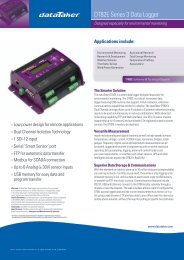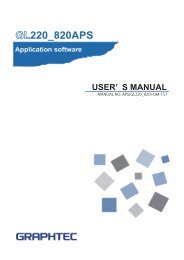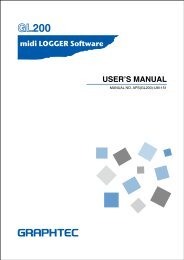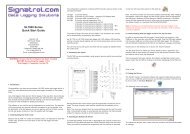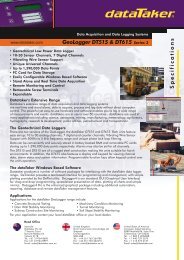Download GL800 Software Manual pdf (9.7MB) - Graphtec America
Download GL800 Software Manual pdf (9.7MB) - Graphtec America
Download GL800 Software Manual pdf (9.7MB) - Graphtec America
- No tags were found...
Create successful ePaper yourself
Turn your PDF publications into a flip-book with our unique Google optimized e-Paper software.
Windows XP: Driver software is to be installed for the first time.Installing the USB driver(1) Detecting the hardwareConnect the USB cable to the PC and <strong>GL800</strong>. The "Found New Hardware" message appears.(2) Starting the wizardIn the "Found New Hardware Wizard" window, select "Install from a list or specific location (Advanced)" under"What do you want the wizard to do?" and click "Next".(3) In the "Please choose your search and installation options." window, select "Don't search. I will choose the driver toinstall." and click "Next".(4) In the "Select the device driver you want to install for this hardware." window, click "Have Disk".(5) In the "Install from Disk" window, browse the CD-ROM under "Copy manufacturer's files from", select "USB DRIVER"g "GTCUSBR.INF" and click "OK".(6) In the "Select the device driver...." window, "<strong>Graphtec</strong> DM/GL/WR Series USB Driver" appears in the "Model" box.Select it and click "Next".(7) Installing the driverWindows XP starts installing the driver. Depending on the OS settings, the following error message may bedisplayed: "The software you are installing for this hardware: <strong>GL800</strong> has not passed Windows Logo testing to verifyits compatibility with Windows XP." Click the "Continue" button to proceed with the installation.(8) Completing installationThe "Completing the Found New Hardware Wizard" window appears. Click "Finish" to exit the wizard.Windows XP: Driver software is already installed.Updating the USB driver(1) Opening "Device Manager"Select "Control Panel" g"System" g "Hardware" tab or right-click "My Computer", select "Properties" g"Hardware" tab g "System Properties" window, then click the "Device Manager" button.(2) In the "Device Manager" window, open "USB (Universal Serial Bus) Controller". Confirm that "<strong>Graphtec</strong> DM/GL/WRSeries USB Driver" is shown. Right-click it and select "Properties".(3) Updating the driverSelect the "Driver" tab and click "Update Driver".(4) Starting the update wizardThe "Hardware Update Wizard" appears. Select "Install from a list or specific location (Advanced)" under "What doyou want the wizard to do?" and click "Next".(5) In the "Please choose your search and installation options." window, select "Don't search. I will choose the driver toinstall." and click "Next".(6) In the "Select the device driver you want to install for this hardware." window, click "Have Disk".(7) In the "Locate File" window, browse the CD-ROM, select "USB DRIVER" g "GTCUSBR.INF" and click "Open".(8) Return to the "Select the device driver" window and click "Next".(9) Installing the driverWindows XP starts installing the driver. Depending on the OS setting, "The software you are installing for thishardware: <strong>GL800</strong> has not passed Windows Logo Testing to verify its compatibility with Windows XP" message mayappear. Simply click "Continue Anyway".(10) Completing the installationThe "Completing the Hardware Update Wizard" window appears. Click "Finish" to exit the wizard.