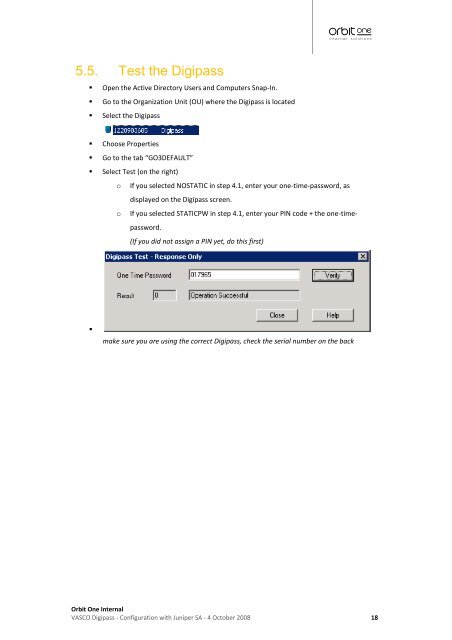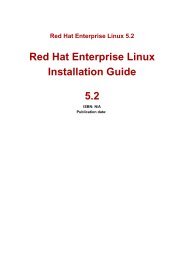VASCO Digipass, Juniper SSL VPN configuration guide - Orbit One
VASCO Digipass, Juniper SSL VPN configuration guide - Orbit One
VASCO Digipass, Juniper SSL VPN configuration guide - Orbit One
- No tags were found...
You also want an ePaper? Increase the reach of your titles
YUMPU automatically turns print PDFs into web optimized ePapers that Google loves.
5.5. Test the <strong>Digipass</strong>• Open the Active Directory Users and Computers Snap-In.• Go to the Organization Unit (OU) where the <strong>Digipass</strong> is located• Select the <strong>Digipass</strong>• Choose Properties• Go to the tab “GO3DEFAULT”• Select Test (on the right)ooIf you selected NOSTATIC in step 4.1, enter your one-time-password, asdisplayed on the <strong>Digipass</strong> screen.If you selected STATICPW in step 4.1, enter your PIN code + the one-timepassword.(If you did not assign a PIN yet, do this first)•make sure you are using the correct <strong>Digipass</strong>, check the serial number on the back<strong>Orbit</strong> <strong>One</strong> Internal<strong>VASCO</strong> <strong>Digipass</strong> - Configuration with <strong>Juniper</strong> SA - 4 October 2008 18