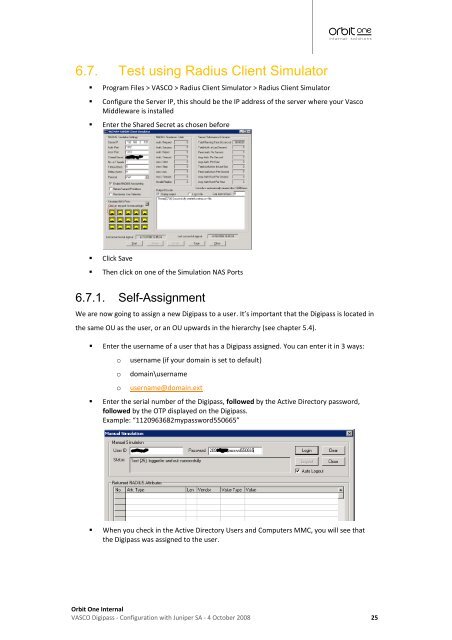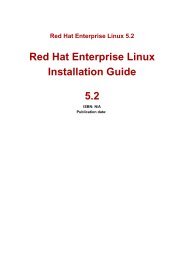VASCO Digipass, Juniper SSL VPN configuration guide - Orbit One
VASCO Digipass, Juniper SSL VPN configuration guide - Orbit One
VASCO Digipass, Juniper SSL VPN configuration guide - Orbit One
- No tags were found...
Create successful ePaper yourself
Turn your PDF publications into a flip-book with our unique Google optimized e-Paper software.
6.7. Test using Radius Client Simulator• Program Files > <strong>VASCO</strong> > Radius Client Simulator > Radius Client Simulator• Configure the Server IP, this should be the IP address of the server where your VascoMiddleware is installed• Enter the Shared Secret as chosen before• Click Save• Then click on one of the Simulation NAS Ports6.7.1. Self-AssignmentWe are now going to assign a new <strong>Digipass</strong> to a user. It’s important that the <strong>Digipass</strong> is located inthe same OU as the user, or an OU upwards in the hierarchy (see chapter 5.4).• Enter the username of a user that has a <strong>Digipass</strong> assigned. You can enter it in 3 ways:ooousername (if your domain is set to default)domain\usernameusername@domain.ext• Enter the serial number of the <strong>Digipass</strong>, followed by the Active Directory password,followed by the OTP displayed on the <strong>Digipass</strong>.Example: “1120963682mypassword550665”• When you check in the Active Directory Users and Computers MMC, you will see thatthe <strong>Digipass</strong> was assigned to the user.<strong>Orbit</strong> <strong>One</strong> Internal<strong>VASCO</strong> <strong>Digipass</strong> - Configuration with <strong>Juniper</strong> SA - 4 October 2008 25