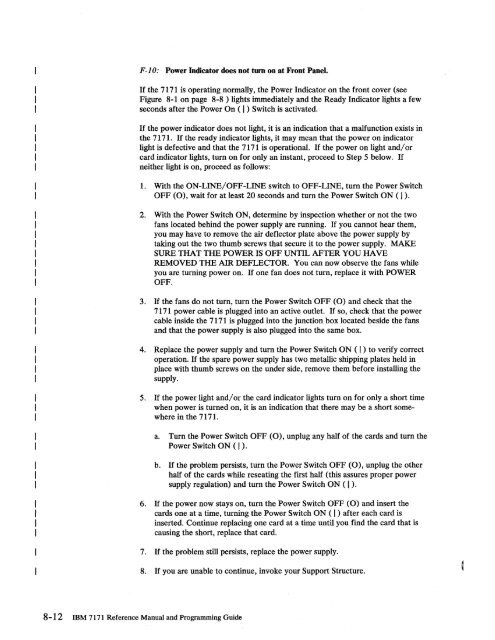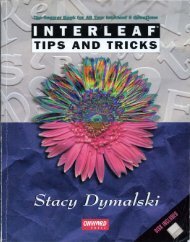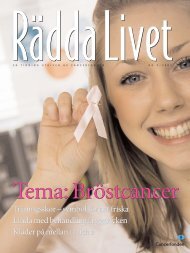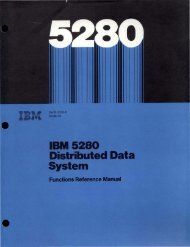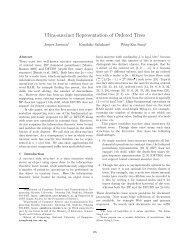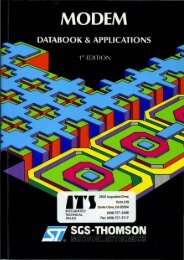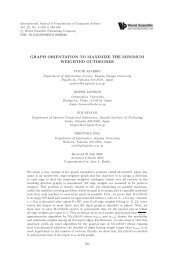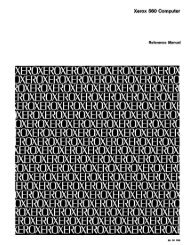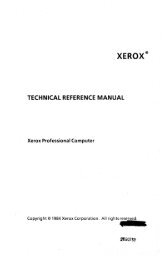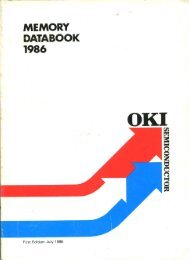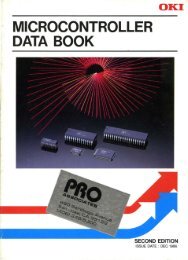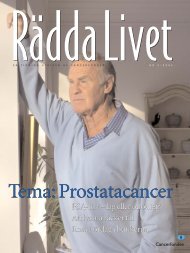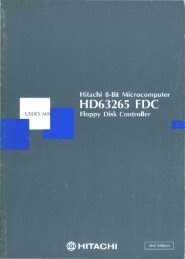- Page 3 and 4:
Federal Communications Commission (
- Page 5 and 6:
Appendix C. IBM 7171 SupporfUtility
- Page 7:
viIBM 7171 Reference Manual and Pro
- Page 11 and 12:
9.28 TS - Store to Terminal Control
- Page 13 and 14:
C.5 Support Utilities .............
- Page 15 and 16:
xivIBM 7171 Reference Manual and Pr
- Page 17 and 18:
8-1. Illustration of the Front of t
- Page 19 and 20:
xviiimM 7171 Reference Manual and P
- Page 21 and 22:
1.2 ASCII Device SupportThe IBM 717
- Page 23 and 24:
using the ROLM3270 terminal type. F
- Page 25 and 26:
On the IBM Personal Computer when r
- Page 27 and 28:
2.2.2 Terminal ManagementTerminal m
- Page 29 and 30:
2.3.1 ASCII TerminalsASCII Display
- Page 31 and 32:
ATTRIBUTESPROTECTEDNUMERICINTENSITY
- Page 33 and 34:
uffer indicates it is displayed, an
- Page 35 and 36:
In addition, the following display
- Page 37 and 38:
2.7.2 Preparing the MVS SystemAn ex
- Page 39 and 40:
2-16 IBM 7171 Reference Manual and
- Page 41 and 42:
- the "backslash" (\) is used for t
- Page 43 and 44:
• APL Mode off• ASCII Input in
- Page 45 and 46:
Trailing nulls on the line are stil
- Page 47 and 48:
3277 Insert ModeAPL Character Set -
- Page 49 and 50:
Return to 'ENTER TERMINAL TYPE:' Me
- Page 51 and 52:
3.2.2 Trying to Change Protected Da
- Page 53 and 54:
3.2.8 Other ErrorsFor more informat
- Page 55 and 56:
DMlS20 For the Datamedia 1520DMlS21
- Page 57 and 58:
4.3 Terminal Definition Table Infor
- Page 59 and 60:
Move Cursor LeftThe Cursor Left com
- Page 61 and 62:
ClearWhen the IBM 7171 receives the
- Page 63 and 64:
Keyboard Assignment ConsiderationsX
- Page 65 and 66:
These output strings are called Con
- Page 67 and 68:
s DCOO:2FA 2004s DCOO:400 s DCOO:42
- Page 69 and 70:
Graphic Rendition StringsSGR stands
- Page 71 and 72:
The function of the host translate
- Page 73 and 74:
Data Area 2This data area contains
- Page 75 and 76:
2-3 Baud Rate. If the baud rate is
- Page 77 and 78:
4.4.3 Data Area 2 LayoutFollowing i
- Page 79 and 80:
Address02F402F602FA02FEDefinition o
- Page 81 and 82:
Terminal Hetlder Information: The f
- Page 83 and 84:
The address of the standard list is
- Page 85 and 86:
Each string starts at the address g
- Page 87 and 88:
diately, using the same input chara
- Page 89 and 90:
Most of the other IBM 3101 control
- Page 91 and 92:
Index: The target field of the INDE
- Page 93 and 94:
4.5.2 Function Name TableThe follow
- Page 95 and 96:
MUL TRUBOUTPGUPPGDNallows an input
- Page 97 and 98:
4.5.4 ROM Pointers to Internal Info
- Page 99 and 100:
Terminal Name Record FormatThe form
- Page 101 and 102:
Examples of a Terminal Names ListTh
- Page 103 and 104:
Here are the Maintenance Facility c
- Page 105 and 106:
DEFAULT_PHYS I CAL_COLUMNSDEFAULT_L
- Page 107 and 108:
TERMINAL HEADER --Fixed length of 2
- Page 109 and 110:
CSS-String lengths are variable.CUR
- Page 111 and 112:
6. Enter the Control Sequence Strin
- Page 113 and 114:
list of host translate table addres
- Page 115 and 116:
Example 2: Here is an example of ch
- Page 117 and 118:
17. Copy the IBM31 0 1 terminal hea
- Page 119 and 120:
This address is contained in ROM in
- Page 121 and 122:
5.1.2 World Trade Interface Standar
- Page 123 and 124:
TABLE 2 INTERFACE TYPE CCITT-V.24DA
- Page 125 and 126:
5.4 Baud Rates SupportedThe followi
- Page 127 and 128:
5.7 Operational PhaseThe operationa
- Page 129 and 130:
5.8.2 Control Signal PacingAs menti
- Page 131 and 132:
5.9.3 Locally Attached (Direct Conn
- Page 133 and 134:
modem. If the carrier is lost, RLSD
- Page 135:
5 -16 IBM 7171 Reference Manual and
- Page 139 and 140:
Command codes are shown below.Comma
- Page 141 and 142: the data has been entered. During t
- Page 143 and 144: 6.2.4 Orders and AttributesOrdersOr
- Page 145 and 146: To continue the search for an unpro
- Page 147 and 148: ACTION AID Reaction to Resultant(ke
- Page 149 and 150: BYTEo234567AI DCURSOR- ADDRESSSBAAT
- Page 151 and 152: in the data stream (nulls are suppr
- Page 153 and 154: Programming Restriction: Erase All
- Page 155 and 156: Sense ID is honored when the IBM 71
- Page 157 and 158: D/SPD I RESERVEDMDTo 2 3 4 5 6EBCDI
- Page 159 and 160: Order EBCDIC ExplanationCR OD Carri
- Page 161 and 162: 6.4.1 Interface Operations (IBM 717
- Page 163 and 164: Bit Name Condition2 Control Set fol
- Page 165 and 166: ErrorStatus Sense Recovery(Hex) (He
- Page 167 and 168: Asynchronous Status: Asynchronous s
- Page 169 and 170: 6.4.2 Error Recovery ProceduresIBM
- Page 171 and 172: Data Pending State.• Data Pending
- Page 173 and 174: Keyboard Action orData Stream state
- Page 175 and 176: Setup Functions for Host Applicatio
- Page 177 and 178: Set Home Line, Set Left Margin, Set
- Page 179 and 180: 6-44 IBM 7171 Reference Manual and
- Page 181 and 182: After the CPU diagnostic microcode
- Page 183 and 184: Symptom IndexLocate symptom in the
- Page 185 and 186: Terminal Type Specification ErrorsF
- Page 187 and 188: F-5: No data sent to terminal.This
- Page 189 and 190: IBM 7171 Physical LayoutFigure 8-1
- Page 191: F-7: Screen problems appear after e
- Page 195 and 196: 11. Does the Ready Indicator light?
- Page 197 and 198: Failing Condition #1Card IndicatorC
- Page 199 and 200: Falling Condition #5Card IndicatorC
- Page 201 and 202: Failing Condition #8Card IndicatorC
- Page 203 and 204: 18. Return 7171 to normal operation
- Page 205 and 206: 8. If problem is resolved return 71
- Page 207 and 208: This devices' address may not be en
- Page 209 and 210: 8-28 IBM 7171 Reference Manual and
- Page 211 and 212: Now key in the terminal type being
- Page 213 and 214: The password changing function of t
- Page 215 and 216: 9.7 A - Display AC2 Data Block for
- Page 217 and 218: 02-01 Number of data bits.00 = 5 da
- Page 219 and 220: Error Messages:Invalid device numbe
- Page 221 and 222: 9.10 CO - Copy Data BlockUse the CO
- Page 223 and 224: 9.12 D - Date CommandsUse the DATE
- Page 225 and 226: Date:Device #ParametersMessageIndic
- Page 227 and 228: 9.15 FD/FT - Force a Device Offline
- Page 229 and 230: 9.17 1- Inword CommandUse the I com
- Page 231 and 232: 9.19 MW - Display One Word of CPU B
- Page 233 and 234: 9.21 0 - Outword CommandUse the 0 c
- Page 235 and 236: 4. Any invalid characters that are
- Page 237 and 238: 9.24 S - Store to CPU Board MemoryU
- Page 239 and 240: 9.25 SW - Store One Word into CPU B
- Page 241 and 242: Cursor BaseHost Trans TablesTerm Tr
- Page 243 and 244:
9.28 TS - Store to Terminal Control
- Page 245 and 246:
9.30 - - Invoke Calculator Function
- Page 247 and 248:
9.31 System Error MessagesFollowing
- Page 249 and 250:
Multiple DMA requests were made to
- Page 251 and 252:
9-42 mM 7171 Reference Manual and P
- Page 253 and 254:
A.2 Host Tables for 3277 Device Typ
- Page 255 and 256:
A.2.3 3277 Basic Translate Table fo
- Page 257 and 258:
A.3 Host Tables for 3278 Device Typ
- Page 259 and 260:
A.3.3 3278 APL Table for Write Data
- Page 261 and 262:
A.3.S 3278 Attribute Byte Table for
- Page 263 and 264:
A.4 Terminal Translate TablesThese
- Page 265 and 266:
A.4.3 Typewriter Paired APL Output
- Page 267 and 268:
A.4.S Bit Paired APL Output Transla
- Page 269 and 270:
A -18mM 7171 Reference Manual and P
- Page 271 and 272:
B.2 Table DescriptionThe key settin
- Page 273 and 274:
00 NULL 18 CAN01 SOH 19 EM02 STX 1A
- Page 275 and 276:
B.6.2 Program Function KeysFUNCTION
- Page 277 and 278:
B.6.4 Local Reset and Control Funct
- Page 279 and 280:
B.7.2 Program Function KeysFUNCTION
- Page 281 and 282:
B. 7.4 Local Reset and Control Func
- Page 283 and 284:
10. Wait a few seconds. When the co
- Page 285 and 286:
B.8.2 Program Function KeysFUNCTION
- Page 287 and 288:
B.8.5 Installation HintsThere are t
- Page 289 and 290:
B.9.2 Program Function KeysFUNCTION
- Page 291 and 292:
B.9.4 Local Reset and Control Funct
- Page 293 and 294:
B.I0 ADM-31 TerminalB.l0.l Control
- Page 295 and 296:
FUNCTION ASC I I-CODE ADM-31 KEY(-S
- Page 297 and 298:
B.lO.4 Local Reset and Control Func
- Page 299 and 300:
B.ll.2 Program Function KeysFUNCTIO
- Page 301 and 302:
B.11.4 Local Reset and Control Func
- Page 303 and 304:
B.12.2 Program Function KeysFUNCTIO
- Page 305 and 306:
FUNCTION ASC I I-CODE VT-100 KEY(-S
- Page 307 and 308:
B.12.4 Local Reset and Control Func
- Page 309 and 310:
B.13.2 Program Function KeysFUNCTIO
- Page 311 and 312:
B.13.4 Local Reset and Control Func
- Page 313 and 314:
B.14.2 Program Function KeysFUNCTIO
- Page 315 and 316:
B.14.3 Setup FunctionsThe setup fun
- Page 317 and 318:
I B.15 IBM 316X TerminalB.IS.I Cont
- Page 319 and 320:
B.15.3 Setup FunctionsThe setup fun
- Page 321 and 322:
• AUTOLF=OFF• SEND=PAGE• SEND
- Page 323 and 324:
I B.16 ROLM 3270 TerminalI B.16.1 C
- Page 325 and 326:
Function Corresponding ASCI I Corre
- Page 327 and 328:
B.16.3 Setup FunctionsThe setup fun
- Page 329 and 330:
B.17 TYPETERM Typewriter TerminalTY
- Page 331 and 332:
B-62 IBM 7171 Reference Manual and
- Page 333 and 334:
• 7171TML.COM, which provides:Exp
- Page 335 and 336:
When using 7171 TML. COM, it is pos
- Page 337 and 338:
C.7.2 .CTL files.CTL files contain
- Page 339 and 340:
Here is an abbreviated example:ORG=
- Page 341 and 342:
C.S.3 Ports ConfigurationPORTS, 717
- Page 343 and 344:
7171TMLMAIN (7171TML)IMPRTIEDIT.TML
- Page 345 and 346:
C.11 IBM 7171 Support Utility Opera
- Page 347 and 348:
to this rule is ROM terminal defini
- Page 349 and 350:
e.15 IBM 7171 Support Utility from
- Page 351 and 352:
C.16 Main MenuFigure C-7 illustrate
- Page 353 and 354:
C.16.1 Ports MenuFigure C-8 illustr
- Page 355 and 356:
Ports LoadFigure C-9 illustrates th
- Page 357 and 358:
10 Parity. 0 = Odd or Mark Parity,
- Page 359 and 360:
Ports SaveFigure C-11 illustrates t
- Page 361 and 362:
IBM 7171 Support Utility (C) Copyri
- Page 363 and 364:
RETURNReturn to the main menu.C-32
- Page 365 and 366:
Terminal EditFigure C-16 illustrate
- Page 367 and 368:
Terminal Features: Figure C-17 illu
- Page 369 and 370:
Output Sequence: Figure C-19 illust
- Page 371 and 372:
Login Sequence: Figure C-20 illustr
- Page 373 and 374:
Graphics Strings Figure C-22 illust
- Page 375 and 376:
Save. TRM File- TERMS - SAVE .TRMSA
- Page 377 and 378:
Terms ReportFigure C-26 illustrates
- Page 379 and 380:
IBM 7171 Support utility (c) Copyri
- Page 381 and 382:
C.16.3 Edit .CTL MenuFigure C-28 il
- Page 383 and 384:
Load .CTLFigure C-29 illustrates th
- Page 385 and 386:
Save .CTL FlleFigure C-31 illustrat
- Page 387 and 388:
4. A copy of the VALID TYPES ARE me
- Page 389 and 390:
Note: Do not make the ZAP password
- Page 391 and 392:
717110 LOGON Errors: Failure at STA
- Page 393 and 394:
Once the Connected message appears,
- Page 395 and 396:
ASYNC FRAME ERROR ***717110 This er
- Page 397 and 398:
NO ASYNC DATA FOR 5 SECS717110 (abe
- Page 399 and 400:
Infonnational~essagesThese messages
- Page 401 and 402:
Logoff completedDialup: Okay to han
- Page 403 and 404:
Warning MessagesCROSS-CHECK: FEAT (
- Page 405 and 406:
7171LINK ABEND: CONTROL FILE SCAN E
- Page 407 and 408:
INVALID BAUD RATE7171 TERM This err
- Page 409 and 410:
• The optional 2 can be used to s
- Page 411 and 412:
• COMMENT LINES begin with a STAR
- Page 413 and 414:
C.19.2 7171MPRT PORT MacroPORTportn
- Page 415 and 416:
C.19.4 7171MLNK TERM Macro[label] T
- Page 417 and 418:
C.19.S 7171MLNK CSS Macro[ label] C
- Page 419 and 420:
Series/17171 Support utilitiesComme
- Page 421 and 422:
• Outputtab labels should be the
- Page 423 and 424:
C.24 EDL to TML ConversionConversio
- Page 425 and 426:
Change DOT to PERIOD.Note: See Figu
- Page 427 and 428:
NODE01NODE02**EQU *NODE J,GOTO,NODE
- Page 429 and 430:
e.2S.l Function Name TableThe follo
- Page 431 and 432:
213 = Invalid label reference214 =
- Page 433 and 434:
DOS Batch File ExampleECHOECHOECHOE
- Page 435 and 436:
D.3 Definition of the IBM 7171/User
- Page 437 and 438:
4. Dumpa. InputTo issue a dump, ent
- Page 439 and 440:
And a response might be::1234: 1234
- Page 441 and 442:
TYPPFKTYPPAKFUNCPFKFUNBPFKFUNCXFUNC
- Page 443 and 444:
*ABCDEF 173MNO 174QWERT 175NECVDI 1
- Page 445 and 446:
ALTERNATE KEYBOARD*****************
- Page 447 and 448:
*FUNCPFK***FUNBPFK*****************
- Page 449 and 450:
***********************************
- Page 451 and 452:
***********************************
- Page 453 and 454:
***********************************
- Page 455 and 456:
*****D3ESC*D3ESC2*D3SETD3SET2DM3PFK
- Page 457 and 458:
*VTEE*VTEEO*VTEO*VTEOP*************
- Page 459 and 460:
***********************************
- Page 461 and 462:
***********************************
- Page 463 and 464:
***********************************
- Page 465 and 466:
***********************************
- Page 467 and 468:
** ********************************
- Page 469 and 470:
***********************************
- Page 471 and 472:
***********************************
- Page 473 and 474:
*NODE01*NODE02*********************
- Page 475 and 476:
***********************************
- Page 477 and 478:
*N316X9*NODE34****NODE35*NODE36*NOD
- Page 479 and 480:
E-40 IBM 7171 Reference Manual and
- Page 481 and 482:
customizationchanging communication
- Page 483 and 484:
local editing functions 2-4local re
- Page 485 and 486:
DPC= C-85DPR= C-85FLAGS= C-85HTRAN=
- Page 487 and 488:
International BusinessMachines Corp
- Page 489:
GA37 -0021 -0Reader's Comment FormC