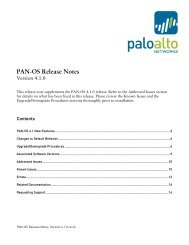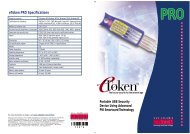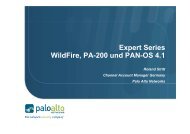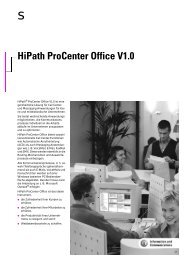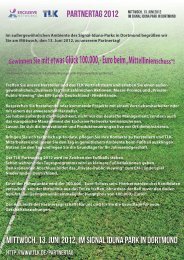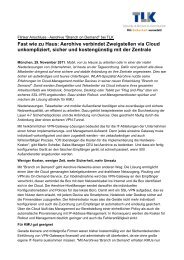What is eToken Enterprise? - tlk
What is eToken Enterprise? - tlk
What is eToken Enterprise? - tlk
You also want an ePaper? Increase the reach of your titles
YUMPU automatically turns print PDFs into web optimized ePapers that Google loves.
Minimum Requirements<br />
Note<br />
The following are the minimum requirements for using <strong>eToken</strong>:<br />
PC with at least 10 MB d<strong>is</strong>k space.<br />
Windows 98, Windows NT 4.0 (with Service Pack 4 installed),<br />
Windows ME or Windows 2000.<br />
Microsoft Windows Installer (MSI) 1.1 or later.<br />
Internet Explorer 5.0 or later.<br />
MSI 1.1 <strong>is</strong> included with all installations of Windows 2000,<br />
Windows ME and Internet Explorer 5.5 and above. Please see the<br />
<strong>eToken</strong> Support and Downloads web page for details.<br />
At least one USB port, with USB support enabled in the BIOS.<br />
Additional software may be required for individual <strong>eToken</strong><br />
Enterpr<strong>is</strong>e solutions. Please refer to the relevant <strong>eToken</strong> Enterpr<strong>is</strong>e<br />
Integration Guide for details.<br />
Installing the <strong>eToken</strong> RTE<br />
The <strong>eToken</strong> runtime environment (RTE) includes all the necessary<br />
files and drivers to support <strong>eToken</strong> integration. It also includes the<br />
<strong>eToken</strong> Properties facility, which enables easy user management of<br />
the <strong>eToken</strong> password and name.<br />
The <strong>eToken</strong> RTE 1.40 or above must be installed on each computer on<br />
which <strong>eToken</strong> <strong>is</strong> to be used.<br />
If a compatible version of the <strong>eToken</strong> RTE has already been installed<br />
on the computer, for example, for use with a different <strong>eToken</strong><br />
Enterpr<strong>is</strong>e security client, it does not need to be reinstalled.<br />
To install the <strong>eToken</strong> RTE:<br />
1 Close all currently opened applications<br />
2 Either:<br />
Download the <strong>eToken</strong> RTE (and MSI if necessary) from the <strong>eToken</strong><br />
Support and Downloads web page, and store it in your selected<br />
location.<br />
Double-click the downloaded rte.msi file, and proceed from step 3.<br />
or<br />
Insert the <strong>eToken</strong> Enterpr<strong>is</strong>e CD into your CD drive.<br />
26 Getting Started with <strong>eToken</strong>