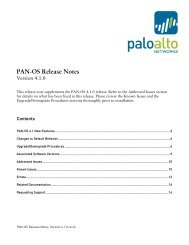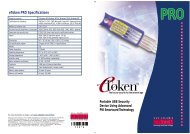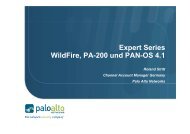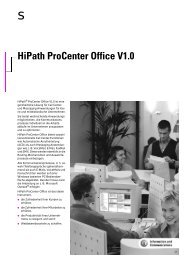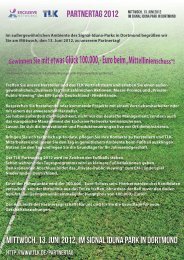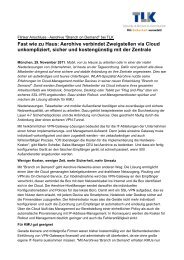What is eToken Enterprise? - tlk
What is eToken Enterprise? - tlk
What is eToken Enterprise? - tlk
Create successful ePaper yourself
Turn your PDF publications into a flip-book with our unique Google optimized e-Paper software.
To personalize the <strong>eToken</strong>:<br />
1 Insert an <strong>eToken</strong> to the USB port or cable.<br />
2 In the Windows Start menu, select Programs, <strong>eToken</strong>, then<br />
<strong>eToken</strong> Properties. The <strong>eToken</strong> details are d<strong>is</strong>played, as shown in<br />
the following example:<br />
The default <strong>eToken</strong> name <strong>is</strong> <strong>eToken</strong>.<br />
The Reader Name column identifies the USB slot to which the<br />
<strong>eToken</strong> <strong>is</strong> connected, and <strong>is</strong> used for development and support<br />
purposes.<br />
The <strong>eToken</strong> Type column shows the <strong>eToken</strong> model (R2 or PRO)<br />
and where appropriate, the version.<br />
3 Select the required <strong>eToken</strong> and right-click. The following options are<br />
available:<br />
Rename <strong>eToken</strong>: Enables you to assign a personal name to the<br />
<strong>eToken</strong>. The name may be d<strong>is</strong>played, for example, when the<br />
application prompts for the <strong>eToken</strong> password.<br />
Show <strong>eToken</strong> Info: D<strong>is</strong>plays information about the <strong>eToken</strong>.<br />
Change <strong>eToken</strong> Password: Enables you to change the <strong>eToken</strong><br />
password as required, if you know the ex<strong>is</strong>ting <strong>eToken</strong> password.<br />
32 Getting Started with <strong>eToken</strong>