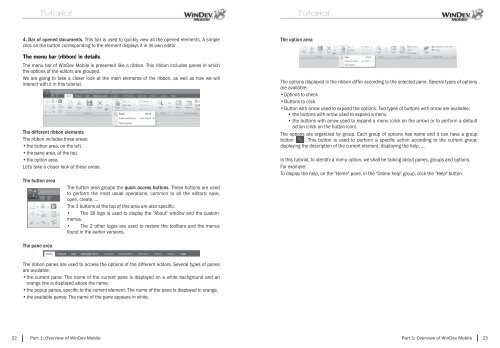PDF - Source : www.pcsoft-windev-webdev.com
PDF - Source : www.pcsoft-windev-webdev.com
PDF - Source : www.pcsoft-windev-webdev.com
- No tags were found...
Create successful ePaper yourself
Turn your PDF publications into a flip-book with our unique Google optimized e-Paper software.
4. Bar of opened documents. This bar is used to quickly view all the opened elements. A simpleclick on the button corresponding to the element displays it in its own editor.The menu bar (ribbon) in detailsThe menu bar of WinDev Mobile is presented like a ribbon. This ribbon includes panes in whichthe options of the editors are grouped.We are going to take a closer look at the main elements of the ribbon, as well as how we willinteract with it in this tutorial.The different ribbon elementsThe ribbon includes three areas:• the button area, on the left.• the pane area, at the top.• the option area.Let's take a closer look at these areas.The button areaThe button area groups the quick access buttons. These buttons are usedto perform the most usual operations, <strong>com</strong>mon to all the editors: save,open, create, ...The 3 buttons at the top of this area are also specifi c:• The 18 logo is used to display the "About" window and the custommenus.• The 2 other logos are used to restore the toolbars and the menusfound in the earlier versions.The option areaThe options displayed in the ribbon differ according to the selected pane. Several types of optionsare available:• Options to check• Buttons to click• Button with arrow used to expand the options. Two types of buttons with arrow are available:• the buttons with arrow used to expand a menu• the buttons with arrow used to expand a menu (click on the arrow) or to perform a defaultaction (click on the button icon).The options are organized by group. Each group of options has name and it can have a groupbutton . This button is used to perform a specifi c action according to the current group:displaying the description of the current element, displaying the help, ...In this tutorial, to identify a menu option, we shall be talking about panes, groups and options.For example:To display the help, on the "Home" pane, in the "Online help" group, click the "Help" button.The pane areaThe ribbon panes are used to access the options of the different editors. Several types of panesare available:• the current pane: The name of the current pane is displayed on a white background and anorange line is displayed above the name.• the popup panes, specifi c to the current element: The name of the pane is displayed in orange.• the available panes: The name of the pane appears in white.22 Part 1: Overview of WinDev MobilePart 1: Overview of WinDev Mobile 23