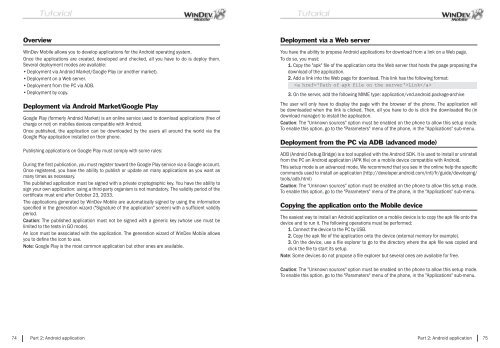PDF - Source : www.pcsoft-windev-webdev.com
PDF - Source : www.pcsoft-windev-webdev.com
PDF - Source : www.pcsoft-windev-webdev.com
- No tags were found...
You also want an ePaper? Increase the reach of your titles
YUMPU automatically turns print PDFs into web optimized ePapers that Google loves.
OverviewWinDev Mobile allows you to develop applications for the Android operating system.Once the applications are created, developed and checked, all you have to do is deploy them.Several deployment modes are available:• Deployment via Android Market/Google Play (or another market).• Deployment on a Web server.• Deployment from the PC via ADB.• Deployment by copy.Deployment via Android Market/Google PlayGoogle Play (formerly Android Market) is an online service used to download applications (free ofcharge or not) on mobiles devices <strong>com</strong>patible with Android.Once published, the application can be downloaded by the users all around the world via theGoogle Play application installed on their phone.Publishing applications on Google Play must <strong>com</strong>ply with some rules:During the fi rst publication, you must register toward the Google Play service via a Google account.Once registered, you have the ability to publish or update an many applications as you want asmany times as necessary.The published application must be signed with a private cryptographic key. You have the ability tosign your own application: using a third-party organism is not mandatory. The validity period of thecertifi cate must end after October 23, 2033.The applications generated by WinDev Mobile are automatically signed by using the informationspecifi ed in the generation wizard ("Signature of the application" screen) with a suffi cient validityperiod.Caution: The published application must not be signed with a generic key (whose use must belimited to the tests in GO mode).An icon must be associated with the application. The generation wizard of WinDev Mobile allowsyou to defi ne the icon to use.Note: Google Play is the most <strong>com</strong>mon application but other ones are available.Deployment via a Web serverYou have the ability to propose Android applications for download from a link on a Web page.To do so, you must:1. Copy the "apk" fi le of the application onto the Web server that hosts the page proposing thedownload of the application.2. Add a link into the Web page for download. This link has the following format:3. On the server, add the following MIME type: application/vnd.android.package-archiveThe user will only have to display the page with the browser of the phone. The application willbe downloaded when the link is clicked. Then, all you have to do is click the downloaded fi le (indownload manager) to install the application.Caution: The "Unknown sources" option must be enabled on the phone to allow this setup mode.To enable this option, go to the "Parameters" menu of the phone, in the "Applications" sub-menu.Deployment from the PC via ADB (advanced mode)ADB (Android Debug Bridge) is a tool supplied with the Android SDK. It is used to install or uninstallfrom the PC an Android application (APK fi le) on a mobile device <strong>com</strong>patible with Android.This setup mode is an advanced mode. We re<strong>com</strong>mend that you see in the online help the specifi c<strong>com</strong>mands used to install an application (http://developer.android.<strong>com</strong>/intl/fr/guide/developing/tools/adb.html)Caution: The "Unknown sources" option must be enabled on the phone to allow this setup mode.To enable this option, go to the "Parameters" menu of the phone, in the "Applications" sub-menu.Copying the application onto the Mobile deviceThe easiest way to install an Android application on a mobile device is to copy the apk fi le onto thedevice and to run it. The following operations must be performed:1. Connect the device to the PC by USB.2. Copy the apk fi le of the application onto the device (external memory for example).3. On the device, use a fi le explorer to go to the directory where the apk fi le was copied andclick the fi le to start its setup.Note: Some devices do not propose a fi le explorer but several ones are available for free.Caution: The "Unknown sources" option must be enabled on the phone to allow this setup mode.To enable this option, go to the "Parameters" menu of the phone, in the "Applications" sub-menu.74 Part 2: Android applicationPart 2: Android application 75