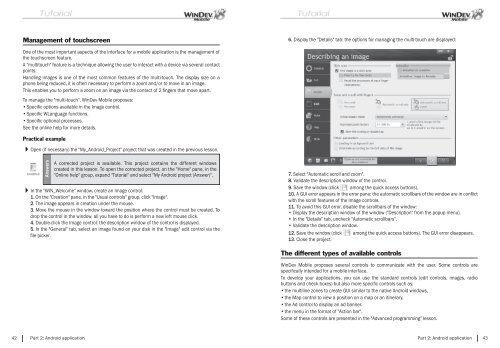PDF - Source : www.pcsoft-windev-webdev.com
PDF - Source : www.pcsoft-windev-webdev.com
PDF - Source : www.pcsoft-windev-webdev.com
- No tags were found...
Create successful ePaper yourself
Turn your PDF publications into a flip-book with our unique Google optimized e-Paper software.
Management of touchscreen6. Display the "Details" tab: the options for managing the multi-touch are displayed:One of the most important aspects of the interface for a mobile application is the management ofthe touchscreen feature.A "multitouch" feature is a technique allowing the user to interact with a device via several contactpoints.Handling images is one of the most <strong>com</strong>mon features of the multi-touch. The display size on aphone being reduced, it is often necessary to perform a zoom and/or to move in an image.This enables you to perform a zoom on an image via the contact of 2 fi ngers that move apart.To manage the "multi-touch", WinDev Mobile proposes:• Specifi c options available in the Image control.• Specifi c WLanguage functions.• Specifi c optional processes.See the online help for more details.Practical exampleOpen (if necessary) the "My_Android_Project" project that was created in the previous lesson.AnswersA corrected project is available. This project contains the different windowscreated in this lesson. To open the corrected project, on the "Home" pane, in the"Online help" group, expand "Tutorial" and select "My Android project (Answer)".In the "WIN_Wel<strong>com</strong>e" window, create an Image control:1. On the "Creation" pane, in the "Usual controls" group, click "Image".2. The image appears in creation under the mouse.3. Move the mouse in the window toward the position where the control must be created. Todrop the control in the window, all you have to do is perform a new left mouse click.4. Double-click the Image control: the description window of the control is displayed.5. In the "General" tab, select an image found on your disk in the "Image" edit control via thefi le picker.7. Select "Automatic scroll and zoom".8. Validate the description window of the control.9. Save the window (click among the quick access buttons).10. A GUI error appears in the error pane: the automatic scrollbars of the window are in confl ictwith the scroll features of the Image controls.11. To avoid this GUI error, disable the scrollbars of the window:• Display the description window of the window ("Description" from the popup menu).• In the "Details" tab, uncheck "Automatic scrollbars".• Validate the description window.12. Save the window (click among the quick access buttons). The GUI error disappears.13. Close the project.The different types of available controlsWinDev Mobile proposes several controls to <strong>com</strong>municate with the user. Some controls arespecifi cally intended for a mobile interface.To develop your applications, you can use the standard controls (edit controls, images, radiobuttons and check boxes) but also more specifi c controls such as:• the multiline zones to create GUI similar to the native Android windows,• the Map control to view a position on a map or an itinerary,• the Ad control to display an ad banner.• the menu in the format of "Action bar".Some of these controls are presented in the "Advanced programming" lesson.42 Part 2: Android applicationPart 2: Android application 43