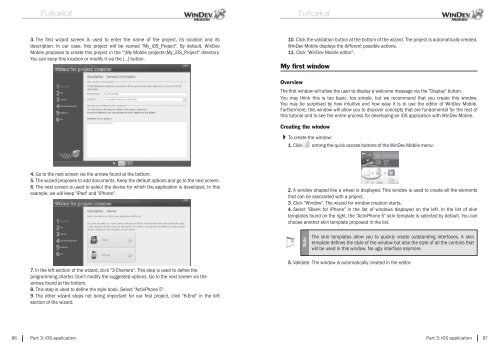PDF - Source : www.pcsoft-windev-webdev.com
PDF - Source : www.pcsoft-windev-webdev.com
PDF - Source : www.pcsoft-windev-webdev.com
- No tags were found...
You also want an ePaper? Increase the reach of your titles
YUMPU automatically turns print PDFs into web optimized ePapers that Google loves.
3. The fi rst wizard screen is used to enter the name of the project, its location and itsdescription. In our case, this project will be named "My_iOS_Project". By default, WinDevMobile proposes to create this project in the "\My Mobile projects\My_iOS_Project" directory.You can keep this location or modify it via the [...] button.10. Click the validation button at the bottom of the wizard. The project is automatically created.WinDev Mobile displays the different possible actions.11. Click "WinDev Mobile editor".My first windowOverviewThe fi rst window will allow the user to display a wel<strong>com</strong>e message via the "Display" button.You may think this is too basic, too simple, but we re<strong>com</strong>mend that you create this window.You may be surprised by how intuitive and how easy it is to use the editor of WinDev Mobile.Furthermore, this window will allow you to discover concepts that are fundamental for the rest ofthis tutorial and to see the entire process for developing an iOS application with WinDev Mobile.Creating the window To create the window:1. Click among the quick access buttons of the WinDev Mobile menu:4. Go to the next screen via the arrows found at the bottom.5. The wizard proposes to add documents. Keep the default options and go to the next screen.6. The next screen is used to select the device for which the application is developed. In thisexample, we will keep "iPad" and "iPhone".2. A window shaped like a wheel is displayed. This window is used to create all the elementsthat can be associated with a project.3. Click "Window". The wizard for window creation starts.4. Select "Blank for iPhone" in the list of windows displayed on the left. In the list of skintemplates found on the right, the "ActivPhone 5" skin template is selected by default. You canchoose another skin template proposed in the list.NoteThe skin templates allow you to quickly create outstanding interfaces. A skintemplate defi nes the style of the window but also the style of all the controls thatwill be used in this window. No ugly interface anymore.7. In the left section of the wizard, click "3-Charters". This step is used to defi ne theprogramming charter. Don't modify the suggested options. Go to the next screen via thearrows found at the bottom.8. This step is used to defi ne the style book. Select "ActivPhone 5".9. The other wizard steps not being important for our fi rst project, click "6-End" in the leftsection of the wizard.5. Validate. The window is automatically created in the editor.86 Part 3: iOS applicationPart 3: iOS application 87