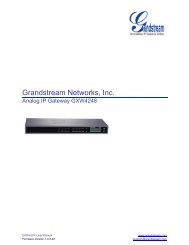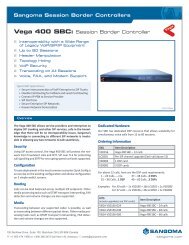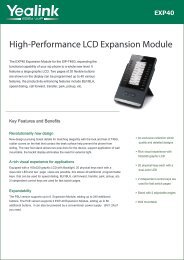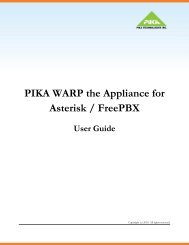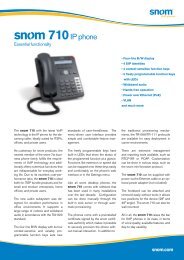Jabra 9470 user manual - Headset Plus.com
Jabra 9470 user manual - Headset Plus.com
Jabra 9470 user manual - Headset Plus.com
- No tags were found...
Create successful ePaper yourself
Turn your PDF publications into a flip-book with our unique Google optimized e-Paper software.
4.System Setup and ConnectionsThis chapter explains how to assemble your <strong>Jabra</strong> PRO solution and connect it to your other office equipment.4.1Connection Diagram (for no headset port)Setup Overview and BackgroundenglishFigure 7: <strong>Jabra</strong> PRO base connections (Bluetooth available with <strong>Jabra</strong> PRO <strong>9470</strong> only)Using a <strong>Headset</strong> with a Desk PhoneTo ac<strong>com</strong>modate the full range of desk phones in use, <strong>Jabra</strong> PRO is able to adapt itself to your phone by offeringthe following settings:- Termination standardThough all desk phones use the same type of cable to connect the handset to the phone body, the internalwiring standard for this cable varies according to desk-phone model. <strong>Jabra</strong> PRO supports all of the possible<strong>com</strong>binations — you will adjust the clear dial-tone switch on the <strong>Jabra</strong> PRO base until you find the right one.Note that there is no clear dial-tone switch on the <strong>Jabra</strong> PRO <strong>9470</strong> base — here the right <strong>com</strong>bination is foundautomatically.- Microphone levelThe sound volume sent from your <strong>Jabra</strong> PRO base must be adjusted to ensure that it is neither too quietnor too loud for your desk-phone model (as it must be neither too quiet nor too loud for the person you aretalking to).- Electronic-hookswitch or handset lifterAn electronic hookswitch adapter or handset lifter will enable you to answer the phone or hang up using onlythe button on your headset or its docking operations. These are available as optional accessories for <strong>Jabra</strong>PRO; the best choice for you will depend on your desk-phone model.The <strong>Jabra</strong> PRO setup wizard will help you to make each of the above settings.Using a <strong>Headset</strong> with a SoftphoneTo use <strong>Jabra</strong> PRO with a softphone, you must connect the <strong>Jabra</strong> PRO base to your PC via a USB cable and installthe <strong>Jabra</strong> PC Suite collection of software and softphone drivers on your PC. The <strong>Jabra</strong> PRO setup wizard willremind you to do this.Using a <strong>Jabra</strong> PRO <strong>9470</strong> <strong>Headset</strong> with a Mobile Phone<strong>Jabra</strong> PRO <strong>9470</strong> Base can connect to a mobile phone using Bluetooth (the headset itself does not use Bluetooth).To enable Bluetooth <strong>com</strong>munication, you must pair the two units. The <strong>Jabra</strong> PRO setup wizard will help you to dothis.<strong>Jabra</strong> PRO 9460, 9460-Duo and <strong>9470</strong> User <strong>manual</strong>www.HeadSet<strong>Plus</strong>.<strong>com</strong>14