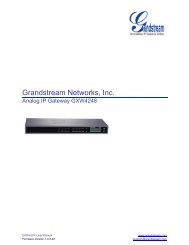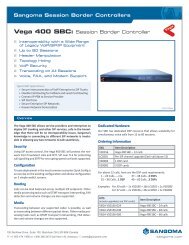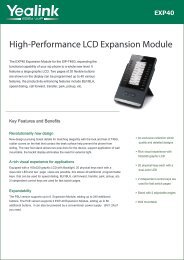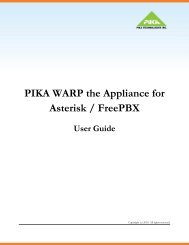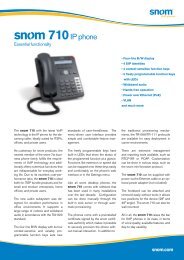Jabra 9470 user manual - Headset Plus.com
Jabra 9470 user manual - Headset Plus.com
Jabra 9470 user manual - Headset Plus.com
- No tags were found...
You also want an ePaper? Increase the reach of your titles
YUMPU automatically turns print PDFs into web optimized ePapers that Google loves.
SoftphonesFor softphones, your headset is likely to be your only option, but if other audio devices are connected to yourPC, you may be able to switch to them by changing the audio preferences for Windows and/or your softphoneprogram.Mobile PhonesFor mobile phones (<strong>Jabra</strong> PRO <strong>9470</strong> only), the procedure varies by phone model. Please see your mobile phonedocumentation for details.6.8Last Number Redial<strong>Jabra</strong> PRO is able to send a redial <strong>com</strong>mand to the current target phone. This feature requires that the targetphone supports the redial <strong>com</strong>mand; check your phones’ documentation for details.To use last-number redial with a phone that supports it:1. If necessary, set the appropriate phone as the current target for your headset (see also Section 6.2: The TargetPhone Concept.)2. Double-tap the headset’s multifunction button. <strong>Jabra</strong> PRO sends the redial <strong>com</strong>mand to the selected targetphone and opens the audio link.6.9Managing Call Collisions and Call WaitingCall collision and call waiting both refer to situations in which you are already on the phone when another call<strong>com</strong>es in.- Call CollisionOccurs when you are talking on one phone and a call <strong>com</strong>es in on a different phone that is also connected toyour headset. The headset informs you that the collision occurred by playing the ringtone associated with thein<strong>com</strong>ing phone and updating the touchscreen, but it is not able to place calls on hold. You must thereforechoose to answer the new call (thus terminating your current call) or to ignore the new call. See Section 8.6:Managing Call Collision for <strong>com</strong>plete details.- Call waitingEnables you to place a current call on hold to answer another call <strong>com</strong>ing in (or on hold) on the same phone.This feature is available only for selected softphones and mobile phones. For mobile phones this featuredepends on your network operator and subscription type. See Section 8.7: Managing Call Waiting for <strong>com</strong>pletedetails about how to manage call waiting.6.10Listening to MusicTo listen to music from your PC, use the <strong>Jabra</strong> Control Center and/or its icon in the Windows notification area toopen the audio link from the PC to the <strong>Jabra</strong> PRO base. Provided no other phone lines are active, your headsetwill then begin to play all of the sounds generated by your PC, including music from your media player. See alsothe <strong>Jabra</strong> PC Suite online help for details.To listen to music from a mobile phone, use the controls provided by your phone as described in its <strong>user</strong> <strong>manual</strong>.Note also the following:- Music sounds best when you use wideband audio when possible. See Section 8.11: Narrowband vs. WidebandAudio.- If you are using a supported media player and softphone on your PC, then the <strong>Jabra</strong> softphone driver willautomatically pause the music when a call <strong>com</strong>es in. You must <strong>manual</strong>ly restart the music, however.english<strong>Jabra</strong> PRO 9460, 9460-Duo and <strong>9470</strong> User <strong>manual</strong>www.HeadSet<strong>Plus</strong>.<strong>com</strong>31