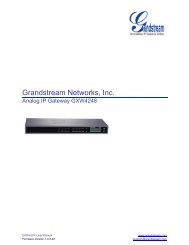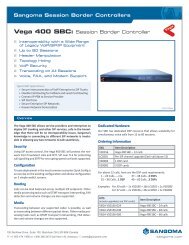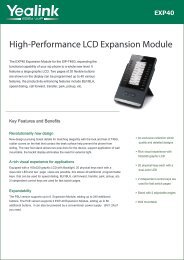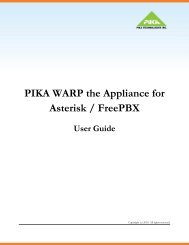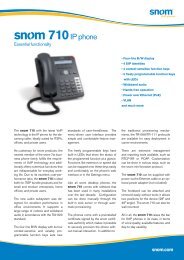Jabra 9470 user manual - Headset Plus.com
Jabra 9470 user manual - Headset Plus.com
Jabra 9470 user manual - Headset Plus.com
- No tags were found...
Create successful ePaper yourself
Turn your PDF publications into a flip-book with our unique Google optimized e-Paper software.
4. As you speak with your friend, adjust the mic.-level control on the <strong>Jabra</strong> PRO touchscreen (Desk phone setupwizard, <strong>manual</strong> setup) until your friend tells you that your voice sounds clear (loud enough) but not distorted(too loud). The desk phone part of the setup wizard guides you through. Remind your friend not to adjust hisor her own volume during the test.If your best mic.-level setting turns out to be the loudest possible and you found more than one best positionfor the clear dial-tone switch, then move the clear dial-tone switch to the alternative setting and try again tofind the best mic.-level together with your friend. If this time the mic.-level is not set to the maximum, thenkeep this new <strong>com</strong>bination of settings.5. Press the headset button on your desk phone (or replace the handset) to hang up. Then dock the headset(the audio link from the headset to your desk phone closes automatically when you dock the headset).Your headset is now ready for use.english4.6Using a Handset Lifter or Electronic HookswitchWith traditional desk phones, you must lift the handset (or press a desk phone headset button, if present)whenever you want to place or receive a call. However, you can automate this connection by adding one of thefollowing:- GN1000 Remote Handset Lifter, which will work with nearly any phone.- An electronic hookswitch connection, which requires a supported desk phone and a phone-specific adapterfrom <strong>Jabra</strong>.Electronic solutions such as these enable you to answer an in<strong>com</strong>ing call when away from your desk simply bypressing a button on the headset. They also tell the base when your desk phone is ringing, thereby setting thedesk phone as the current target phone automatically. The GN1000 and most electronic hookswitch solutionssupport ring detection.Connecting to the GN1000 Remote Handset LifterA remote handset lifter gives you remote call control with a <strong>Jabra</strong> PRO headset up to 150 m away from your desk.It lets you answer calls, end calls and transfer ring tones to the headset.The GN1000 Remote Handset Lifter is an accessory available from <strong>Jabra</strong>. It is a motorized device that physicallylifts the handset when you use controls of your headset or base. You can use the handset lifter with nearly anytype of desk phone — including phones that also happen to have electronic hookswitch support.Figure 16: Connecting to a GN1000 Remote Handset LifterTo connect the <strong>Jabra</strong> PRO base to a GN1000 RHL handset lifter:1. Connect the <strong>Jabra</strong> PRO base to your desk phone using the standard in-line setup as described in Section 4.4:Connecting the Base to Your Desk Phone. Do not use your desk phone’s headset port if it has one.2. Assemble the GN1000 RHL handset lifter and attach it to your desk phone as described in the lifter’sdocumentation.3. Connect the control cord attached to the GN1000 to the port marked on the <strong>Jabra</strong> PRO base. Press it inuntil you hear or feel the soft click of the connector tab popping into place.4. The base and handset lifter are now connected.<strong>Jabra</strong> PRO 9460, 9460-Duo and <strong>9470</strong> User <strong>manual</strong>www.HeadSet<strong>Plus</strong>.<strong>com</strong>21