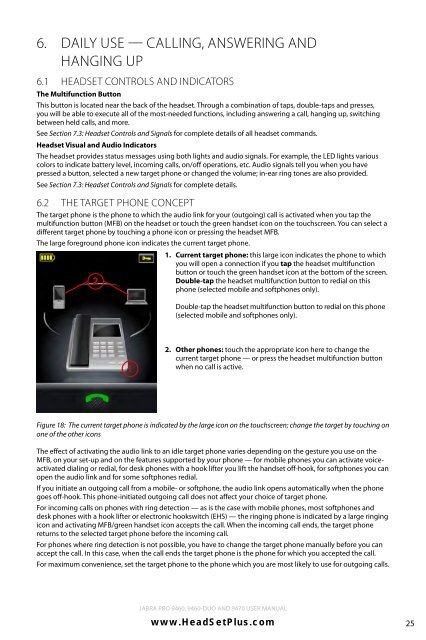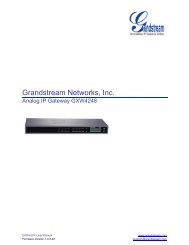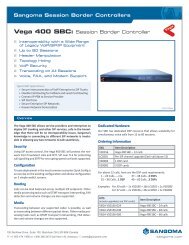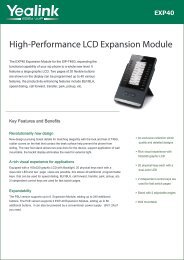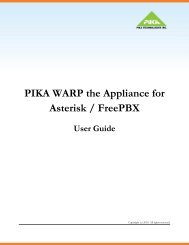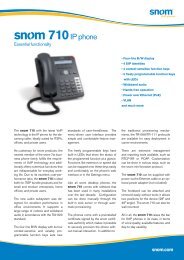Jabra 9470 user manual - Headset Plus.com
Jabra 9470 user manual - Headset Plus.com
Jabra 9470 user manual - Headset Plus.com
- No tags were found...
You also want an ePaper? Increase the reach of your titles
YUMPU automatically turns print PDFs into web optimized ePapers that Google loves.
6.Daily Use — Calling, Answering andHanging Up6.1 <strong>Headset</strong> Controls and IndicatorsThe Multifunction ButtonThis button is located near the back of the headset. Through a <strong>com</strong>bination of taps, double-taps and presses,you will be able to execute all of the most-needed functions, including answering a call, hanging up, switchingbetween held calls, and more.See Section 7.3: <strong>Headset</strong> Controls and Signals for <strong>com</strong>plete details of all headset <strong>com</strong>mands.<strong>Headset</strong> Visual and Audio IndicatorsThe headset provides status messages using both lights and audio signals. For example, the LED lights variouscolors to indicate battery level, in<strong>com</strong>ing calls, on/off operations, etc. Audio signals tell you when you havepressed a button, selected a new target phone or changed the volume; in-ear ring tones are also provided.See Section 7.3: <strong>Headset</strong> Controls and Signals for <strong>com</strong>plete details.6.2The Target Phone ConceptThe target phone is the phone to which the audio link for your (outgoing) call is activated when you tap themultifunction button (MFB) on the headset or touch the green handset icon on the touchscreen. You can select adifferent target phone by touching a phone icon or pressing the headset MFB.The large foreground phone icon indicates the current target phone.21. Current target phone: this large icon indicates the phone to whichyou will open a connection if you tap the headset multifunctionbutton or touch the green handset icon at the bottom of the screen.Double-tap the headset multifunction button to redial on thisphone (selected mobile and softphones only).englishDouble-tap the headset multifunction button to redial on this phone(selected mobile and softphones only).12. Other phones: touch the appropriate icon here to change thecurrent target phone — or press the headset multifunction buttonwhen no call is active.Figure 18: The current target phone is indicated by the large icon on the touchscreen; change the target by touching onone of the other iconsThe effect of activating the audio link to an idle target phone varies depending on the gesture you use on theMFB, on your set-up and on the features supported by your phone — for mobile phones you can activate voiceactivateddialing or redial, for desk phones with a hook lifter you lift the handset off-hook, for softphones you canopen the audio link and for some softphones redial.If you initiate an outgoing call from a mobile- or softphone, the audio link opens automatically when the phonegoes off-hook. This phone-initiated outgoing call does not affect your choice of target phone.For in<strong>com</strong>ing calls on phones with ring detection — as is the case with mobile phones, most softphones anddesk phones with a hook lifter or electronic hookswitch (EHS) — the ringing phone is indicated by a large ringingicon and activating MFB/green handset icon accepts the call. When the in<strong>com</strong>ing call ends, the target phonereturns to the selected target phone before the in<strong>com</strong>ing call.For phones where ring detection is not possible, you have to change the target phone <strong>manual</strong>ly before you canaccept the call. In this case, when the call ends the target phone is the phone for which you accepted the call.For maximum convenience, set the target phone to the phone which you are most likely to use for outgoing calls.<strong>Jabra</strong> PRO 9460, 9460-Duo and <strong>9470</strong> User <strong>manual</strong>www.HeadSet<strong>Plus</strong>.<strong>com</strong>25