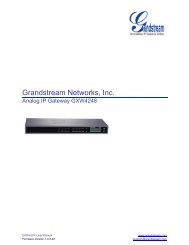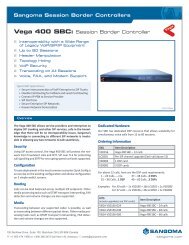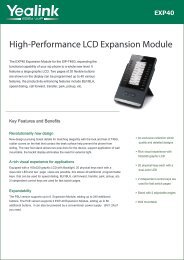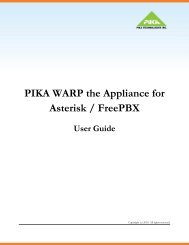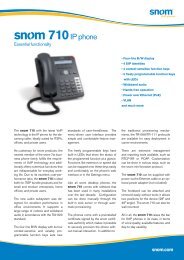Jabra 9470 user manual - Headset Plus.com
Jabra 9470 user manual - Headset Plus.com
Jabra 9470 user manual - Headset Plus.com
- No tags were found...
Create successful ePaper yourself
Turn your PDF publications into a flip-book with our unique Google optimized e-Paper software.
If the <strong>Jabra</strong> PRO 9460 base cannot contact the <strong>Jabra</strong> test server:In this case, you can choose to set the switch <strong>manual</strong>ly:1. Open the panel on the front-right of the <strong>Jabra</strong> PRO base by slipping your fingernail under the bottom edge ofthe panel and pulling forward and up. This reveals the clear dial-tone switch. It is labelled with the letters A to G.2. Put on the headset.3. Tap the multifunction button at the back of the headset to activate the audio link to your desk phone.4. Press the headset button on your desk phone (or lift the handset from your desk phone and set it aside).This connects your desk phone to the phone network.5. Step slowly through each position (A – G) of the clear dial-tone switch, listening for a dial tone in your headsetat each one. Find the setting where the dial tone is strong, clear and undistorted.If positions A and G both sound best, then choose position A; if another pair of positions sound best, thenpick one and remember the other one — you will find which of these settings is best when you are testing themicrophone level (see below).6. Press the headset button on your desk phone (or hang up the handset) to disconnect from the phonenetwork. Then tap the multifunction button at the back of the headset to de-activate the audio link to yourdesk phone.7. Set the microphone level, as described in the section below.For <strong>Jabra</strong> PRO <strong>9470</strong>:There is no clear dial-tone switch accessible to the <strong>user</strong> on the base — stepping through positions A – G tofind the best one occurs automatically. You simply need to call the <strong>Jabra</strong> test server and follow the on-screeninstructions.If the <strong>Jabra</strong> PRO <strong>9470</strong> base cannot contact the <strong>Jabra</strong> test server:In this case, you can choose to set the switch <strong>manual</strong>ly. Follow the same procedure as given above for <strong>Jabra</strong> PRO9460 except that you must step through the switch positions using the touchscreen (no switch is accessible to the<strong>user</strong> on the base). The desk phone part of the setup wizard guides you through.Setting the Microphone Level:Follow the procedure below to find the best microphone level for your desk phone. The correct setting varies bydesk phone model.englishFigure 15: Setting the microphone level <strong>manual</strong>ly1. If you have not already done so, then set the clear dial-tone switch as described above.2. The touchscreen wizard prompts you to call the <strong>Jabra</strong> test server. Follow the on-screen instructions. The basewill determine the optimal microphone level automatically.If the base cannot contact the test server, you can re-try or you can try to set the mic.-level <strong>manual</strong>ly — seethe procedure below.If the <strong>Jabra</strong> PRO base cannot contact the <strong>Jabra</strong> test server:In this case, you can choose to set the mic.-level <strong>manual</strong>ly:1. If you have not already done so, then set the clear dial-tone switch as described above.2. Make arrangements to call a friend who is not sitting nearby. Tell your friend that you will be testing yourheadset and ask him or her not to adjust his or her own telephone volume during the test.3. Call your friend by doing the following:- Wear the headset and position its microphone close to your mouth.- Tap the multifunction button at the back of the headset to activate the audio link to your desk phone.- Press the headset button on your desk phone (or lift the handset) to connect to the phone network.- Dial your friend’s number using your desk-phone buttons.<strong>Jabra</strong> PRO 9460, 9460-Duo and <strong>9470</strong> User <strong>manual</strong>www.HeadSet<strong>Plus</strong>.<strong>com</strong>20