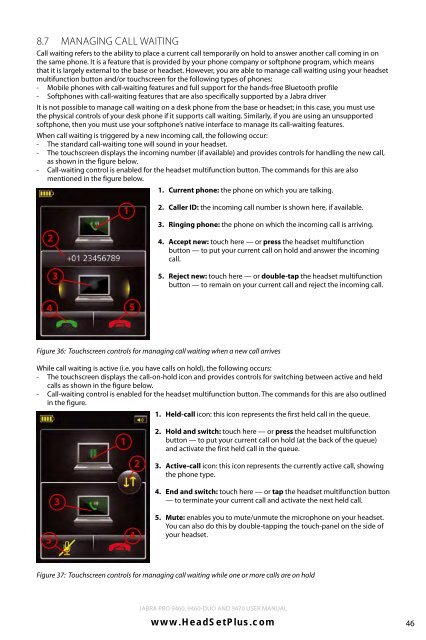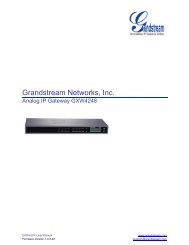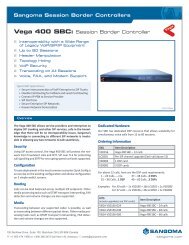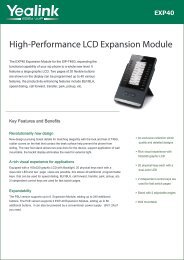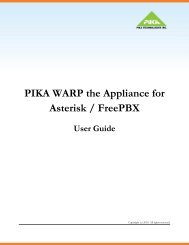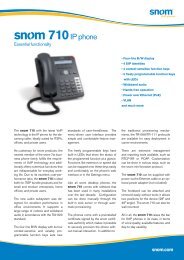Jabra 9470 user manual - Headset Plus.com
Jabra 9470 user manual - Headset Plus.com
Jabra 9470 user manual - Headset Plus.com
- No tags were found...
Create successful ePaper yourself
Turn your PDF publications into a flip-book with our unique Google optimized e-Paper software.
8.7Managing Call WaitingCall waiting refers to the ability to place a current call temporarily on hold to answer another call <strong>com</strong>ing in onthe same phone. It is a feature that is provided by your phone <strong>com</strong>pany or softphone program, which meansthat it is largely external to the base or headset. However, you are able to manage call waiting using your headsetmultifunction button and/or touchscreen for the following types of phones:- Mobile phones with call-waiting features and full support for the hands-free Bluetooth profile- Softphones with call-waiting features that are also specifically supported by a <strong>Jabra</strong> driverIt is not possible to manage call waiting on a desk phone from the base or headset; in this case, you must usethe physical controls of your desk phone if it supports call waiting. Similarly, if you are using an unsupportedsoftphone, then you must use your softphone’s native interface to manage its call-waiting features.When call waiting is triggered by a new in<strong>com</strong>ing call, the following occur:- The standard call-waiting tone will sound in your headset.- The touchscreen displays the in<strong>com</strong>ing number (if available) and provides controls for handling the new call,as shown in the figure below.- Call-waiting control is enabled for the headset multifunction button. The <strong>com</strong>mands for this are alsomentioned in the figure below.1. Current phone: the phone on which you are talking.english2312. Caller ID: the in<strong>com</strong>ing call number is shown here, if available.3. Ringing phone: the phone on which the in<strong>com</strong>ing call is arriving.4. Accept new: touch here — or press the headset multifunctionbutton — to put your current call on hold and answer the in<strong>com</strong>ingcall.5. Reject new: touch here — or double-tap the headset multifunctionbutton — to remain on your current call and reject the in<strong>com</strong>ing call.4 5Figure 36: Touchscreen controls for managing call waiting when a new call arrivesWhile call waiting is active (i.e. you have calls on hold), the following occurs:- The touchscreen displays the call-on-hold icon and provides controls for switching between active and heldcalls as shown in the figure below.- Call-waiting control is enabled for the headset multifunction button. The <strong>com</strong>mands for this are also outlinedin the figure.1. Held-call icon: this icon represents the first held call in the queue.122. Hold and switch: touch here — or press the headset multifunctionbutton — to put your current call on hold (at the back of the queue)and activate the first held call in the queue.3. Active-call icon: this icon represents the currently active call, showingthe phone type.5344. End and switch: touch here — or tap the headset multifunction button— to terminate your current call and activate the next held call.5. Mute: enables you to mute/unmute the microphone on your headset.You can also do this by double-tapping the touch-panel on the side ofyour headset.Figure 37: Touchscreen controls for managing call waiting while one or more calls are on hold<strong>Jabra</strong> PRO 9460, 9460-Duo and <strong>9470</strong> User <strong>manual</strong>www.HeadSet<strong>Plus</strong>.<strong>com</strong>46