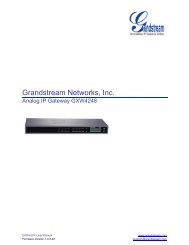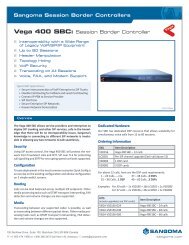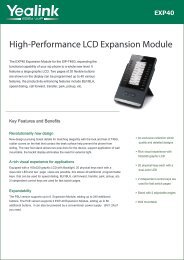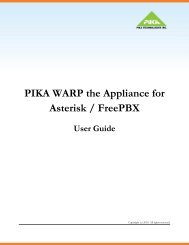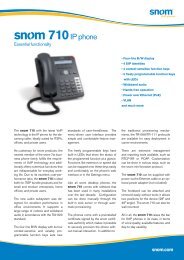Jabra 9470 user manual - Headset Plus.com
Jabra 9470 user manual - Headset Plus.com
Jabra 9470 user manual - Headset Plus.com
- No tags were found...
You also want an ePaper? Increase the reach of your titles
YUMPU automatically turns print PDFs into web optimized ePapers that Google loves.
8.9Re-running the Setup WizardsThe very first time you turn on the base, a setup wizard launches automatically, helping you to configure theconnection to your desk phone, mobile phone and/or <strong>com</strong>puter. Thereafter, the base starts normally each timeyour turn it on. However, if you would like to revisit your desk-phone, <strong>com</strong>puter and/or mobile-phone setup, youcan do so at any time. In each case, an on-screen wizard will help you make the relevant settings.SETTINGSADVANCED SETTINGSenglishDisable AudiodetectionSetup WizardAdvancedResetConfigurationAboutDesk PhoneFigure 40: Finding the setup wizardsTo run some or all of the setup wizard:1. Wait until you have no active calls and will not need the phone for a few minutes.2. Touch the icon in the upper-right corner of the touchscreen (available only when all lines are idle).3. The Settings menu opens. Touch the Advanced icon here.4. The Advanced Settings menu opens. Select one of the following:- Setup Wizard: runs the whole setup wizard.- Reset Configuration: touch here to clear all base settings (only) and launch the <strong>com</strong>plete setup wizard.- Setup Desk Phone: touch here to reset your desk phone configuration (including all clear dial-tone switch,electronic hookswitch and microphone-level settings). The desk phone part of the setup wizard thenlaunches. All other settings will be kept.- Setup Soft Phone: touch here to reset your softphone configuration and re-launch the softphone part of thesetup wizard. All other settings will be kept.- Setup Mobile Phone: touch here to reset your mobile phone configuration. The mobile phone part of thesetup wizard then launches. All other settings will be kept.5. Follow the instructions on your screen for the wizard you selected. See also Section 4.1: Setup Overview andBackground and Section 4.2 The Quick-Start Setup Wizard for background information that may help as youwork through the setup wizard.8.10Base Audio IndicatorsThe base includes a small speaker, which enables it to supply one or both of the following:- A ringing sound to indicate an in<strong>com</strong>ing call (can be especially useful when you are using a softphone or havethe ringer disabled on your desk or mobile phone).- A soft clicking sound to provide feedback when you use the touchscreen. This can help make using thetouchscreen feel more like working with a physical control panel.You can choose to enable/disable one or both of the above audio features by adjusting your personal settings.See Section 8.5: Setting Active-Call and Audio Preferences for details about how to do this.8.11Narrowband vs. Wideband AudioThe <strong>Jabra</strong> PRO headset supports both wideband and narrowband audio, but uses narrowband by default.You should consider using wideband if you listen to music from your PC and/or if your voice-<strong>com</strong>municationchannels also support it. Note, however, that wideband audio reduces battery talktime.You are able to configure narrowband/wideband operation individually for each phone type.See Section 8.8: Setting General User Preferences for details about how to find these settings.<strong>Jabra</strong> PRO 9460, 9460-Duo and <strong>9470</strong> User <strong>manual</strong>www.HeadSet<strong>Plus</strong>.<strong>com</strong>49