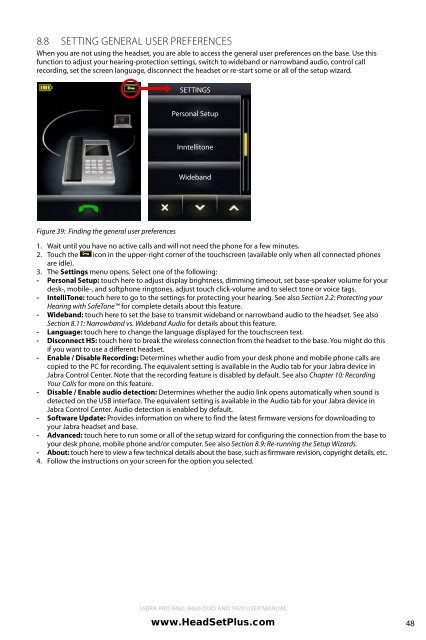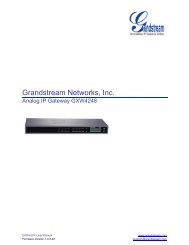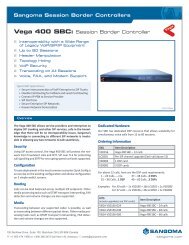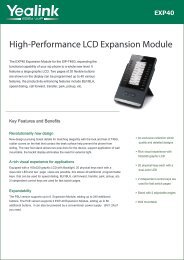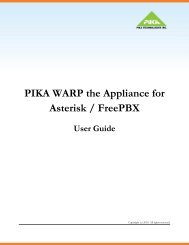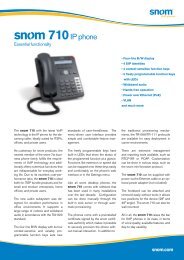Jabra 9470 user manual - Headset Plus.com
Jabra 9470 user manual - Headset Plus.com
Jabra 9470 user manual - Headset Plus.com
- No tags were found...
You also want an ePaper? Increase the reach of your titles
YUMPU automatically turns print PDFs into web optimized ePapers that Google loves.
8.8Setting General User PreferencesWhen you are not using the headset, you are able to access the general <strong>user</strong> preferences on the base. Use thisfunction to adjust your hearing-protection settings, switch to wideband or narrowband audio, control callrecording, set the screen language, disconnect the headset or re-start some or all of the setup wizard.SETTINGSenglishPersonal SetupInntellitoneWidebandFigure 39: Finding the general <strong>user</strong> preferences1. Wait until you have no active calls and will not need the phone for a few minutes.2. Touch the icon in the upper-right corner of the touchscreen (available only when all connected phonesare idle).3. The Settings menu opens. Select one of the following:- Personal Setup: touch here to adjust display brightness, dimming timeout, set base-speaker volume for yourdesk-, mobile-, and softphone ringtones, adjust touch click-volume and to select tone or voice tags.- IntelliTone: touch here to go to the settings for protecting your hearing. See also Section 2.2: Protecting yourHearing with SafeTone for <strong>com</strong>plete details about this feature.- Wideband: touch here to set the base to transmit wideband or narrowband audio to the headset. See alsoSection 8.11: Narrowband vs. Wideband Audio for details about this feature.- Language: touch here to change the language displayed for the touchscreen text.- Disconnect HS: touch here to break the wireless connection from the headset to the base. You might do thisif you want to use a different headset.- Enable / Disable Recording: Determines whether audio from your desk phone and mobile phone calls arecopied to the PC for recording. The equivalent setting is available in the Audio tab for your <strong>Jabra</strong> device in<strong>Jabra</strong> Control Center. Note that the recording feature is disabled by default. See also Chapter 10: RecordingYour Calls for more on this feature.- Disable / Enable audio detection: Determines whether the audio link opens automatically when sound isdetected on the USB interface. The equivalent setting is available in the Audio tab for your <strong>Jabra</strong> device in<strong>Jabra</strong> Control Center. Audio detection is enabled by default.- Software Update: Provides information on where to find the latest firmware versions for downloading toyour <strong>Jabra</strong> headset and base.- Advanced: touch here to run some or all of the setup wizard for configuring the connection from the base toyour desk phone, mobile phone and/or <strong>com</strong>puter. See also Section 8.9: Re-running the Setup Wizards.- About: touch here to view a few technical details about the base, such as firmware revision, copyright details, etc.4. Follow the instructions on your screen for the option you selected.<strong>Jabra</strong> PRO 9460, 9460-Duo and <strong>9470</strong> User <strong>manual</strong>www.HeadSet<strong>Plus</strong>.<strong>com</strong>48