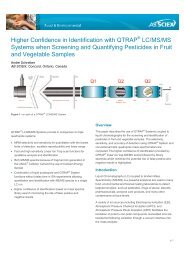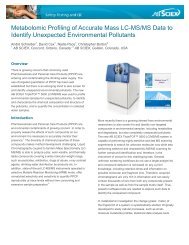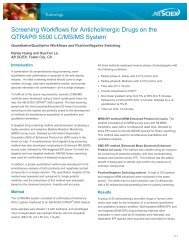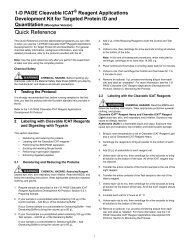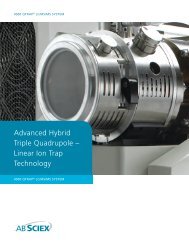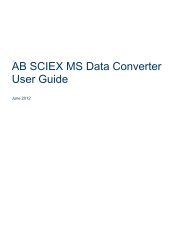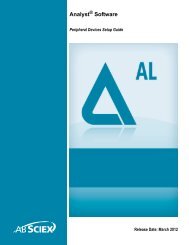Analyst Software Reference Guide - AB Sciex
Analyst Software Reference Guide - AB Sciex
Analyst Software Reference Guide - AB Sciex
- No tags were found...
You also want an ePaper? Increase the reach of your titles
YUMPU automatically turns print PDFs into web optimized ePapers that Google loves.
Terms and ConceptsTable 1-11 Previewing, Printing, and Exporting ReportsTo do this...To preview a graphTo print a report without atemplateTo print a report with atemplateTo export a report...do this1. Click File > Print Preview > Pane.2. Edit the Print Preview dialog.3. Click Print.• Click File > Print, and then click the report that you want toprint.1. Click File > Print & Report Setup.2. In the Report Template section, select the template that youwant to use and then click OK.1. Click File > Export.2. In the File field, type the name of the file.3. In the Save as type list, select the appropriate file type for thetype of report you are exporting.4. If you are exporting a report in Quantitate mode, select eitherAll Columns or Visible Columns from the Export sectionand then click Save.Results TablesResults Tables summarize the calculated concentration of analyte in each unknown samplebased on the calibration curve. They also include the calibration curves themselves and statisticsfor the results.With the software you can export the data from a Results Table to a .txt file for use in otherapplications, such as Microsoft Excel. You can choose to export all possible data in the table orjust the data in the visible columns.About Using Queries with Results TablesA query is a request for records in a Results Table that the certain conditions set using textual ormathematical selection criteria. You can apply a query either during the process of generating aResults Table or after one has been generated. These two types of queries are called default andtable-specific queries. For more information, see Default Queries and Table-Specific Queries onpage 34.Comparing Results Between BatchesWhen more than one Results Table is displayed, you can obtain statistical information on thestandards and QCs for additional batches in the Statistics window. You normally compare resultsbetween batches to look for trends in the standards or QCs or to verify that the method is valid.If you have two or more Results Tables open, you can compare results in the Statistics window.Both sets of statistics appear in the Statistics window.Note: The number of analytes and the number of analyte names must be the same forthe data to be combined in the Statistics window.40 Release Date: August 2011