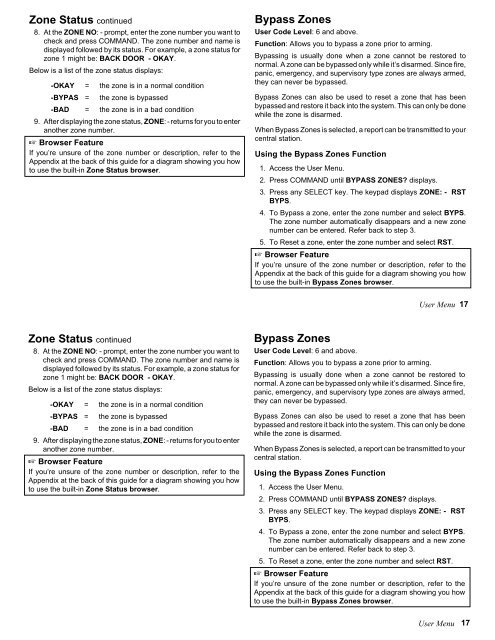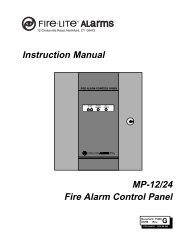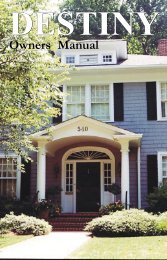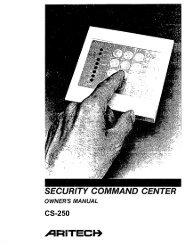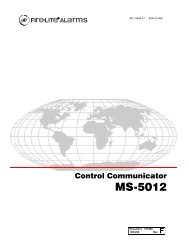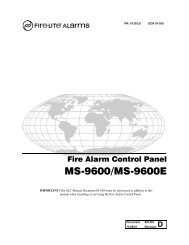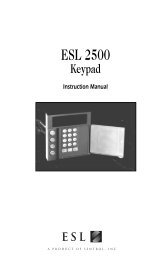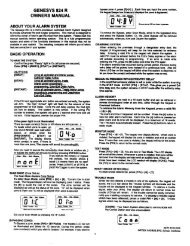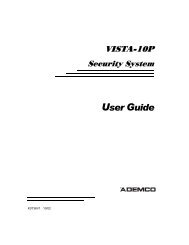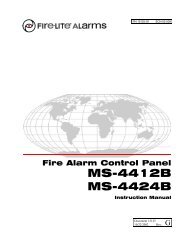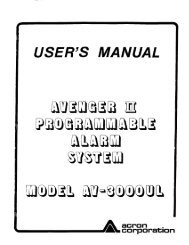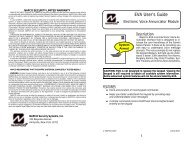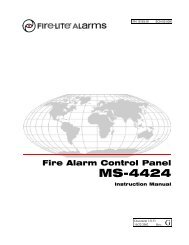You also want an ePaper? Increase the reach of your titles
YUMPU automatically turns print PDFs into web optimized ePapers that Google loves.
Zone Status continued8. At the ZONE NO: - prompt, enter the zone number you want tocheck and press COMMAND. The zone number and name isdisplayed followed by its status. For example, a zone status forzone 1 might be: BACK DOOR - OKAY.Below is a list of the zone status displays:-OKAY = the zone is in a normal condition-BYPAS = the zone is bypassed-BAD = the zone is in a bad condition9. After displaying the zone status, ZONE: - returns for you to enteranother zone number.☞ Browser FeatureIf you’re unsure of the zone number or description, refer to theAppendix at the back of this guide for a diagram showing you howto use the built-in Zone Status browser.Bypass ZonesUser Code Level: 6 and above.Function: Allows you to bypass a zone prior to arming.Bypassing is usually done when a zone cannot be restored tonormal. A zone can be bypassed only while it’s disarmed. Since fire,panic, emergency, and supervisory type zones are always armed,they can never be bypassed.Bypass Zones can also be used to reset a zone that has beenbypassed and restore it back into the system. This can only be donewhile the zone is disarmed.When Bypass Zones is selected, a report can be transmitted to yourcentral station.Using the Bypass Zones Function1. Access the User Menu.2. Press COMMAND until BYPASS ZONES? displays.3. Press any SELECT key. The keypad displays ZONE: - RSTBYPS.4. To Bypass a zone, enter the zone number and select BYPS.The zone number automatically disappears and a new zonenumber can be entered. Refer back to step 3.5. To Reset a zone, enter the zone number and select RST.☞ Browser FeatureIf you’re unsure of the zone number or description, refer to theAppendix at the back of this guide for a diagram showing you howto use the built-in Bypass Zones browser.User Menu 17Zone Status continued8. At the ZONE NO: - prompt, enter the zone number you want tocheck and press COMMAND. The zone number and name isdisplayed followed by its status. For example, a zone status forzone 1 might be: BACK DOOR - OKAY.Below is a list of the zone status displays:-OKAY = the zone is in a normal condition-BYPAS = the zone is bypassed-BAD = the zone is in a bad condition9. After displaying the zone status, ZONE: - returns for you to enteranother zone number.☞ Browser FeatureIf you’re unsure of the zone number or description, refer to theAppendix at the back of this guide for a diagram showing you howto use the built-in Zone Status browser.Bypass ZonesUser Code Level: 6 and above.Function: Allows you to bypass a zone prior to arming.Bypassing is usually done when a zone cannot be restored tonormal. A zone can be bypassed only while it’s disarmed. Since fire,panic, emergency, and supervisory type zones are always armed,they can never be bypassed.Bypass Zones can also be used to reset a zone that has beenbypassed and restore it back into the system. This can only be donewhile the zone is disarmed.When Bypass Zones is selected, a report can be transmitted to yourcentral station.Using the Bypass Zones Function1. Access the User Menu.2. Press COMMAND until BYPASS ZONES? displays.3. Press any SELECT key. The keypad displays ZONE: - RSTBYPS.4. To Bypass a zone, enter the zone number and select BYPS.The zone number automatically disappears and a new zonenumber can be entered. Refer back to step 3.5. To Reset a zone, enter the zone number and select RST.☞ Browser FeatureIf you’re unsure of the zone number or description, refer to theAppendix at the back of this guide for a diagram showing you howto use the built-in Bypass Zones browser.User Menu17