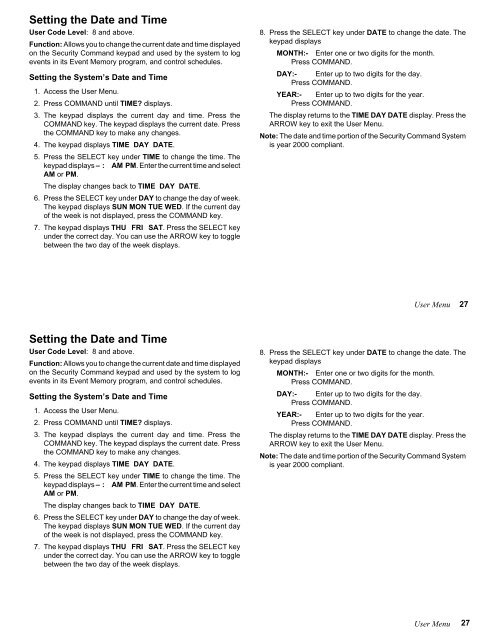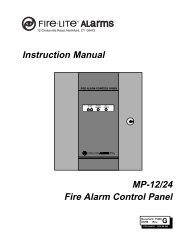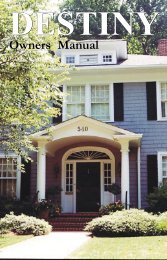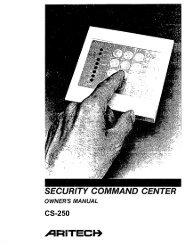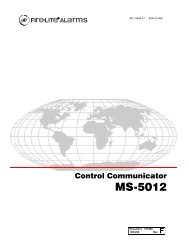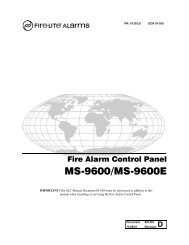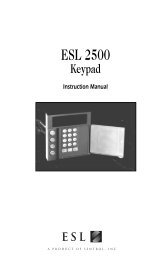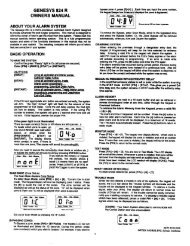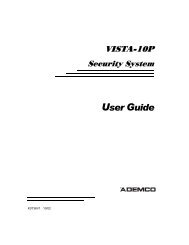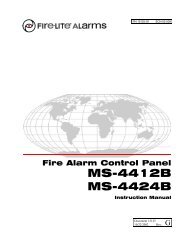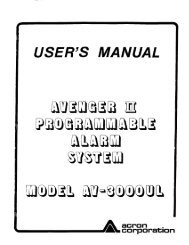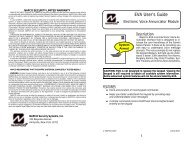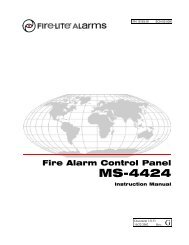Create successful ePaper yourself
Turn your PDF publications into a flip-book with our unique Google optimized e-Paper software.
Setting the Date and TimeUser Code Level: 8 and above.Function: Allows you to change the current date and time displayedon the <strong>Security</strong> Command keypad and used by the system to logevents in its Event Memory program, and control schedules.Setting the System’s Date and Time1. Access the User Menu.2. Press COMMAND until TIME? displays.3. The keypad displays the current day and time. Press theCOMMAND key. The keypad displays the current date. Pressthe COMMAND key to make any changes.4. The keypad displays TIME DAY DATE.5. Press the SELECT key under TIME to change the time. Thekeypad displays – : AM PM. Enter the current time and selectAM or PM.The display changes back to TIME DAY DATE.6. Press the SELECT key under DAY to change the day of week.The keypad displays SUN MON TUE WED. If the current dayof the week is not displayed, press the COMMAND key.7. The keypad displays THU FRI SAT. Press the SELECT keyunder the correct day. You can use the ARROW key to togglebetween the two day of the week displays.8. Press the SELECT key under DATE to change the date. Thekeypad displaysMONTH:- Enter one or two digits for the month.Press COMMAND.DAY:- Enter up to two digits for the day.Press COMMAND.YEAR:- Enter up to two digits for the year.Press COMMAND.The display returns to the TIME DAY DATE display. Press theARROW key to exit the User Menu.Note: The date and time portion of the <strong>Security</strong> Command Systemis year 2000 compliant.User Menu27Setting the Date and TimeUser Code Level: 8 and above.Function: Allows you to change the current date and time displayedon the <strong>Security</strong> Command keypad and used by the system to logevents in its Event Memory program, and control schedules.Setting the System’s Date and Time1. Access the User Menu.2. Press COMMAND until TIME? displays.3. The keypad displays the current day and time. Press theCOMMAND key. The keypad displays the current date. Pressthe COMMAND key to make any changes.4. The keypad displays TIME DAY DATE.5. Press the SELECT key under TIME to change the time. Thekeypad displays – : AM PM. Enter the current time and selectAM or PM.The display changes back to TIME DAY DATE.6. Press the SELECT key under DAY to change the day of week.The keypad displays SUN MON TUE WED. If the current dayof the week is not displayed, press the COMMAND key.7. The keypad displays THU FRI SAT. Press the SELECT keyunder the correct day. You can use the ARROW key to togglebetween the two day of the week displays.8. Press the SELECT key under DATE to change the date. Thekeypad displaysMONTH:- Enter one or two digits for the month.Press COMMAND.DAY:- Enter up to two digits for the day.Press COMMAND.YEAR:- Enter up to two digits for the year.Press COMMAND.The display returns to the TIME DAY DATE display. Press theARROW key to exit the User Menu.Note: The date and time portion of the <strong>Security</strong> Command Systemis year 2000 compliant.User Menu27