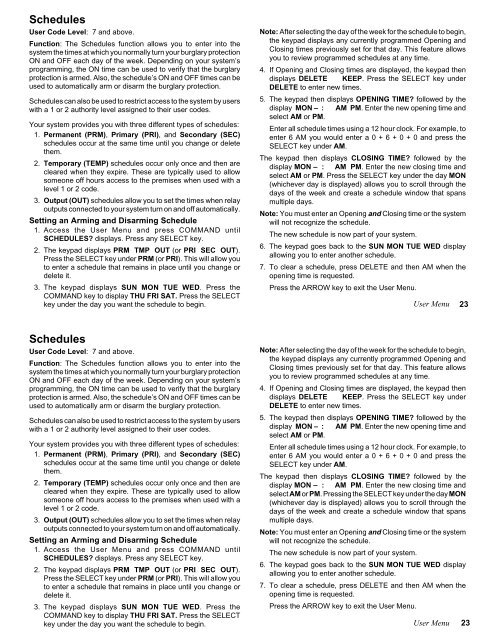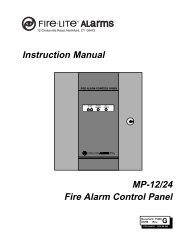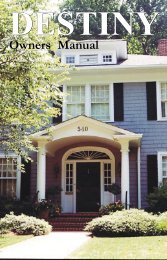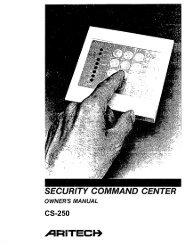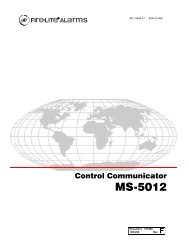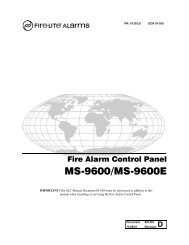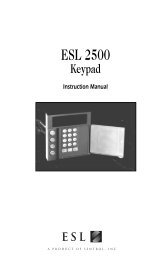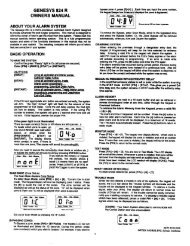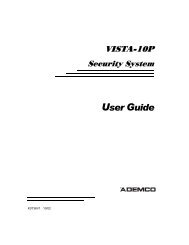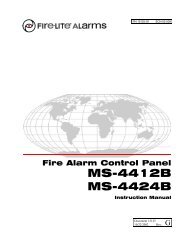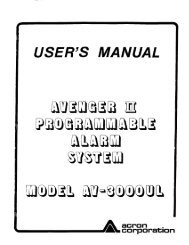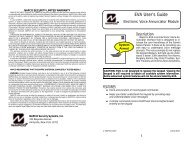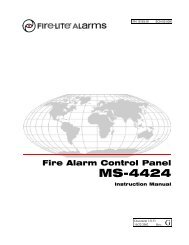Create successful ePaper yourself
Turn your PDF publications into a flip-book with our unique Google optimized e-Paper software.
SchedulesUser Code Level: 7 and above.Function: The Schedules function allows you to enter into thesystem the times at which you normally turn your burglary protectionON and OFF each day of the week. Depending on your system’sprogramming, the ON time can be used to verify that the burglaryprotection is armed. Also, the schedule’s ON and OFF times can beused to automatically arm or disarm the burglary protection.Schedules can also be used to restrict access to the system by userswith a 1 or 2 authority level assigned to their user codes.Your system provides you with three different types of schedules:1. Permanent (PRM), Primary (PRI), and Secondary (SEC)schedules occur at the same time until you change or deletethem.2. Temporary (TEMP) schedules occur only once and then arecleared when they expire. These are typically used to allowsomeone off hours access to the premises when used with alevel 1 or 2 code.3. Output (OUT) schedules allow you to set the times when relayoutputs connected to your system turn on and off automatically.Setting an Arming and Disarming Schedule1. Access the User Menu and press COMMAND untilSCHEDULES? displays. Press any SELECT key.2. The keypad displays PRM TMP OUT (or PRI SEC OUT).Press the SELECT key under PRM (or PRI). This will allow youto enter a schedule that remains in place until you change ordelete it.3. The keypad displays SUN MON TUE WED. Press theCOMMAND key to display THU FRI SAT. Press the SELECTkey under the day you want the schedule to begin.Note: After selecting the day of the week for the schedule to begin,the keypad displays any currently programmed Opening andClosing times previously set for that day. This feature allowsyou to review programmed schedules at any time.4. If Opening and Closing times are displayed, the keypad thendisplays DELETE KEEP. Press the SELECT key underDELETE to enter new times.5. The keypad then displays OPENING TIME? followed by thedisplay MON – : AM PM. Enter the new opening time andselect AM or PM.Enter all schedule times using a 12 hour clock. For example, toenter 6 AM you would enter a 0 + 6 + 0 + 0 and press theSELECT key under AM.The keypad then displays CLOSING TIME? followed by thedisplay MON – : AM PM. Enter the new closing time andselect AM or PM. Press the SELECT key under the day MON(whichever day is displayed) allows you to scroll through thedays of the week and create a schedule window that spansmultiple days.Note: You must enter an Opening and Closing time or the systemwill not recognize the schedule.The new schedule is now part of your system.6. The keypad goes back to the SUN MON TUE WED displayallowing you to enter another schedule.7. To clear a schedule, press DELETE and then AM when theopening time is requested.Press the ARROW key to exit the User Menu.User Menu23SchedulesUser Code Level: 7 and above.Function: The Schedules function allows you to enter into thesystem the times at which you normally turn your burglary protectionON and OFF each day of the week. Depending on your system’sprogramming, the ON time can be used to verify that the burglaryprotection is armed. Also, the schedule’s ON and OFF times can beused to automatically arm or disarm the burglary protection.Schedules can also be used to restrict access to the system by userswith a 1 or 2 authority level assigned to their user codes.Your system provides you with three different types of schedules:1. Permanent (PRM), Primary (PRI), and Secondary (SEC)schedules occur at the same time until you change or deletethem.2. Temporary (TEMP) schedules occur only once and then arecleared when they expire. These are typically used to allowsomeone off hours access to the premises when used with alevel 1 or 2 code.3. Output (OUT) schedules allow you to set the times when relayoutputs connected to your system turn on and off automatically.Setting an Arming and Disarming Schedule1. Access the User Menu and press COMMAND untilSCHEDULES? displays. Press any SELECT key.2. The keypad displays PRM TMP OUT (or PRI SEC OUT).Press the SELECT key under PRM (or PRI). This will allow youto enter a schedule that remains in place until you change ordelete it.3. The keypad displays SUN MON TUE WED. Press theCOMMAND key to display THU FRI SAT. Press the SELECTkey under the day you want the schedule to begin.Note: After selecting the day of the week for the schedule to begin,the keypad displays any currently programmed Opening andClosing times previously set for that day. This feature allowsyou to review programmed schedules at any time.4. If Opening and Closing times are displayed, the keypad thendisplays DELETE KEEP. Press the SELECT key underDELETE to enter new times.5. The keypad then displays OPENING TIME? followed by thedisplay MON – : AM PM. Enter the new opening time andselect AM or PM.Enter all schedule times using a 12 hour clock. For example, toenter 6 AM you would enter a 0 + 6 + 0 + 0 and press theSELECT key under AM.The keypad then displays CLOSING TIME? followed by thedisplay MON – : AM PM. Enter the new closing time andselect AM or PM. Pressing the SELECT key under the day MON(whichever day is displayed) allows you to scroll through thedays of the week and create a schedule window that spansmultiple days.Note: You must enter an Opening and Closing time or the systemwill not recognize the schedule.The new schedule is now part of your system.6. The keypad goes back to the SUN MON TUE WED displayallowing you to enter another schedule.7. To clear a schedule, press DELETE and then AM when theopening time is requested.Press the ARROW key to exit the User Menu.User Menu23