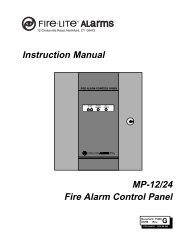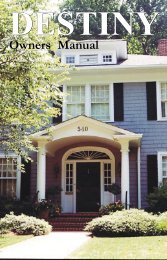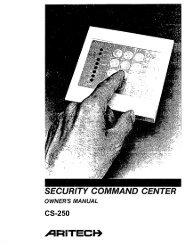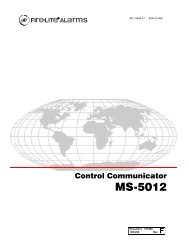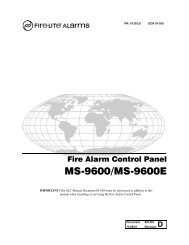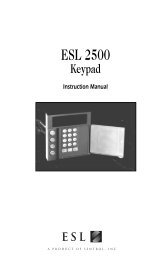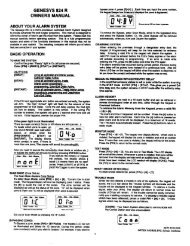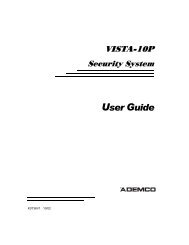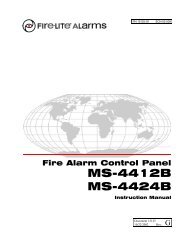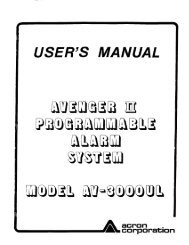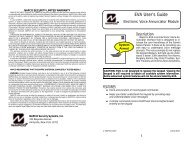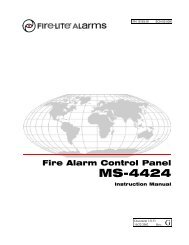Create successful ePaper yourself
Turn your PDF publications into a flip-book with our unique Google optimized e-Paper software.
User Codes continuedProgramming Custom User CodesIn addition to the preset authority levels, you can also create customauthority levels by selecting the CUSTOM option at the time the useris being added to the system. This option allows you to assignspecific User Menu access to individual users.Adding User Codes:1. Access the User Menu.2. Press COMMAND until USER CODES? displays. (NOTE: Youmust have a level 9 authority. If you enter the User Menu witha lower authority, the keypad will not display USER CODES?.)3. Press any SELECT key. The keypad displays ADD DEL CHG.4. Press the SELECT key under ADD to add a new user code.5. At the USER NUMBER:- prompt, enter a user number andpress COMMAND. The display changes to CODE NO:- .6. Enter a user code of 3 to 5 digits (4 digits on the Home/Awaysystem) and press COMMAND. The user enters this numbereach time they arm, disarm, or make changes. If using accesscards, present the card instead of entering a code. After thecode is entered, the display changes to USER NUMBER ###.7. A 16 character name may be entered to identify the user. Pressany top row key to clear the current name. You may then enterthe new name. After the name is entered, press COMMAND.See Entering Custom Names in the Appendix of this User’sGuide.8. Areas systems only - The display changes to AREAS: # # # #(# = area number). Add or remove access to one or more areasby pressing the corresponding number keys. Press COMMAND.Note: You may only add areas that are assigned to your code.9. The display changes to LEVEL CUSTOM. Select LEVEL toassign a standard set of authorized functions as outlined in theUser Code Authority Levels table on the previous page.10. At the LEVEL: - display, enter an authority level from 1 to 9.Press COMMAND. The displays shows USER # ADDED.11. Select CUSTOM to customize the functions you want the userto access. This allows users to have certain capabilities outsideof a standard authority level. The following chart shows thecustom menu with default selections.ARM/DIS (arm & disarm) NO SYS STAT (system status) NOALM SLNC (alarm silence) NO SYS TEST (system test) NOSNSR RST (sensor reset) NO USR CODE (user codes) NODOOR ACS (door access) NO SCHEDULS (schedules) NOARM AREA (armed areas) NO TIME (day, date, and time) NOOUTPUTS (outputs on off) NO DIS EVNT (display events) NOZN STATS (zone status) NO EXTEND (extend closing) NOBYPAS ZN (bypass zones) NO * TEMP CODE (temporary code) NOZONE MON (zone monitor) NO* • NO makes this a permanent user code.• YES makes this a temporary code that expires in 7 days.12. Press the ARROW key to exit the User Menu.Note: Customized codes are not restricted to the schedules.☞ Browser FeatureRefer to the Appendix at the back of this guide for a diagram showingyou how to use the buitl-in Add User Codes browser.User Menu21User Codes continuedProgramming Custom User CodesIn addition to the preset authority levels, you can also create customauthority levels by selecting the CUSTOM option at the time the useris being added to the system. This option allows you to assignspecific User Menu access to individual users.Adding User Codes:1. Access the User Menu.2. Press COMMAND until USER CODES? displays. (NOTE: Youmust have a level 9 authority. If you enter the User Menu witha lower authority, the keypad will not display USER CODES?.)3. Press any SELECT key. The keypad displays ADD DEL CHG.4. Press the SELECT key under ADD to add a new user code.5. At the USER NUMBER:- prompt, enter a user number andpress COMMAND. The display changes to CODE NO:- .6. Enter a user code of 3 to 5 digits (4 digits on the Home/Awaysystem) and press COMMAND. The user enters this numbereach time they arm, disarm, or make changes. If using accesscards, present the card instead of entering a code. After thecode is entered, the display changes to USER NUMBER ###.7. A 16 character name may be entered to identify the user. Pressany top row key to clear the current name. You may then enterthe new name. After the name is entered, press COMMAND.See Entering Custom Names in the appendix of this User’sGuide.8. Areas systems only - The display changes to AREAS: # # # #(# = area number). Add or remove access to one or more areasby pressing the corresponding number keys. Press COMMAND.Note: You may only add areas that are assigned to your code.9. The display changes to LEVEL CUSTOM. Select LEVEL toassign a standard set of authorized functions as outlined in theUser Code Authority Levels table on the previous page.10. At the LEVEL: - display, enter an authority level from 1 to 9.Press COMMAND. The displays shows USER # ADDED.11. Select CUSTOM to customize the functions you want the userto access. This allows users to have certain capabilities outsideof a standard authority level. The following chart shows thecustom menu with default selections.ARM/DIS (arm & disarm) NO SYS STAT (system status) NOALM SLNC (alarm silence) NO SYS TEST (system test) NOSNSR RST (sensor reset) NO USR CODE (user codes) NODOOR ACS (door access) NO SCHEDULS (schedules) NOARM AREA (armed areas) NO TIME (day, date, and time) NOOUTPUTS (outputs on off) NO DIS EVNT (display events) NOZN STATS (zone status) NO EXTEND (extend closing) NOBYPAS ZN (bypass zones) NO * TEMP CODE (temporary code) NOZONE MON (zone monitor) NO* • NO makes this a permanent user code.• YES makes this a temporary code that expires in 7 days.12. Press the ARROW key to exit the User Menu.Note: Customized codes are not restricted to the schedules.☞ Browser FeatureRefer to the Appendix at the back of this guide for a diagram showingyou how to use the buitl-in Add User Codes browser.User Menu21