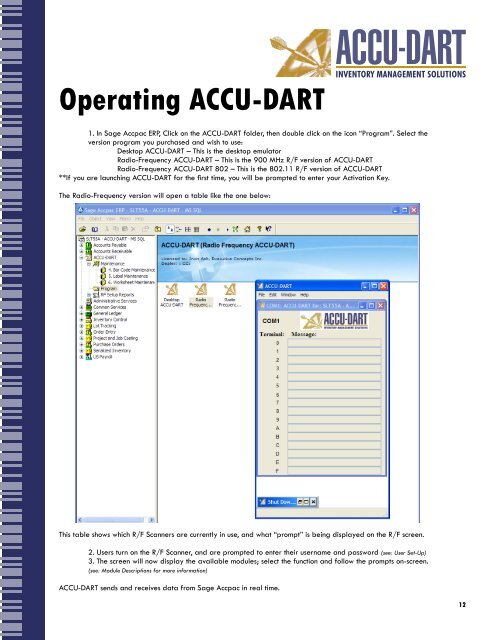You also want an ePaper? Increase the reach of your titles
YUMPU automatically turns print PDFs into web optimized ePapers that Google loves.
Operating <strong>ACCU</strong>-<strong>DART</strong>1. In Sage Accpac ERP, Click on the <strong>ACCU</strong>-<strong>DART</strong> folder, then double click on the icon “Program”. Select theversion program you purchased and wish to use:Desktop <strong>ACCU</strong>-<strong>DART</strong> – This is the desktop emulatorRadio-Frequency <strong>ACCU</strong>-<strong>DART</strong> – This is the 900 MHz R/F version of <strong>ACCU</strong>-<strong>DART</strong>Radio-Frequency <strong>ACCU</strong>-<strong>DART</strong> 802 – This is the 802.11 R/F version of <strong>ACCU</strong>-<strong>DART</strong>**If you are launching <strong>ACCU</strong>-<strong>DART</strong> for the first time, you will be prompted to enter your Activation Key.The Radio-Frequency version will open a table like the one below:This table shows which R/F Scanners are currently in use, and what “prompt” is being displayed on the R/F screen.2. <strong>User</strong>s turn on the R/F Scanner, and are prompted to enter their username and password (see: <strong>User</strong> Set-Up)3. The screen will now display the available modules; select the function and follow the prompts on-screen.(see: Module Descriptions for more information)<strong>ACCU</strong>-<strong>DART</strong> sends and receives data from Sage Accpac in real time.12