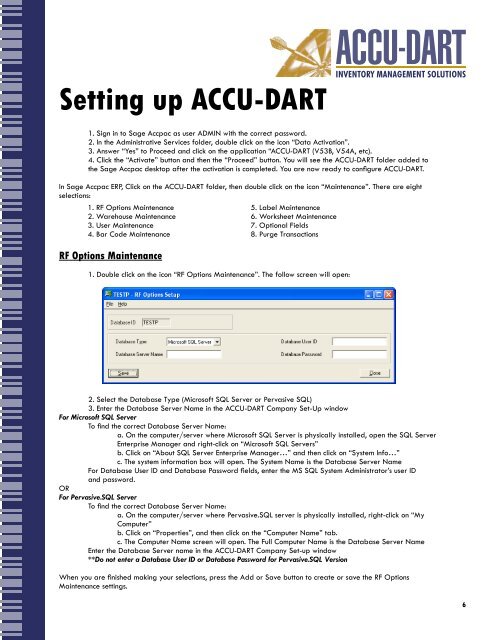Create successful ePaper yourself
Turn your PDF publications into a flip-book with our unique Google optimized e-Paper software.
Setting up <strong>ACCU</strong>-<strong>DART</strong>1. Sign in to Sage Accpac as user ADMIN with the correct password.2. In the Administrative Services folder, double click on the icon “Data Activation”.3. Answer “Yes” to Proceed and click on the application “<strong>ACCU</strong>-<strong>DART</strong> (V53B, V54A, etc).4. Click the “Activate” button and then the “Proceed” button. You will see the <strong>ACCU</strong>-<strong>DART</strong> folder added tothe Sage Accpac desktop after the activation is completed. You are now ready to configure <strong>ACCU</strong>-<strong>DART</strong>.In Sage Accpac ERP, Click on the <strong>ACCU</strong>-<strong>DART</strong> folder, then double click on the icon “Maintenance”. There are eightselections:1. RF Options Maintenance2. Warehouse Maintenance3. <strong>User</strong> Maintenance4. Bar Code MaintenanceRF Options Maintenance5. Label Maintenance6. Worksheet Maintenance7. Optional Fields8. Purge Transactions1. Double click on the icon “RF Options Maintenance”. The follow screen will open:2. Select the Database Type (Microsoft SQL Server or Pervasive SQL)3. Enter the Database Server Name in the <strong>ACCU</strong>-<strong>DART</strong> Company Set-Up windowFor Microsoft SQL ServerTo find the correct Database Server Name:a. On the computer/server where Microsoft SQL Server is physically installed, open the SQL ServerEnterprise Manager and right-click on “Microsoft SQL Servers”b. Click on “About SQL Server Enterprise Manager…” and then click on “System Info…”c. The system information box will open. The System Name is the Database Server NameFor Database <strong>User</strong> ID and Database Password fields, enter the MS SQL System Administrator’s user IDand password.ORFor Pervasive.SQL ServerTo find the correct Database Server Name:a. On the computer/server where Pervasive.SQL server is physically installed, right-click on “MyComputer”b. Click on “Properties”, and then click on the “Computer Name” tab.c. The Computer Name screen will open. The Full Computer Name is the Database Server NameEnter the Database Server name in the <strong>ACCU</strong>-<strong>DART</strong> Company Set-up window**Do not enter a Database <strong>User</strong> ID or Database Password for Pervasive.SQL VersionWhen you are finished making your selections, press the Add or Save button to create or save the RF OptionsMaintenance settings.