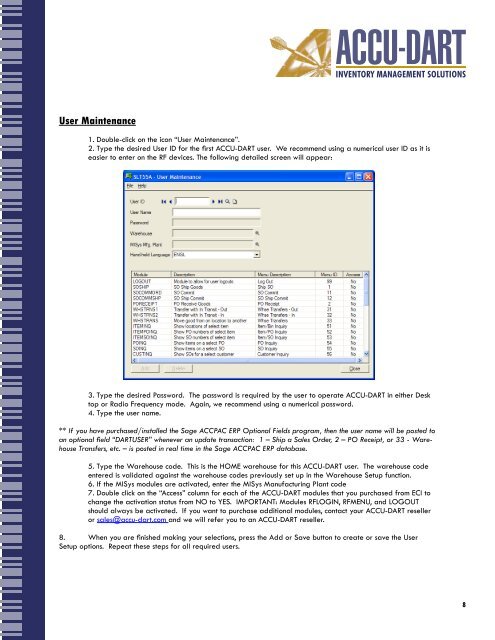You also want an ePaper? Increase the reach of your titles
YUMPU automatically turns print PDFs into web optimized ePapers that Google loves.
<strong>User</strong> Maintenance1. Double-click on the icon “<strong>User</strong> Maintenance”.2. Type the desired <strong>User</strong> ID for the first <strong>ACCU</strong>-<strong>DART</strong> user. We recommend using a numerical user ID as it iseasier to enter on the RF devices. The following detailed screen will appear:3. Type the desired Password. The password is required by the user to operate <strong>ACCU</strong>-<strong>DART</strong> in either Desktop or Radio Frequency mode. Again, we recommend using a numerical password.4. Type the user name.** If you have purchased/installed the Sage ACCPAC ERP Optional Fields program, then the user name will be posted toan optional field “<strong>DART</strong>USER” whenever an update transaction: 1 – Ship a Sales Order, 2 – PO Receipt, or 33 - WarehouseTransfers, etc. – is posted in real time in the Sage ACCPAC ERP database.5. Type the Warehouse code. This is the HOME warehouse for this <strong>ACCU</strong>-<strong>DART</strong> user. The warehouse codeentered is validated against the warehouse codes previously set up in the Warehouse Setup function.6. If the MISys modules are activated, enter the MISys Manufacturing Plant code7. Double click on the “Access” column for each of the <strong>ACCU</strong>-<strong>DART</strong> modules that you purchased from ECI tochange the activation status from NO to YES. IMPORTANT: Modules RFLOGIN, RFMENU, and LOGOUTshould always be activated. If you want to purchase additional modules, contact your <strong>ACCU</strong>-<strong>DART</strong> reselleror sales@accu-dart.com and we will refer you to an <strong>ACCU</strong>-<strong>DART</strong> reseller.8. When you are finished making your selections, press the Add or Save button to create or save the <strong>User</strong>Setup options. Repeat these steps for all required users.