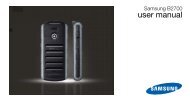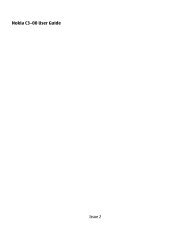HTC S710 English User Manual.pdf - Mike Channon
HTC S710 English User Manual.pdf - Mike Channon
HTC S710 English User Manual.pdf - Mike Channon
You also want an ePaper? Increase the reach of your titles
YUMPU automatically turns print PDFs into web optimized ePapers that Google loves.
114 Getting Connected8.8 BluetoothBluetooth is a short-range wireless communications technology. Phoneswith Bluetooth capabilities can exchange information within a distance ofabout 10 meters without requiring a physical connection.Bluetooth modesBluetooth on your phone operates in three different modes:Note1. On. Bluetooth is turned on. Your phone can detect other Bluetoothenableddevices, but not vice versa.2. Off. Bluetooth is turned off. In this mode, you can neither send norreceive information using Bluetooth.3. Visible. Bluetooth is turned on, and all other Bluetooth-enableddevices within range can detect your phone.By default, Bluetooth is turned off. If you turn it on, and then turn off yourphone, Bluetooth also turns off. When you turn on your phone again,Bluetooth automatically turns on.To turn on or off Bluetooth on your phoneYou can enable Bluetooth by clicking the Bluetooth button in the CommManager. You can also do the following:1. On the Home screen, click Start > Settings > Connections >Bluetooth.2. Click Bluetooth > Menu > Turn On Bluetooth.To turn off Bluetooth capabilities on your phone, click Bluetooth > Menu >Turn Off Bluetooth.To make your phone visible1. On the Home screen, click Start > Settings > Connections >Bluetooth.2. Click Bluetooth > Menu > Turn On Visibility.TipEnter a Bluetooth phone name for your phone. This will be the phonename that will be shown on another Bluetooth-enabled device whenit searches and detects your phone. To enter a name, on the Bluetoothscreen, click Security and enter a Device name.