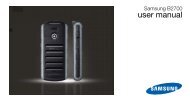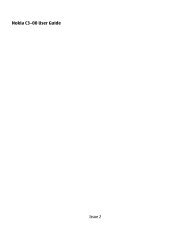HTC S710 English User Manual.pdf - Mike Channon
HTC S710 English User Manual.pdf - Mike Channon
HTC S710 English User Manual.pdf - Mike Channon
You also want an ePaper? Increase the reach of your titles
YUMPU automatically turns print PDFs into web optimized ePapers that Google loves.
118 Getting ConnectedBeam information using BluetoothYou can beam information, such as contacts, calendar items, and tasks, aswell as files from your phone to your computer or to another Bluetoothenableddevice.Notes• If your computer does not have built-in Bluetooth capabilities, you need toconnect and use a Bluetooth adapter or dongle on your computer.• Before beaming items to your computer, open Bluetooth Configuration orBluetooth Settings in the Control Panel and check if there’s an option forsetting a location for saving beamed items.To beam information from your phone to a computer1. Set Bluetooth on your phone to visible mode. For information aboutthis, see “To make your phone visible”.2. Next, set Bluetooth on your computer to visible mode, create aBluetooth partnership, then enable your computer to receiveBluetooth beams.If your computer has Windows Vista or Windows XP SP2 and yourcomputer’s Bluetooth adapter is supported by your Windows version,do the following steps:a. On your computer, open Bluetooth Devices from the ControlPanel then click the Options tab.b. For Windows Vista, select Allow Bluetooth devices to find thiscomputer.For Windows XP, select Turn discovery on and Allow Bluetoothdevices to connect to this computer.c. Create a Bluetooth partnership between your phone andcomputer. For information about creating a partnership, see“Bluetooth partnerships”.d. In the Options tab of Bluetooth Devices, select Show theBluetooth icon in the notification area.e. To enable your computer to receive Bluetooth beams, right-clickthe Bluetooth icon at the bottom-right of your computer screenand select Receive a File.