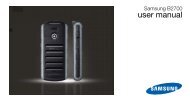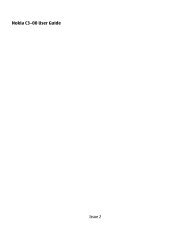HTC S710 English User Manual.pdf - Mike Channon
HTC S710 English User Manual.pdf - Mike Channon
HTC S710 English User Manual.pdf - Mike Channon
Create successful ePaper yourself
Turn your PDF publications into a flip-book with our unique Google optimized e-Paper software.
130 Experiencing MultimediaOptionAllows you toOnly available in Sports mode. The Capture Speed option determines theinterval between shots. The Snapshots option determines how many shotsto take with a single press of CENTER OK.Specify the white balance setting such as Auto, Daylight, Night,Incandescent, and Fluorescent to suit the lighting environment. You canalso choose a special effect such as Grayscale, Sepia, or Cool to apply toyour photos or video clips. When you apply a special effect, white balance isdisabled.Choose the resolution to use and set the metering mode. When capturingimages, you can also set the Quality and enable Time Stamp.Switch between different capture modes such as Photo, Video, ContactsPicture, and more. For details, see “Capture modes” earlier in this chapter.Access more settings that lets you customize the Camera or VideoRecorder functions. You can customize settings, such as the captureformat, camera shutter sound, flicker adjustment, recording limit, andmore.9.2 Pictures & VideosThe Pictures & Videos program allows you to view and manage media fileson your phone.To copy a picture or video clip to your phoneYou can copy pictures from your PC and view them on your phone.• Copy the pictures and video files from your PC or a storage card to theMy Pictures folder on your phone.For more information about copying files from your PC to your phone, seeWindows Mobile Device Center or ActiveSync Help on your PC.NoteYou can also copy pictures and video files from your PC to your phone usinga memory card. Insert the memory card into the memory card slot on yourphone, and then copy them from your PC to the folder you created on thememory card.To view media files1. On the Home screen, click Start > Pictures & Videos.2. Select a media file and click View or Play (if video file) to view or playback the file.