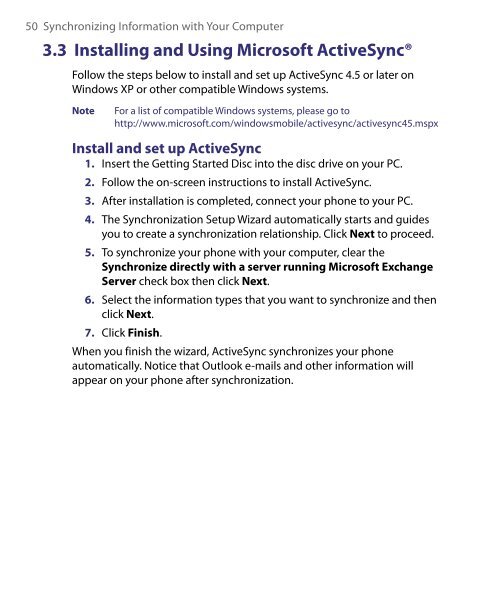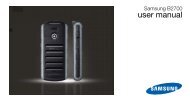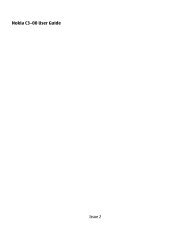- Page 1 and 2: Smart PhoneUser Manualwww.htc.com
- Page 3: Macromedia, Flash, Macromedia Flash
- Page 6 and 7: 6SAFETY PRECAUTIONS FOR DIRECT SUNL
- Page 8 and 9: 8HEARING AIDSSome digital wireless
- Page 10 and 11: 10ContentsChapter 1 Getting Started
- Page 12 and 13: 125.4 Tasks .......................
- Page 15 and 16: Chapter 1Getting Started1.1 Getting
- Page 17 and 18: ItemFunctionGetting Started 171. LE
- Page 19 and 20: ItemFunctionGetting Started 1916. S
- Page 21 and 22: AccessoriesThe following accessorie
- Page 23 and 24: 1.3 Inserting the Battery1. Slide t
- Page 25 and 26: 4. Click to view the details of a m
- Page 27 and 28: Getting Started 27Icon Program Desc
- Page 29 and 30: Getting Started 29You can enter tex
- Page 31 and 32: Getting Started 31More text entry t
- Page 33 and 34: Getting Started 33Battery performan
- Page 35 and 36: 1.12 Status IndicatorsThe following
- Page 37 and 38: Chapter 2Using Phone Features2.1 Us
- Page 39 and 40: 2.2 Making a CallUsing Phone Featur
- Page 41 and 42: Using Phone Features 41Make a call
- Page 43 and 44: Using Phone Features 43To turn on a
- Page 45 and 46: Using Phone Features 452.7 Setting
- Page 47 and 48: Chapter 3Synchronizing Information
- Page 49: CenterSynchronizing Information wit
- Page 53 and 54: 3.5 Synchronizing via BluetoothSync
- Page 55 and 56: Chapter 4Managing your Phone4.1 Per
- Page 57 and 58: Managing your Phone 57To set the da
- Page 59 and 60: Set performance and maintenance opt
- Page 61 and 62: Managing your Phone 614.3 Using Tas
- Page 63 and 64: Managing your Phone 63File Explorer
- Page 65 and 66: Managing your Phone 65To enable the
- Page 67 and 68: Chapter 5Organizing Phone Informati
- Page 69 and 70: Edit and call a contactTo view and
- Page 71 and 72: 5.2 SIM ManagerOrganizing Phone Inf
- Page 73 and 74: 5.3 CalendarOrganizing Phone Inform
- Page 75 and 76: NoteNoteOrganizing Phone Informatio
- Page 77 and 78: 5.5 Quick NotesOrganizing Phone Inf
- Page 79 and 80: Chapter 6Exchanging Messages6.1 Mes
- Page 81 and 82: 6.2 Text MessageSend short text mes
- Page 83 and 84: Exchanging Messages 83To configure
- Page 85 and 86: Exchanging Messages 856. Click Inse
- Page 87 and 88: Exchanging Messages 87Set up a POP3
- Page 89 and 90: Filter the e-mail messages in your
- Page 91 and 92: TipExchanging Messages 915. Click R
- Page 93 and 94: Chapter 7Working with Company E-mai
- Page 95 and 96: Working with Company E-mails and Me
- Page 97 and 98: Working with Company E-mails and Me
- Page 99 and 100: Working with Company E-mails and Me
- Page 101 and 102:
Working with Company E-mails and Me
- Page 103 and 104:
Working with Company E-mails and Me
- Page 105 and 106:
Chapter 8Getting Connected8.1 Comm
- Page 107 and 108:
8.2 Ways of Connecting to the Inter
- Page 109 and 110:
Getting Connected 109To increase se
- Page 111 and 112:
Getting Connected 111To set up a di
- Page 113 and 114:
8.7 Internet SharingGetting Connect
- Page 115 and 116:
Getting Connected 115Bluetooth part
- Page 117 and 118:
Note4. Select the name of theheadse
- Page 119 and 120:
Getting Connected 1193. Now you are
- Page 121 and 122:
Getting Connected 121d. In the Blue
- Page 123 and 124:
Getting Connected 123The Windows Li
- Page 125 and 126:
Chapter 9Experiencing Multimedia9.1
- Page 127 and 128:
Experiencing Multimedia 127Using th
- Page 129 and 130:
Experiencing Multimedia 129The came
- Page 131 and 132:
Experiencing Multimedia 131This ico
- Page 133 and 134:
About the screens and menusWindows
- Page 135 and 136:
Playlists and Library listDrag file
- Page 137 and 138:
9.4 Audio ManagerExperiencing Multi
- Page 139 and 140:
Experiencing Multimedia 139Music Pl
- Page 141 and 142:
Experiencing Multimedia 141To creat
- Page 143 and 144:
Experiencing Multimedia 143To trim
- Page 145 and 146:
To install MIDlets from a local fol
- Page 147 and 148:
Chapter 10Using Other Applications1
- Page 149 and 150:
Using Other Applications 149PowerPo
- Page 151 and 152:
10.3 Speed DialUsing Other Applicat
- Page 153 and 154:
Using Other Applications 153To crea
- Page 155 and 156:
AppendixA.1 Regulatory NoticesA.2 S
- Page 157 and 158:
150 Appendix• ETSI EN 301 489-7 -
- Page 159 and 160:
152 AppendixTelecommunications & In
- Page 161 and 162:
154 AppendixA.2 SpecificationsSyste
- Page 163 and 164:
156 AppendixControls and lightsLigh
- Page 165 and 166:
Index
- Page 167 and 168:
Contacts 26, 68- Beam contact infor
- Page 169 and 170:
Phone specification 60Photo (captur
- Page 171:
Windows Live Mobile 121Windows Medi