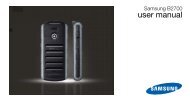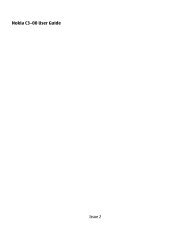HTC S710 English User Manual.pdf - Mike Channon
HTC S710 English User Manual.pdf - Mike Channon
HTC S710 English User Manual.pdf - Mike Channon
You also want an ePaper? Increase the reach of your titles
YUMPU automatically turns print PDFs into web optimized ePapers that Google loves.
94 Working with Company E-mails and Meeting Appointments7.1 Synchronizing Your Phone with Your CompanyE-mail ServerSynchronize your phone with your company’s Microsoft Exchange Serverto keep you connected with your e-mails, contacts, calendar, and otherinformation.Set up a company e-mail server connectionUse your phone to access your company e-mails by setting up an ExchangeServer connection. You can get the company e-mail server information fromyour network administrator:Note1. Click Start > Messaging > New E-mail Account.2. In the Your e-mail source list, select Exchange server and click Next.3. On the screen that follows, click Next.4. In Server address, enter the Exchange Server name, and click Next.5. Enter your user name, password, and domain, and click Next.6. Select the check boxes for the types of information items that youwant to synchronize with the Exchange Server.Tip To change the rules for resolving synchronization conflicts, click Menu >Advanced.7. To change synchronization settings of an information type, forexample, E-mail, select the type of information, and click Menu >Settings.8. Click Finish.If you synchronized e-mails with your PC before, open ActiveSync onyour phone and click Menu > Add Server Source to set up an ExchangeServer connection. When you're prompted to select information types forsynchronization, you need to clear the E-mail check box under the WindowsPC item first before you can select the E-mail check box under ExchangeServer.TipTo change Exchange Server settings, open ActiveSync on your phone andclick Menu > Configure Server.