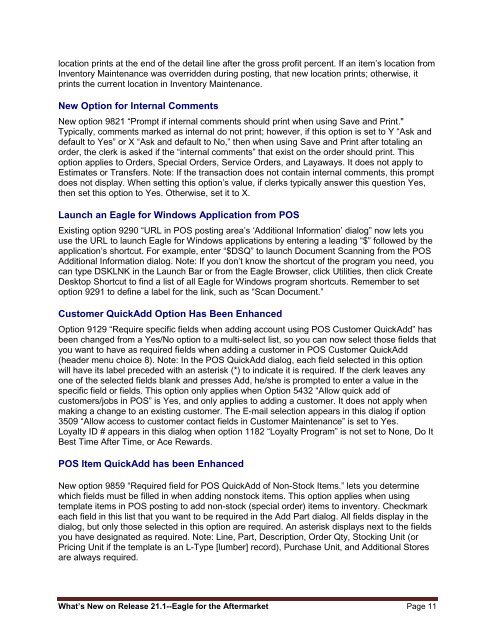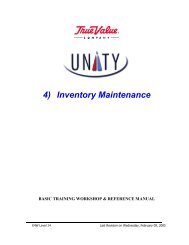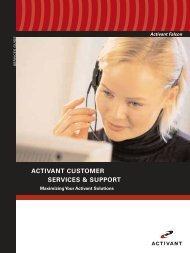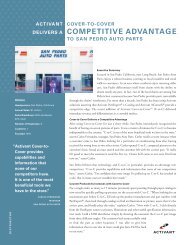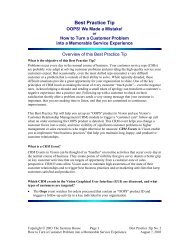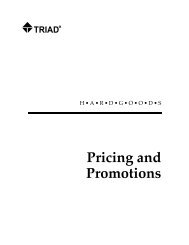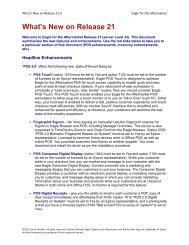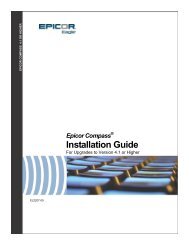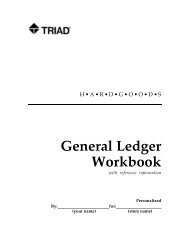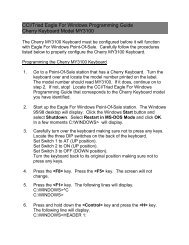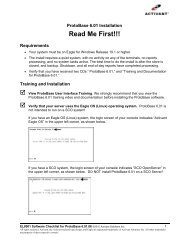What's New on Release 21.1 - Epicor
What's New on Release 21.1 - Epicor
What's New on Release 21.1 - Epicor
You also want an ePaper? Increase the reach of your titles
YUMPU automatically turns print PDFs into web optimized ePapers that Google loves.
locati<strong>on</strong> prints at the end of the detail line after the gross profit percent. If an item’s locati<strong>on</strong> fromInventory Maintenance was overridden during posting, that new locati<strong>on</strong> prints; otherwise, itprints the current locati<strong>on</strong> in Inventory Maintenance.<str<strong>on</strong>g>New</str<strong>on</strong>g> Opti<strong>on</strong> for Internal Comments<str<strong>on</strong>g>New</str<strong>on</strong>g> opti<strong>on</strong> 9821 “Prompt if internal comments should print when using Save and Print."Typically, comments marked as internal do not print; however, if this opti<strong>on</strong> is set to Y “Ask anddefault to Yes” or X “Ask and default to No,” then when using Save and Print after totaling anorder, the clerk is asked if the “internal comments” that exist <strong>on</strong> the order should print. Thisopti<strong>on</strong> applies to Orders, Special Orders, Service Orders, and Layaways. It does not apply toEstimates or Transfers. Note: If the transacti<strong>on</strong> does not c<strong>on</strong>tain internal comments, this promptdoes not display. When setting this opti<strong>on</strong>’s value, if clerks typically answer this questi<strong>on</strong> Yes,then set this opti<strong>on</strong> to Yes. Otherwise, set it to X.Launch an Eagle for Windows Applicati<strong>on</strong> from POSExisting opti<strong>on</strong> 9290 “URL in POS posting area’s ‘Additi<strong>on</strong>al Informati<strong>on</strong>’ dialog” now lets youuse the URL to launch Eagle for Windows applicati<strong>on</strong>s by entering a leading “$” followed by theapplicati<strong>on</strong>’s shortcut. For example, enter “$DSQ” to launch Document Scanning from the POSAdditi<strong>on</strong>al Informati<strong>on</strong> dialog. Note: If you d<strong>on</strong>’t know the shortcut of the program you need, youcan type DSKLNK in the Launch Bar or from the Eagle Browser, click Utilities, then click CreateDesktop Shortcut to find a list of all Eagle for Windows program shortcuts. Remember to setopti<strong>on</strong> 9291 to define a label for the link, such as “Scan Document.”Customer QuickAdd Opti<strong>on</strong> Has Been EnhancedOpti<strong>on</strong> 9129 “Require specific fields when adding account using POS Customer QuickAdd” hasbeen changed from a Yes/No opti<strong>on</strong> to a multi-select list, so you can now select those fields thatyou want to have as required fields when adding a customer in POS Customer QuickAdd(header menu choice 8). Note: In the POS QuickAdd dialog, each field selected in this opti<strong>on</strong>will have its label preceded with an asterisk (*) to indicate it is required. If the clerk leaves any<strong>on</strong>e of the selected fields blank and presses Add, he/she is prompted to enter a value in thespecific field or fields. This opti<strong>on</strong> <strong>on</strong>ly applies when Opti<strong>on</strong> 5432 “Allow quick add ofcustomers/jobs in POS” is Yes, and <strong>on</strong>ly applies to adding a customer. It does not apply whenmaking a change to an existing customer. The E-mail selecti<strong>on</strong> appears in this dialog if opti<strong>on</strong>3509 “Allow access to customer c<strong>on</strong>tact fields in Customer Maintenance” is set to Yes.Loyalty ID # appears in this dialog when opti<strong>on</strong> 1182 “Loyalty Program” is not set to N<strong>on</strong>e, Do ItBest Time After Time, or Ace Rewards.POS Item QuickAdd has been Enhanced<str<strong>on</strong>g>New</str<strong>on</strong>g> opti<strong>on</strong> 9859 “Required field for POS QuickAdd of N<strong>on</strong>-Stock Items.” lets you determinewhich fields must be filled in when adding n<strong>on</strong>stock items. This opti<strong>on</strong> applies when usingtemplate items in POS posting to add n<strong>on</strong>-stock (special order) items to inventory. Checkmarkeach field in this list that you want to be required in the Add Part dialog. All fields display in thedialog, but <strong>on</strong>ly those selected in this opti<strong>on</strong> are required. An asterisk displays next to the fieldsyou have designated as required. Note: Line, Part, Descripti<strong>on</strong>, Order Qty, Stocking Unit (orPricing Unit if the template is an L-Type [lumber] record), Purchase Unit, and Additi<strong>on</strong>al Storesare always required.What’s <str<strong>on</strong>g>New</str<strong>on</strong>g> <strong>on</strong> <strong>Release</strong> <strong>21.1</strong>--Eagle for the Aftermarket Page 11