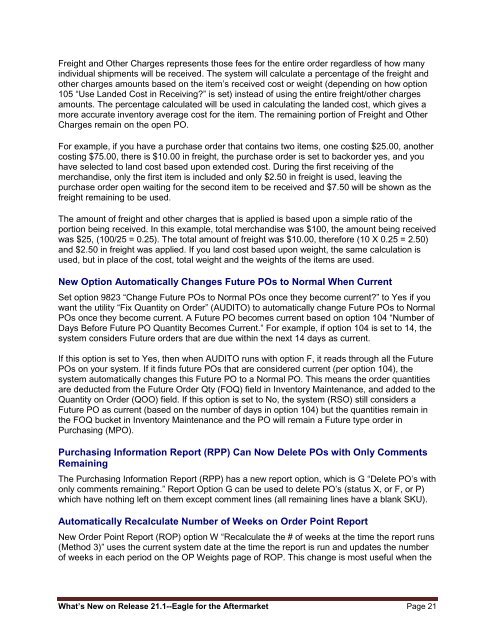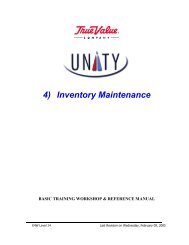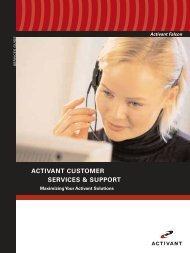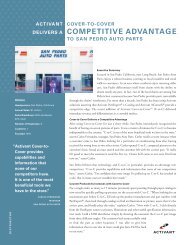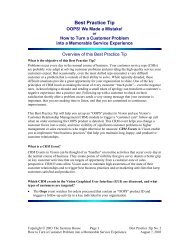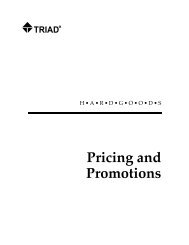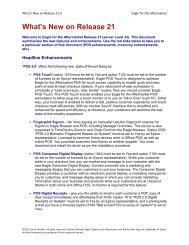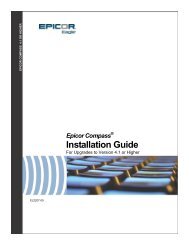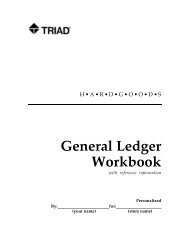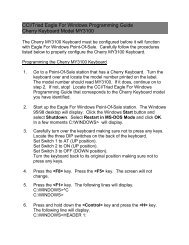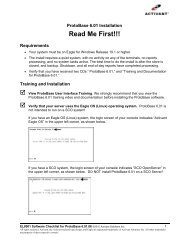What's New on Release 21.1 - Epicor
What's New on Release 21.1 - Epicor
What's New on Release 21.1 - Epicor
You also want an ePaper? Increase the reach of your titles
YUMPU automatically turns print PDFs into web optimized ePapers that Google loves.
Freight and Other Charges represents those fees for the entire order regardless of how manyindividual shipments will be received. The system will calculate a percentage of the freight andother charges amounts based <strong>on</strong> the item’s received cost or weight (depending <strong>on</strong> how opti<strong>on</strong>105 “Use Landed Cost in Receiving?” is set) instead of using the entire freight/other chargesamounts. The percentage calculated will be used in calculating the landed cost, which gives amore accurate inventory average cost for the item. The remaining porti<strong>on</strong> of Freight and OtherCharges remain <strong>on</strong> the open PO.For example, if you have a purchase order that c<strong>on</strong>tains two items, <strong>on</strong>e costing $25.00, anothercosting $75.00, there is $10.00 in freight, the purchase order is set to backorder yes, and youhave selected to land cost based up<strong>on</strong> extended cost. During the first receiving of themerchandise, <strong>on</strong>ly the first item is included and <strong>on</strong>ly $2.50 in freight is used, leaving thepurchase order open waiting for the sec<strong>on</strong>d item to be received and $7.50 will be shown as thefreight remaining to be used.The amount of freight and other charges that is applied is based up<strong>on</strong> a simple ratio of theporti<strong>on</strong> being received. In this example, total merchandise was $100, the amount being receivedwas $25, (100/25 = 0.25). The total amount of freight was $10.00, therefore (10 X 0.25 = 2.50)and $2.50 in freight was applied. If you land cost based up<strong>on</strong> weight, the same calculati<strong>on</strong> isused, but in place of the cost, total weight and the weights of the items are used.<str<strong>on</strong>g>New</str<strong>on</strong>g> Opti<strong>on</strong> Automatically Changes Future POs to Normal When CurrentSet opti<strong>on</strong> 9823 “Change Future POs to Normal POs <strong>on</strong>ce they become current?” to Yes if youwant the utility “Fix Quantity <strong>on</strong> Order” (AUDITO) to automatically change Future POs to NormalPOs <strong>on</strong>ce they become current. A Future PO becomes current based <strong>on</strong> opti<strong>on</strong> 104 “Number ofDays Before Future PO Quantity Becomes Current.” For example, if opti<strong>on</strong> 104 is set to 14, thesystem c<strong>on</strong>siders Future orders that are due within the next 14 days as current.If this opti<strong>on</strong> is set to Yes, then when AUDITO runs with opti<strong>on</strong> F, it reads through all the FuturePOs <strong>on</strong> your system. If it finds future POs that are c<strong>on</strong>sidered current (per opti<strong>on</strong> 104), thesystem automatically changes this Future PO to a Normal PO. This means the order quantitiesare deducted from the Future Order Qty (FOQ) field in Inventory Maintenance, and added to theQuantity <strong>on</strong> Order (QOO) field. If this opti<strong>on</strong> is set to No, the system (RSO) still c<strong>on</strong>siders aFuture PO as current (based <strong>on</strong> the number of days in opti<strong>on</strong> 104) but the quantities remain inthe FOQ bucket in Inventory Maintenance and the PO will remain a Future type order inPurchasing (MPO).Purchasing Informati<strong>on</strong> Report (RPP) Can Now Delete POs with Only CommentsRemainingThe Purchasing Informati<strong>on</strong> Report (RPP) has a new report opti<strong>on</strong>, which is G “Delete PO’s with<strong>on</strong>ly comments remaining.” Report Opti<strong>on</strong> G can be used to delete PO’s (status X, or F, or P)which have nothing left <strong>on</strong> them except comment lines (all remaining lines have a blank SKU).Automatically Recalculate Number of Weeks <strong>on</strong> Order Point Report<str<strong>on</strong>g>New</str<strong>on</strong>g> Order Point Report (ROP) opti<strong>on</strong> W “Recalculate the # of weeks at the time the report runs(Method 3)” uses the current system date at the time the report is run and updates the numberof weeks in each period <strong>on</strong> the OP Weights page of ROP. This change is most useful when theWhat’s <str<strong>on</strong>g>New</str<strong>on</strong>g> <strong>on</strong> <strong>Release</strong> <strong>21.1</strong>--Eagle for the Aftermarket Page 21