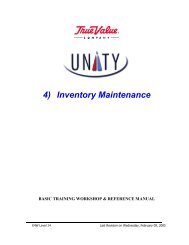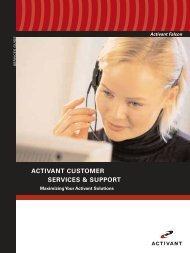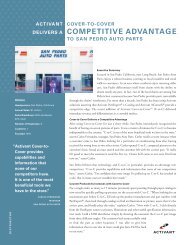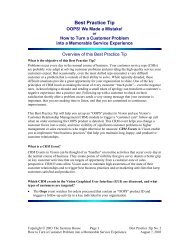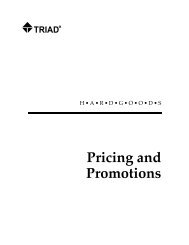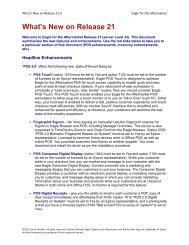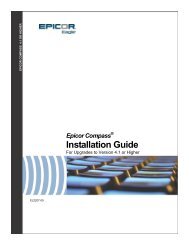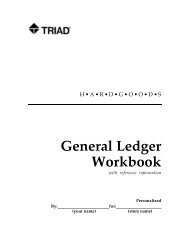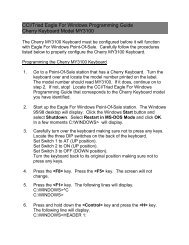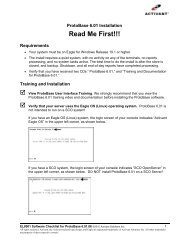What's New on Release 21.1 - Epicor
What's New on Release 21.1 - Epicor
What's New on Release 21.1 - Epicor
You also want an ePaper? Increase the reach of your titles
YUMPU automatically turns print PDFs into web optimized ePapers that Google loves.
• Date AddedAdd Timed Promoti<strong>on</strong>s with RPD-Modify Promoti<strong>on</strong>s ReportIf opti<strong>on</strong> 9381 “Allow use of 'timed' promoti<strong>on</strong>s” is set to Yes, you can now add a TimedPromoti<strong>on</strong> from RPD when using the Add mode. Simply fill in the Timed Promos page to add atimed promoti<strong>on</strong>. Note that you must enter either % off retail, $ off retail, or a specific promoti<strong>on</strong>price. If you enter a promoti<strong>on</strong> price, then this price is used for all items being added. Start andend times are entered as a 24-hour clock. For example, for 1:00pm, enter 1300.<str<strong>on</strong>g>New</str<strong>on</strong>g> Opti<strong>on</strong> for Multistore UsersOpti<strong>on</strong> 2002 “Master data fields to keep as store specific (IMU)” is a new opti<strong>on</strong> which currentlyhas <strong>on</strong>ly <strong>on</strong>e selecti<strong>on</strong>, which is the “Web?” flag for iNet 2.0 users.High Performance Inventory Viewer EnhancementThis viewer now supports Posting Qty and multi-item select for posting a set of items from theviewer when launched from the Purchasing & Receiving window.Quicker Multistore Changes for DepartmentsThere is a new opti<strong>on</strong> for multistore users that makes it quicker to change a field in theDepartment file (MDE) that should be kept the same in all stores. When you press change inMDE for a store, any field you have selected in opti<strong>on</strong> 2004 “Store specific fields to copy to allstores when pressed in MDE” is copied from that store to all stores in which thedepartment exists (regardless of how security bit 12 “Add/Change/Delete data in all stores” isset). The fields from which you can select are:A=Department NameB=GP%C=Square FeetD=Linear FeetE=Web?F=N<strong>on</strong>-Merchandise Department?G=Exclude from Points Calculati<strong>on</strong>H=Trip Point MultiplierLabel Manager Enhancements• Print Either UPC or SKU Barcode--The new field “UPC else SKU” in Label Manager isavailable to print <strong>on</strong> labels using <strong>on</strong>e of the IDAutomati<strong>on</strong>C128 barcode f<strong>on</strong>ts. Thesystem prints the UPC as the barcode if the item has <strong>on</strong>e, and if it doesn’t, it prints theSKU as the barcode. When the barcode is scanned in POS, RF, or Eagle Mobile, thesystem first tries to find the item using the value as a UPC, and if not found, then it usesthe value of the barcode to find the item by SKU. Note: In Device C<strong>on</strong>figurati<strong>on</strong>, thePOS scanner’s scan opti<strong>on</strong> “Scan barcodes that are not UPCs” must be check-marked.What’s <str<strong>on</strong>g>New</str<strong>on</strong>g> <strong>on</strong> <strong>Release</strong> <strong>21.1</strong>--Eagle for the Aftermarket Page 19