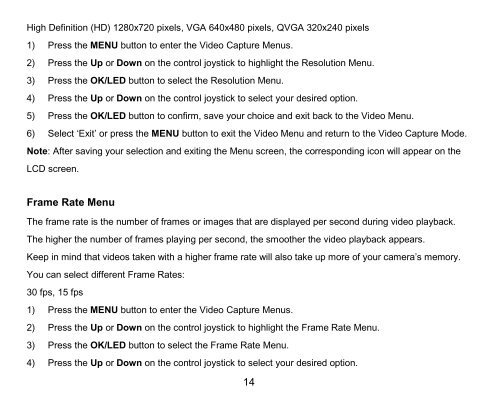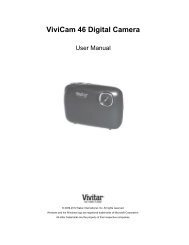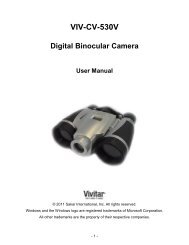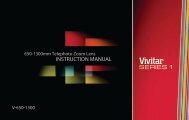DVR 920HD Digital Video Camera - Vivitar
DVR 920HD Digital Video Camera - Vivitar
DVR 920HD Digital Video Camera - Vivitar
You also want an ePaper? Increase the reach of your titles
YUMPU automatically turns print PDFs into web optimized ePapers that Google loves.
High Definition (HD) 1280x720 pixels, VGA 640x480 pixels, QVGA 320x240 pixels1) Press the MENU button to enter the <strong>Video</strong> Capture Menus.2) Press the Up or Down on the control joystick to highlight the Resolution Menu.3) Press the OK/LED button to select the Resolution Menu.4) Press the Up or Down on the control joystick to select your desired option.5) Press the OK/LED button to confirm, save your choice and exit back to the <strong>Video</strong> Menu.6) Select „Exit‟ or press the MENU button to exit the <strong>Video</strong> Menu and return to the <strong>Video</strong> Capture Mode.Note: After saving your selection and exiting the Menu screen, the corresponding icon will appear on theLCD screen.Frame Rate MenuThe frame rate is the number of frames or images that are displayed per second during video playback.The higher the number of frames playing per second, the smoother the video playback appears.Keep in mind that videos taken with a higher frame rate will also take up more of your camera‟s memory.You can select different Frame Rates:30 fps, 15 fps1) Press the MENU button to enter the <strong>Video</strong> Capture Menus.2) Press the Up or Down on the control joystick to highlight the Frame Rate Menu.3) Press the OK/LED button to select the Frame Rate Menu.4) Press the Up or Down on the control joystick to select your desired option.14