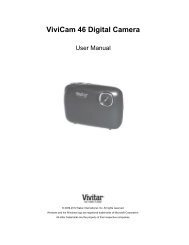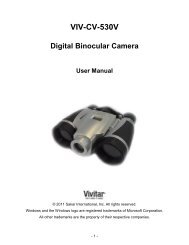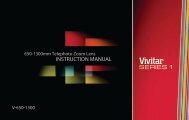DVR 920HD Digital Video Camera - Vivitar
DVR 920HD Digital Video Camera - Vivitar
DVR 920HD Digital Video Camera - Vivitar
Create successful ePaper yourself
Turn your PDF publications into a flip-book with our unique Google optimized e-Paper software.
properly balance the colors in the images that are taken with your camera.You can select from the following White Balance options:Auto, Daylight, Cloudy, Fluorescent, Tungsten1) Press the MENU button to enter the <strong>Video</strong> Capture Menus.2) Press the Up or Down on the control joystick to highlight the White Balance Menu.3) Press the OK/LED button to select the White Balance Menu.4) Press the Up or Down on the control joystick to select your desired option.5) Press the OK/LED button to confirm, save your choice and exit back to the <strong>Video</strong> Menu.6) Select „Exit‟ or press the MENU button to exit the <strong>Video</strong> Menu and return to the <strong>Video</strong> Capture Mode.Note: After saving your selection and exiting the Menu screen, the corresponding icon will appear on theLCD screen.Exposure MenuThe Exposure setting helps you control the amount of light that enters your camera‟s lens. This settingshould be adjusted when the environment is lighter or darker than normal.When the environment has more light than is needed, reduce the exposure setting (by using the negative -count) to reduce the amount of light allowed into the lens by your camera.If the environment has less light (darker) than is needed, increase the exposure setting (by using thepositive + count) to increase the amount of light allowed into the lens by your camera.1) Press the MENU button to enter the <strong>Video</strong> Capture menus.16