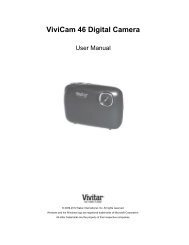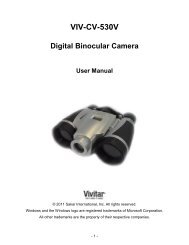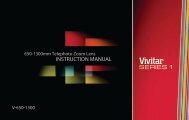DVR 920HD Digital Video Camera - Vivitar
DVR 920HD Digital Video Camera - Vivitar
DVR 920HD Digital Video Camera - Vivitar
Create successful ePaper yourself
Turn your PDF publications into a flip-book with our unique Google optimized e-Paper software.
Date & Time Stamp MenuWhen you capture an image with your camera, the image will include a time stamp with the date and timethat the image was taken.You can also disable the timestamp for future images that will be taken with your camera.On – The timestamp will appear on photos takenOff – The date stamp will not appear on photos taken1) Press the MENU button to enter the Photo Capture Menus.2) Press the Up or Down on the control joystick to highlight the Date & Time Stamp Menu.3) Press the OK/LED button to select the Date & Time Stamp Menu.4) Press the Up or Down on the control joystick to select your desired option.5) Press the OK/LED button to confirm, save your choice and exit back to the Photo Menu.6) Select „Exit‟ or press the MENU button to exit the Photo Menu and return to the Photo Capture Mode.Scene MenuThe Scene Menu allows you to choose scene settings that allow your camera to adapt properly to yourcurrent environment.You can select from the different Scene Menu options:Auto, Landscape, Portrait, Night Portrait, Beach, Sport, Dinner, Hi-Sensitivity1) Press the MENU button to enter the Photo Capture Menus.2) Press the Up or Down on the control joystick to highlight the Scene Menu.31