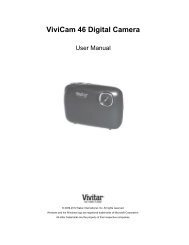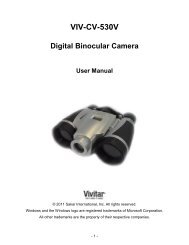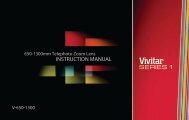DVR 920HD Digital Video Camera - Vivitar
DVR 920HD Digital Video Camera - Vivitar
DVR 920HD Digital Video Camera - Vivitar
You also want an ePaper? Increase the reach of your titles
YUMPU automatically turns print PDFs into web optimized ePapers that Google loves.
6) Select „Exit‟ or press the MENU button to exit the Photo Menu and return to the Photo Capture Mode.Note: After saving your selection and exiting the Menu screen, the corresponding icon will appear on theLCD screen.Sharpness MenuYou can set the level of sharpness in the images taken with your camera. The sharpness level dictates ifthe edges of objects in the image are more or less distinct.The Sharpness options are: Soft, Normal, and Sharp.1) Press the MENU button to enter the Photo Capture Menus.2) Press the Up or Down on the control joystick to highlight the Sharpness Menu.3) Press the OK/LED button to select the Sharpness Menu.4) Press the Up or Down on the control joystick to select your desired option.5) Press the OK/LED button to confirm, save your choice and exit back to the Photo Menu.6) Select „Exit‟ or press the MENU button to exit the Photo Menu and return to the Photo Capture Mode.Note: After saving your selection and exiting the Menu screen, the corresponding icon will appear on theLCD screen.33