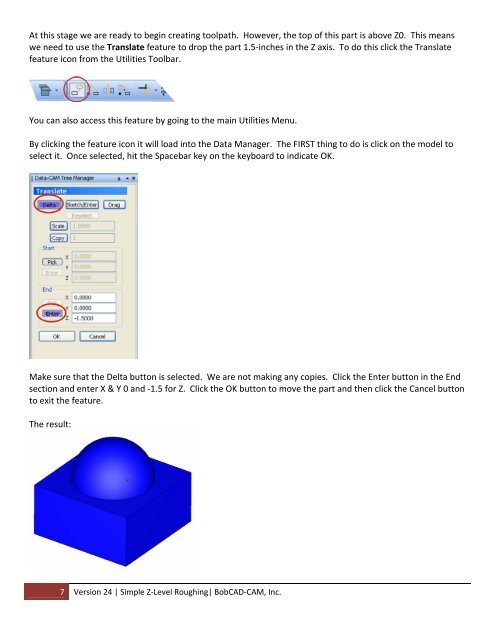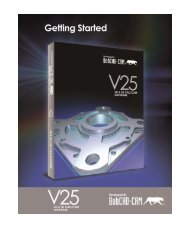Version 24 Lesson â Simple Z-Level Roughing - BobCAD-CAM
Version 24 Lesson â Simple Z-Level Roughing - BobCAD-CAM
Version 24 Lesson â Simple Z-Level Roughing - BobCAD-CAM
You also want an ePaper? Increase the reach of your titles
YUMPU automatically turns print PDFs into web optimized ePapers that Google loves.
At this stage we are ready to begin creating toolpath. However, the top of this part is above Z0. This meanswe need to use the Translate feature to drop the part 1.5‐inches in the Z axis. To do this click the Translatefeature icon from the Utilities Toolbar.You can also access this feature by going to the main Utilities Menu.By clicking the feature icon it will load into the Data Manager. The FIRST thing to do is click on the model toselect it. Once selected, hit the Spacebar key on the keyboard to indicate OK.Make sure that the Delta button is selected. We are not making any copies. Click the Enter button in the Endsection and enter X & Y 0 and ‐1.5 for Z. Click the OK button to move the part and then click the Cancel buttonto exit the feature.The result:7 <strong>Version</strong> <strong>24</strong> | <strong>Simple</strong> Z‐<strong>Level</strong> <strong>Roughing</strong>| <strong>BobCAD</strong>‐<strong>CAM</strong>, Inc.