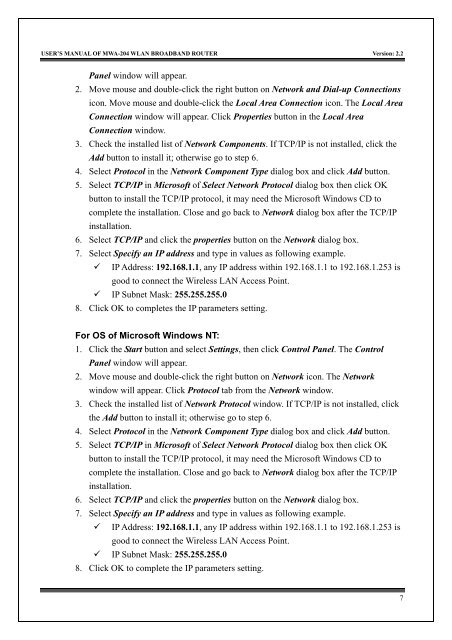MWA-204 User's Manual v2.0 - MyTek Communication
MWA-204 User's Manual v2.0 - MyTek Communication
MWA-204 User's Manual v2.0 - MyTek Communication
Create successful ePaper yourself
Turn your PDF publications into a flip-book with our unique Google optimized e-Paper software.
USER’S MANUAL OF <strong>MWA</strong>-<strong>204</strong> WLAN BROADBAND ROUTER Version: 2.2Panel window will appear.2. Move mouse and double-click the right button on Network and Dial-up Connectionsicon. Move mouse and double-click the Local Area Connection icon. The Local AreaConnection window will appear. Click Properties button in the Local AreaConnection window.3. Check the installed list of Network Components. If TCP/IP is not installed, click theAdd button to install it; otherwise go to step 6.4. Select Protocol in the Network Component Type dialog box and click Add button.5. Select TCP/IP in Microsoft of Select Network Protocol dialog box then click OKbutton to install the TCP/IP protocol, it may need the Microsoft Windows CD tocomplete the installation. Close and go back to Network dialog box after the TCP/IPinstallation.6. Select TCP/IP and click the properties button on the Network dialog box.7. Select Specify an IP address and type in values as following example.! IP Address: 192.168.1.1, any IP address within 192.168.1.1 to 192.168.1.253 isgood to connect the Wireless LAN Access Point.! IP Subnet Mask: 255.255.255.08. Click OK to completes the IP parameters setting.For OS of Microsoft Windows NT:1. Click the Start button and select Settings, then click Control Panel. The ControlPanel window will appear.2. Move mouse and double-click the right button on Network icon. The Networkwindow will appear. Click Protocol tab from the Network window.3. Check the installed list of Network Protocol window. If TCP/IP is not installed, clickthe Add button to install it; otherwise go to step 6.4. Select Protocol in the Network Component Type dialog box and click Add button.5. Select TCP/IP in Microsoft of Select Network Protocol dialog box then click OKbutton to install the TCP/IP protocol, it may need the Microsoft Windows CD tocomplete the installation. Close and go back to Network dialog box after the TCP/IPinstallation.6. Select TCP/IP and click the properties button on the Network dialog box.7. Select Specify an IP address and type in values as following example.! IP Address: 192.168.1.1, any IP address within 192.168.1.1 to 192.168.1.253 isgood to connect the Wireless LAN Access Point.! IP Subnet Mask: 255.255.255.08. Click OK to complete the IP parameters setting.7