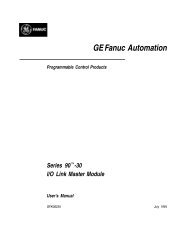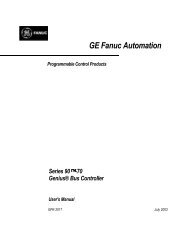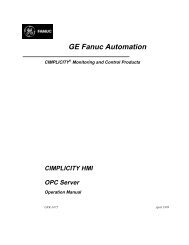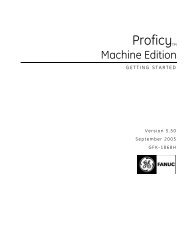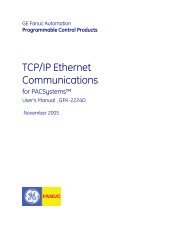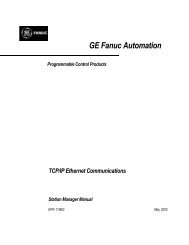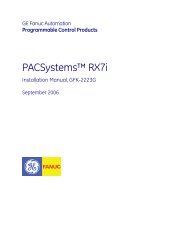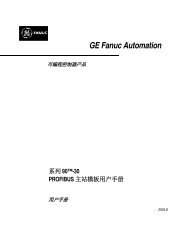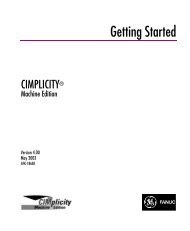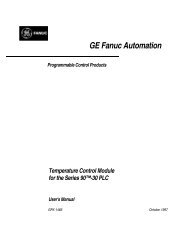DeviceNet Modules, Series 90-30, Manual, GFK-2196
DeviceNet Modules, Series 90-30, Manual, GFK-2196
DeviceNet Modules, Series 90-30, Manual, GFK-2196
- No tags were found...
Create successful ePaper yourself
Turn your PDF publications into a flip-book with our unique Google optimized e-Paper software.
2Installing the <strong>DeviceNet</strong> Module in the PLC RackA <strong>Series</strong> <strong>90</strong>-<strong>30</strong> <strong>DeviceNet</strong> module can be installed in the main (CPU) rack in slot 2 or higher, or inslot 1 or higher of any expansion rack.1. Turn off power to the rack.2. Place the module into its slot by hooking the top of the module on the notch above the slot andslowly lowering the module until it snaps into place.3. Attach the <strong>DeviceNet</strong> cable to the module.4. Terminate the network as required.Note: For details about installing <strong>Series</strong> <strong>90</strong>-<strong>30</strong> rack systems and modules, refer to the <strong>Series</strong><strong>90</strong>-<strong>30</strong> Installation <strong>Manual</strong> and Hardware <strong>Manual</strong>, <strong>GFK</strong>-0356.Removing the Module from the RackTo remove the module from the rack:1. Turn off power to rack.2. Remove all cables from the module.3. Press the release located on the bottom of the module and slowly raise the module fromthe bottom until it comes out of the slot.<strong>GFK</strong>-<strong>2196</strong> Chapter 2 Installation 2-7