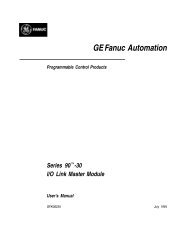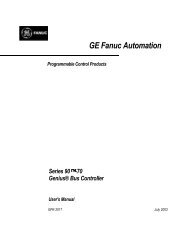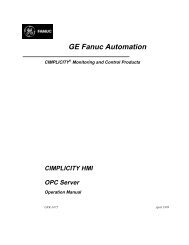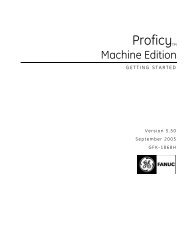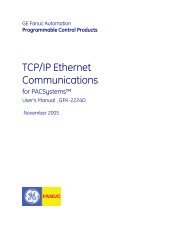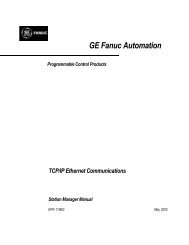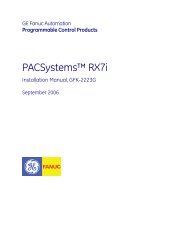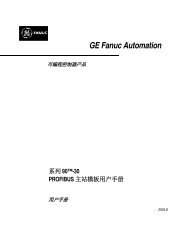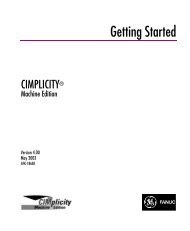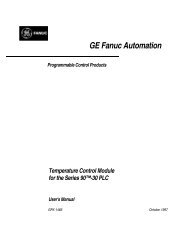DeviceNet Modules, Series 90-30, Manual, GFK-2196
DeviceNet Modules, Series 90-30, Manual, GFK-2196
DeviceNet Modules, Series 90-30, Manual, GFK-2196
- No tags were found...
Create successful ePaper yourself
Turn your PDF publications into a flip-book with our unique Google optimized e-Paper software.
2RS-232 Serial PortThe RS-232 serial port is a 9-pin male D-connector. This port is used for a computer connectionduring firmware upgrades.SERVICE RS2325-IGND3-TxD2-RxDUpgrading the <strong>DeviceNet</strong> Module's FirmwareWhen future upgrades to the firmware are made available, the module can be upgraded asdescribed below.1. Download the firmware upgrade to the computer that will be used to perform the upgrade.Firmware upgrades are usually available from the GE Fanuc WEB sitewww.gefanuc.com/support/plc/2. Connect a straight through serial cable from the computer to the serial port on the front of the<strong>DeviceNet</strong> module. Only the RX and TX lines are used. The cable that is part of the RS232 toRS485 kit (IC693ACC<strong>90</strong>3) is suitable.3. The computer can utilize any standard communication software to communicate with themodule. The module supports 19200 baud, no parity, 8 data bits, 1 stop bit, and no flowcontrol.4. Cycle power to the <strong>Series</strong> <strong>90</strong>-<strong>30</strong> PLC rack that contains the <strong>DeviceNet</strong> module.5. At the computer, press ENTER until you see the initial greeting. The greeting indicates that theboot code is waiting for new firmware. Initiate an Xmodem send of the module firmware fileusing your communication software. Note: You must press the ENTER key immediately afterthe power is cycled. It is recommended you hold down the ENTER key when turning thepower back on.6. When it finishes successfully storing the new firmware, the module automatically resets andattempts to start the new firmware.7. If the firmware transfer was not successful, the greeting screen reappears. Retry the transfer.On success, disconnect the serial cable and cycle power to the <strong>Series</strong> <strong>90</strong>-<strong>30</strong> PLC rack.<strong>GFK</strong>-<strong>2196</strong> Chapter 2 Installation 2-9