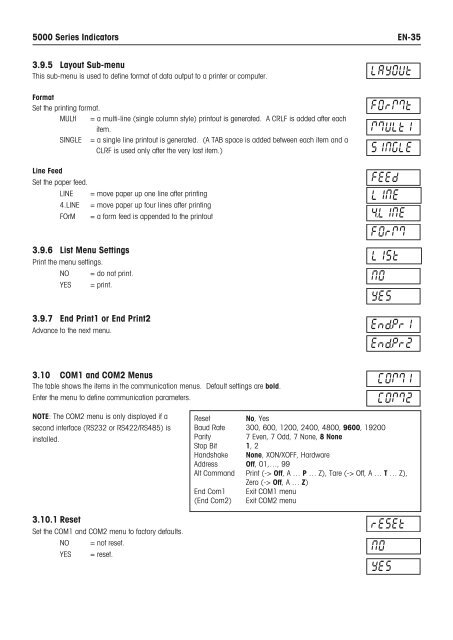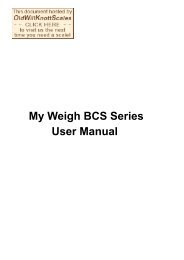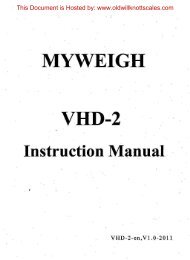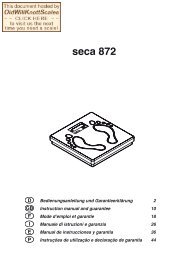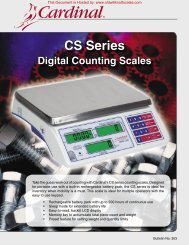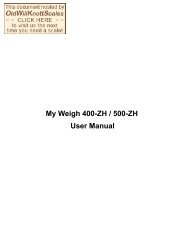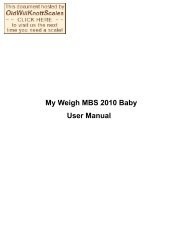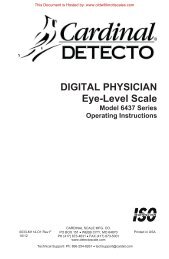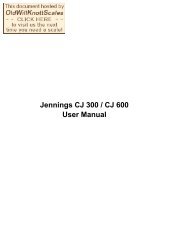5000 Series Indicators Instruction Manual - Scale Manuals
5000 Series Indicators Instruction Manual - Scale Manuals
5000 Series Indicators Instruction Manual - Scale Manuals
Create successful ePaper yourself
Turn your PDF publications into a flip-book with our unique Google optimized e-Paper software.
<strong>5000</strong> <strong>Series</strong> <strong>Indicators</strong>EN-353.9.5 Layout Sub-menuThis sub-menu is used to define format of data output to a printer or computer.FormatSet the printing format.MULtI = a multi-line (single column style) printout is generated. A CRLF is added after eachitem.SINGLE = a single line printout is generated. (A TAB space is added between each item and aCLRF is used only after the very last item.)Line FeedSet the paper feed.LINE4.LINEFOrM= move paper up one line after printing= move paper up four lines after printing= a form feed is appended to the printout3.9.6 List Menu SettingsPrint the menu settings.NO = do not print.YES = print.3.9.7 End Print1 or End Print2Advance to the next menu.3.10 COM1 and COM2 MenusThe table shows the items in the communication menus. Default settings are bold.Enter the menu to define communication parameters.NOTE: The COM2 menu is only displayed if asecond interface (RS232 or RS422/RS485) isinstalled.Reset No, YesBaud Rate 300, 600, 1200, 2400, 4800, 9600, 19200Parity 7 Even, 7 Odd, 7 None, 8 NoneStop Bit 1, 2Handshake None, XON/XOFF, HardwareAddress Off, 01,…, 99Alt Command Print (-> Off, A … P … Z), Tare (-> Off, A … T … Z),Zero (-> Off, A … Z)End Com1 Exit COM1 menu(End Com2) Exit COM2 menu3.10.1 ResetSet the COM1 and COM2 menu to factory defaults.NO = not reset.YES = reset.