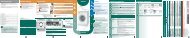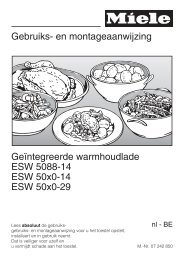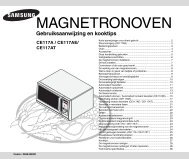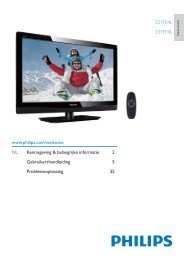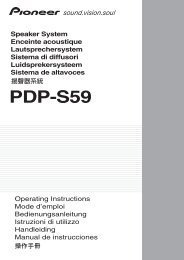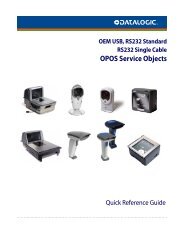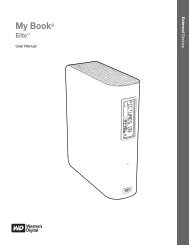Create successful ePaper yourself
Turn your PDF publications into a flip-book with our unique Google optimized e-Paper software.
Setting the clockBy setting the unit to the correct time, you can use it not only as a clock but also fortimer playback.In this example, the clock is set for the 24-hour (0:00) display1 Hold down the SHIFT button and press the CLOCK button. Within5 seconds, press the or button to select CLOCK ADJUST andthen press the ENTER button.2 Hold down the SHIFT button and press the or button to selectthe 24-hour or 12-hour display and then press the ENTER button.3 Hold down the SHIFT button andpress the or button to adjust thehour and then press the ENTERbutton.• Press the or button once to advance the time by 1 hour. Hold it down toadvance continuously.• When the 12-hour display is selected, "AM" will change automatically to "PM".4 Hold down the SHIFT button andpress the or button to adjust theminutes and then press the ENTERbutton.• Press the or button once to advance the time by 1 minute. Hold it downto advance continuously.• The hour will not advance even if minutes advance from "59" to "00".• The clock starts from "0" second (seconds are not displayed).• The time disappears after approx.5 seconds.To confirm the time display:Hold down the SHIFT button and press the DISPLAY button.The time display will appear for about 5 seconds.Note:The "ADJUST" or time will flash at the push of the SHIFT and DISPLAY buttons whenthe AC power supply is restored after a power failure or unplugging the unit.To readjust the clock:Perform "Setting the clock" from step 1. If the "ADJUST" is not flashing in step 1, step2 (for selecting the 24-hour or 12-hour display) will be skipped.<strong>AN</strong>-<strong>PR1000H</strong>ENGLISHPreparation for Use"0:00" The 24-hour display will appear. (0:00 - 23:59)"AM 12:00" The 12-hour display will appear. (AM 12:00 - PM 11:59)"AM 0:00" The 12-hour display will appear. (AM 0:00 - PM 11:59)Note that this can only be set when the unit is first installed or it has been reset (seepage 39).To change the 24-hour or 12-hour display:1 Clear all the programmed contents. [Refer to "Clearing all the memory (reset)" onpage 39 for details].2 Perform "Setting the clock" from the beginning.E-18