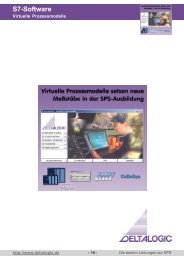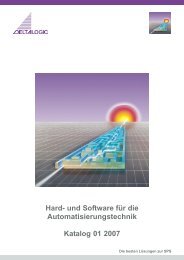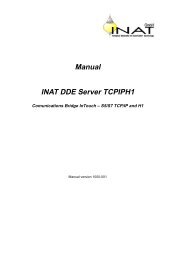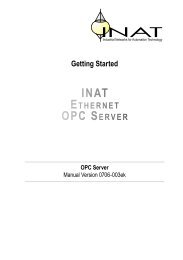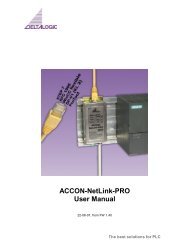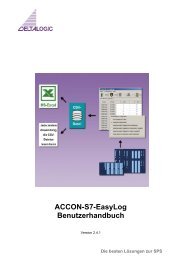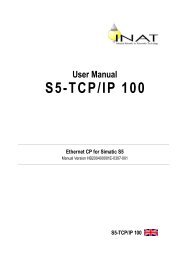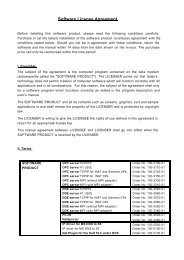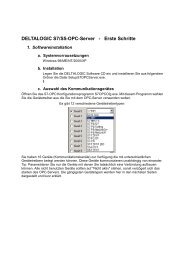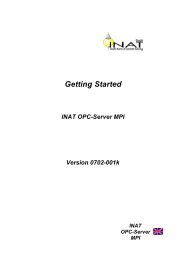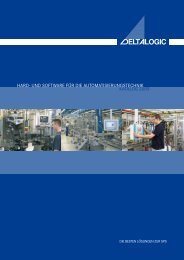ACCON-S7-EasyLog User Manual - INEE
ACCON-S7-EasyLog User Manual - INEE
ACCON-S7-EasyLog User Manual - INEE
- No tags were found...
Create successful ePaper yourself
Turn your PDF publications into a flip-book with our unique Google optimized e-Paper software.
Main view2.1 Starting parameters of <strong>ACCON</strong>-<strong>S7</strong>-<strong>EasyLog</strong>Using version 3.0.0 you can call <strong>ACCON</strong>-<strong>S7</strong>-<strong>EasyLog</strong> with starting parameters. So itis possible to start multiple instances of <strong>ACCON</strong>-<strong>S7</strong>-<strong>EasyLog</strong>, each with differentconfigurations. You can add the parameters to the program shortcut.Figure 2: Shortcut with starting parametersPossible parameters:/K** The entered configuration will be used. You have to use the name of an alreadycreated configuration. Otherwise the last configuration is used./START: Connection to PLC will be established, immediately. If any error occurs theprogram is constantly trying to connect to the PLC./STOP: Connection to the PLC will be disconnectedExample: »"C:\<strong>ACCON</strong>-<strong>S7</strong>-<strong>EasyLog</strong>.exe" /KAnlage3 /START«<strong>ACCON</strong>-<strong>S7</strong>-<strong>EasyLog</strong> will be started with the configuration »Anlage3« (facility3),automatically.The parameters are separated by a blank and started by the sign »/«. You have tolook that there is no blank within a parameter.<strong>ACCON</strong>-<strong>S7</strong>-<strong>EasyLog</strong> 5 DELTALOGIC GmbH