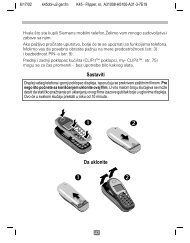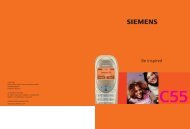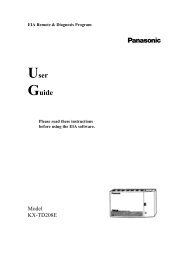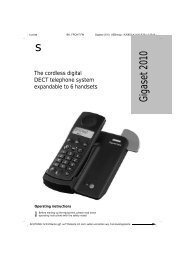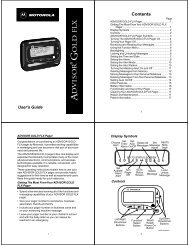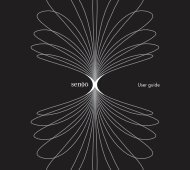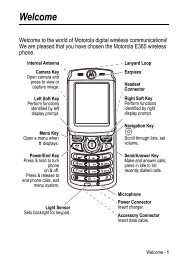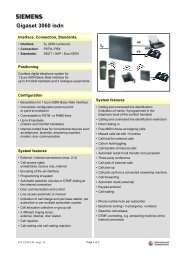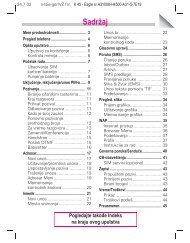Create successful ePaper yourself
Turn your PDF publications into a flip-book with our unique Google optimized e-Paper software.
Phone Settings<br />
90<br />
Menu Style (Menu 5.1.2)<br />
This menu option allows you to select the menu<br />
display style. You can choose either Folder Style or<br />
Page Style.<br />
Greeting Message (Menu 5.2)<br />
This menu option allows you to set a greeting to be<br />
displayed briefly when the phone is switched on.<br />
To Press the<br />
clear the existing<br />
message<br />
enter a new<br />
message<br />
change the text<br />
input mode<br />
For further details about how to enter characters,<br />
see page 41.<br />
Own Number (Menu 5.3)<br />
C key and hold it down until<br />
the message is cleared.<br />
appropriate alphanumeric<br />
keys.<br />
soft key.<br />
This feature allows you to:<br />
• assign a name to each of your own phone<br />
numbers registered on your SIM card.<br />
• edit the names and numbers.<br />
This function is a memory aid, which you can use to<br />
check your own phone numbers if you need to do.<br />
Any changes made here do not in any way affect<br />
the actual subscriber numbers on your SIM card.<br />
Language (Menu 5.4)<br />
Phone Settings<br />
You can select a display language. When the<br />
language option is set to Automatic, the language<br />
is automatically selected according to the language<br />
of the SIM card used.<br />
Security (Menu 5.5)<br />
The Security feature enables you to restrict the use<br />
of your phone to the people and the types of calls of<br />
your choice.<br />
Various codes and passwords are used to protect<br />
the features of your phone. They are described in<br />
the following sections. See also pages 130-133.<br />
PIN Check (Menu 5.5.1)<br />
When the PIN Check feature is enabled, you must<br />
enter your PIN each time you switch the phone on.<br />
Consequently, any person who does not have your<br />
PIN cannot use your phone without your approval.<br />
Note: Before disabling the PIN Check feature, you<br />
must enter your PIN.<br />
To change your PIN, refer to the Change PIN menu<br />
option (Menu 5.5.2).<br />
The following options are available:<br />
Disable: the phone connects directly to the<br />
network when you switch it on.<br />
Enable: you must enter the PIN each time the<br />
phone is switched on.<br />
91