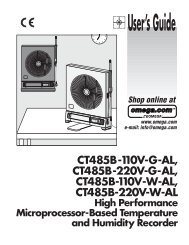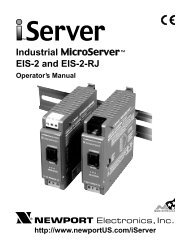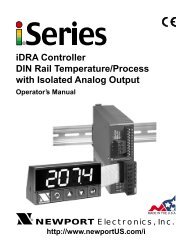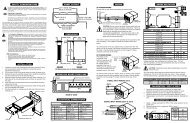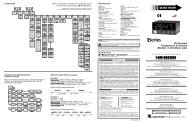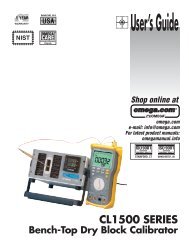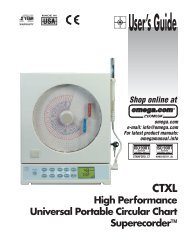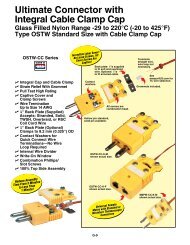infcr-b - Newport
infcr-b - Newport
infcr-b - Newport
- No tags were found...
You also want an ePaper? Increase the reach of your titles
YUMPU automatically turns print PDFs into web optimized ePapers that Google loves.
PREFACEManual ObjectivesThis manual shows you how to set up and use the Programmable Digital RTD Meter.Standard Procedures:* Checking voltage jumpers, or changing voltage power* Mounting the panel* Selecting the input type* Selecting a decimal point position* Setting the setpoint's active band* Selecting a latched or unlatched operation* Setting setpoint deadbands* Enabling/disabling setpoint changes* Enabling/disabling the RESET button in the run modeOptional Procedures:* Setting input resolution* Enabling/disabling analog output* Selecting analog output as current or voltage* Selecting analog output or proportional control* Selecting proportional band* Using manual reset (offsetting setpoint errors)* Scaling analog outputFor first-time users: Refer to the QuickStart Manual for basic operation and set-upinstructions.i
Table of ContentsSectionPage1. INTRODUCTION . . . . . . . . . . . . . . . . . . . . . . . . . . . . . . . . . . . . . . . . . . . . . . . . . .11.1 UNPACKING . . . . . . . . . . . . . . . . . . . . . . . . . . . . . . . . . . . . . . . . . . . . .11.2 SAFETY CONSIDERATIONS . . . . . . . . . . . . . . . . . . . . . . . . . . . . . . . . .22. ABOUT THE METER . . . . . . . . . . . . . . . . . . . . . . . . . . . . . . . . . . . . . . . . . . . . . . .32.1 DESCRIPTION . . . . . . . . . . . . . . . . . . . . . . . . . . . . . . . . . . . . . . . . . . . .32.2 STANDARD FEATURES . . . . . . . . . . . . . . . . . . . . . . . . . . . . . . . . . . . .32.3 AVAILABLE ACCESSORIES . . . . . . . . . . . . . . . . . . . . . . . . . . . . . . . . .42.4 FRONT OF THE METER . . . . . . . . . . . . . . . . . . . . . . . . . . . . . . . . . . . .52.5 REAR OF THE METER . . . . . . . . . . . . . . . . . . . . . . . . . . . . . . . . . . . . .82.6 CONDITIONS REQUIRING DISASSEMBLY . . . . . . . . . . . . . . . . . . . .103. GETTING STARTED . . . . . . . . . . . . . . . . . . . . . . . . . . . . . . . . . . . . . . . . . . . . . .113.1 RATING/PRODUCT LABEL . . . . . . . . . . . . . . . . . . . . . . . . . . . . . . . . .113.2 MAIN BOARD POWER JUMPERS . . . . . . . . . . . . . . . . . . . . . . . . . . .113.3 PANEL MOUNTING . . . . . . . . . . . . . . . . . . . . . . . . . . . . . . . . . . . . . . .143.4 CONNECTING SENSOR INPUT . . . . . . . . . . . . . . . . . . . . . . . . . . . . .153.5 CONNECTING MAIN POWER . . . . . . . . . . . . . . . . . . . . . . . . . . . . . . .163.6 ANALOG AND RELAY OUTPUT CONNECTIONS . . . . . . . . . . . . . . . .174. CONFIGURING THE METER . . . . . . . . . . . . . . . . . . . . . . . . . . . . . . . . . . . . . . .194.1 SELECTING THE INPUT TYPE (INPT) . . . . . . . . . . . . . . . . . . . . . . . .194.2 DECIMAL POINT POSITION (DEC.P) . . . . . . . . . . . . . . . . . . . . . . . . .194.3 READING CONFIGURATION ("RD.CF") . . . . . . . . . . . . . . . . . . . . . . .204.4 COLOR CONFIGURATION (“COLR”) . . . . . . . . . . . . . . . . . . . . . . . . . .204.5 SETPOINT 1 CONFIGURATION (S1.CF) . . . . . . . . . . . . . . . . . . . . . .214.6 SETPOINT 2 CONFIGURATION (S2.CF) . . . . . . . . . . . . . . . . . . . . . .224.7 SETPOINT 1 DEADBAND (S1.DB) . . . . . . . . . . . . . . . . . . . . . . . . . . .224.8 SETPOINT 2 DEADBAND (S2.DB) . . . . . . . . . . . . . . . . . . . . . . . . . . .23ii
Table of Contents4.9 OUTPUT CONFIGURATION (OT.CF) . . . . . . . . . . . . . . . . . . . . . . . . .234.9.1 To Enable or Disable The Analog Output . . . . . . . . . . . . . . . . . .234.9.2 To Select Analog Output as Current or Voltage . . . . . . . . . . . . . .244.9.3 To Select Analog Output or Proportional Control . . . . . . . . . . . .244.10 PROPORTIONAL BAND (P.BND) . . . . . . . . . . . . . . . . . . . . . . . . . . .254.11 MANUAL RESET (M.RST) . . . . . . . . . . . . . . . . . . . . . . . . . . . . . . . . .264.12 OUTPUT SCALE AND OFFSET (OT.S.O) . . . . . . . . . . . . . . . . . . . . .274.13 RTD TEMPERATURE OFFSET (T.OFF) . . . . . . . . . . . . . . . . . . . . . .294.14 LOCK OUT CONFIGURATION (LK.CF) . . . . . . . . . . . . . . . . . . . . . . .304.14.1 To Enable or Disable Setpoint Changes . . . . . . . . . . . . . . . . . .304.14.2 To Enable or Disable the RESET button in the Run Mode . . . .304.14.3 To Enable Display’s Program Version . . . . . . . . . . . . . . . . . . . .304.15 BRIGHTNESS CONFIGURATION (bRit) . . . . . . . . . . . . . . . . . . . . . .314.16 TUNING PROPORTIONAL CONTROLLER (TUNE) . . . . . . . . . . . . . .315. DISPLAY MESSAGES . . . . . . . . . . . . . . . . . . . . . . . . . . . . . . . . . . . . . . . . . . . .326. MENU CONFIGURATION . . . . . . . . . . . . . . . . . . . . . . . . . . . . . . . . . . . . . . . . . .337. SETPOINT CONFIGURATION DISPLAYS . . . . . . . . . . . . . . . . . . . . . . . . . . . . .388. SPECIFICATIONS . . . . . . . . . . . . . . . . . . . . . . . . . . . . . . . . . . . . . . . . . . . . . . . .399. FACTORY PRESET VALUES . . . . . . . . . . . . . . . . . . . . . . . . . . . . . . . . . . . . . . .43CE APPROVAL INFORMATION . . . . . . . . . . . . . . . . . . . . . . . . . . . . . . . . . . . . . . . .44iii
Table of ContentsFigureList of FiguresPageFigure 2-1. Front-Panel with “Big” LED Display . . . . . . . . . . . . . . . . . . . . . . . . . . . . .5Figure 2-2. Front-Panel with Standard LED Display . . . . . . . . . . . . . . . . . . . . . . . . .5Figure 2-3. Connector Label (AC-Powered and DC-Powered Detail) . . . . . . . . . . . .8Figure 3-1. Main Board Power Jumpers (W1, W2, W3) . . . . . . . . . . . . . . . . . . . . .11Figure 3-2. Main Board Jumper Positions (6 S2 Pins) . . . . . . . . . . . . . . . . . . . . . .12Figure 3-3. Upper Option Board Installation . . . . . . . . . . . . . . . . . . . . . . . . . . . . . .12Figure 3-4. Meter - Exploded View . . . . . . . . . . . . . . . . . . . . . . . . . . . . . . . . . . . . .14Figure 3-5. Panel Cut-Out . . . . . . . . . . . . . . . . . . . . . . . . . . . . . . . . . . . . . . . . . . . .14Figure 3-6. 2-Wire RTD Input Connection . . . . . . . . . . . . . . . . . . . . . . . . . . . . . . . .15Figure 3-7. 3-Wire RTD Input Connection . . . . . . . . . . . . . . . . . . . . . . . . . . . . . . . .15Figure 3-8. 4-Wire RTD Input connection . . . . . . . . . . . . . . . . . . . . . . . . . . . . . . . .15Figure 3-9. Main Power Connections - AC Powered Unit . . . . . . . . . . . . . . . . . . . .16Figure 3-10. Main Power Connections - DC Powered Unit . . . . . . . . . . . . . . . . . . .17Figure 3-11. Analog Output Connections . . . . . . . . . . . . . . . . . . . . . . . . . . . . . . . . .17Figure 3-12. Relay Output Connections. . . . . . . . . . . . . . . . . . . . . . . . . . . . . . . . . .18Figure 3-13. Isolated Analog Output Connections. . . . . . . . . . . . . . . . . . . . . . . . . .18Figure 4.1 Proportional Band . . . . . . . . . . . . . . . . . . . . . . . . . . . . . . . . . . . . . . . . . .24Figure 8-1. Meter Dimensions . . . . . . . . . . . . . . . . . . . . . . . . . . . . . . . . . . . . . . . . .40TableList of TablesPageTable 2-1. Accessories and Add-Ons . . . . . . . . . . . . . . . . . . . . . . . . . . . . . . . . . . . . .4Table 2-2. Rear Connector Description . . . . . . . . . . . . . . . . . . . . . . . . . . . . . . . . . . .9Table 3-1. S3 Jumper Functions . . . . . . . . . . . . . . . . . . . . . . . . . . . . . . . . . . . . . . .13Table 3-2. Main Power Connections - AC Powered Unit . . . . . . . . . . . . . . . . . . . . .16Table 5-1. Display Messages . . . . . . . . . . . . . . . . . . . . . . . . . . . . . . . . . . . . . . . . . .30Table 6-1. Menu Configuration . . . . . . . . . . . . . . . . . . . . . . . . . . . . . . . . . . . . . . . .31Table 6-2. Front Panel Displays . . . . . . . . . . . . . . . . . . . . . . . . . . . . . . . . . . . . . . . .33Table 6-3. Run Mode Displays . . . . . . . . . . . . . . . . . . . . . . . . . . . . . . . . . . . . . . . . .35Table 7-1. Setpoint Configuration Displays . . . . . . . . . . . . . . . . . . . . . . . . . . . . . . .36Table 9-1. Factory Preset Values . . . . . . . . . . . . . . . . . . . . . . . . . . . . . . . . . . . . . . .41iv
Table of ContentsNOTES, WARNINGS and CAUTIONSInformation that is especially important to note is identified by these labels:• NOTE• WARNING• CAUTION• IMPORTANTNOTE: provides you with information that is important to successfully setup and usethe Programmable Digital Meter.CAUTION or WARNING: tells you about the risk of electric shock.CAUTION, WARNING or IMPORTANT: tells you of circumstances or practices thatcan effect the meter's functionality and must refer to accompanying documents.TIP: Provides you helpful hints.v
1SECTION 1. INTRODUCTION1.1 UNPACKINGRemove the Packing List and verify that all equipment has been received. If there are anyquestions about the shipment, use the phone numbers listed on the back cover to contact theCustomer Service Department nearest you.Upon receipt of shipment, inspect the container and equipment for any signs of damage. Takeparticular note of any evidence of rough handling in transit. Immediately report any damage tothe shipping agent.The carrier will not honor any claims unless all shipping material is saved for theirexamination. After examining and removing contents, save packing material andcarton in the event reshipment is necessary.Verify that you receive the following items in the shipping box:QTY DESCRIPTION1 Indicator/controller with all applicable connectors attached.1 Owner's Manual1 Set Mounting brackets1 QuickStart ManualIf you ordered any of the available options (except the "BL" Blank Lens option), theywill be shipped in a separate container to avoid any damage to yourindicator/controller.1
1 Introduction1.2 SAFETY CONSIDERATIONSThis device is marked with the international caution symbol. It is important toread this manual before installing or commissioning this device as it containsimportant information relating to Safety and EMC (Electromagnetic Compatibility).This instrument is a panel mount device protected in accordance withEN 61010-1:2001, electrical safety requirements for electrical equipment formeasurement, control and laboratory. Installation of this instrument should be done byqualified personnel. In order to ensure safe operation, the following instructions shouldbe followed.This instrument has no power-on switch. An external switch or circuit-breaker shallbe included in the building installation as a disconnecting device. It shall be marked toindicate this function, and it shall be in close proximity to the equipment within easyreach of the operator. The switch or circuit-breaker shall not interrupt the ProtectiveConductor (Earth wire), and it shall meet the relevant requirements of IEC 947–1 andIEC 947-3 (International Electrotechnical Commission). The switch shall not beincorporated in the main supply cord.Furthermore, to provide protection against excessive energy being drawn from the mainsupply in case of a fault in the equipment, an overcurrent protection device shall beinstalled.• Do not exceed voltage rating on the label located on the top of the instrumenthousing.• Always disconnect power before changing signal and power connections.• Do not use this instrument on a work bench without its case for safety reasons.• Do not operate this instrument in flammable or explosive atmospheres.• Do not expose this instrument to rain or moisture.• Unit mounting should allow for adequate ventilation to ensure instrument does notexceed operating temperature rating.• Use electrical wires with adequate size to handle mechanical strain and powerrequirements. Install without exposing bare wire outside the connector to minimizeelectrical shock hazards.EMC Considerations• Whenever EMC is an issue, always use shielded cables.• Never run signal and power wires in the same conduit.• Use signal wire connections with twisted-pair cables.• Install Ferrite Bead(s) on signal wires close to the instrument if EMC problems persist.Failure to follow all instructions and warnings may result in injury!2
2SECTION 2. ABOUT THE METER2.1 DESCRIPTIONThe Resistance Temperature Detector (RTD) meter is a value packed indicator/controller. Fourfull digits accurately display your temperature. Select from 2, 3 or 4 wire input configuration. Yourmeter may be a basic indicator or it may include analog output or dual relay output. Analog ordual relay output must be ordered at time of purchase. Analog output is fully scalable and may beconfigured as a proportional controller, or to follow your display. Dual 5 amp, form C relayscontrol critical processes. Front panel peak detection and memory is also standard. A mechanicallockout has been included to guard against unauthorized changes.2.2 STANDARD FEATURESThe following is a list of features:* 4-digit, three color programmable “Big” LED displayor 4-digit, Standard LED Display* NEMA 4/Type 4 Front Bezel* ±0.5° C accuracy* Peak detection* Non-volatile memory-no battery backup* 115 or 230 V ac 50/60 Hz power supply or10-32 Vdc or 26-56 VdcThe following is a list of optional features* Dual 5 amps, form C relay outputs* Scalable analog output* Proportional control* Front-panel deviation correction* Easy setup for proportional controlFeatures with are for the “B” version which has three-color programmable“Big” LED display - All segment characters shown are for the “B” version.3
2 About The Meter2.3 AVAILABLE ACCESSORIESTable 2-1. Accessories and Add-OnsAdd-On OptionsFS Special Calibration/ConfigurationSPC4 NEMA-4 Splash Proof CoverSPC18 NEMA-4 Splash Proof Cover, NEWAccessoriesTP1A Trimplate panel adaptor.Adapts DIN1A/DIN2A cases to larger panel cutoutsRP18 19-In. Rack Panel for one (1) 1/8 DIN instrumentRP28 19-In. Rack Panel for two (2) 1/8 DIN instrumentRP38 19-In. Rack Panel for three (3) 1/8 DIN instrument4
About The Meter22.4 FRONT OF THE METERFigure 2-1 shows each part of the front of the three-color programmable“Big” LED display meter (Version B).Digital LED Display:-1.9.9.9 or 9.9.9.9 4-digitthree color programmable,21 mm (0.83") high LEDdisplay with programmabledecimal point.Figure 2-1. Front-Panel with Big DisplayFigure 2-2 shows each part of the front of the standard LED display meter.••••1 2CFDigital LED Display:-1.9.9.9. or 9.9.9.9.14 segment, 13.8 mm(0.54") high LED displaywith programmabledecimal point.SETPTS/ MAX/DEVMENURESETFigure 2-2. Front-Panel wtih Standard DisplayThese meter display windows (both versions) light when appropriate:1- Setpoint 1 status2 - Setpoint 2 statusC - °C unit indicatorF - °F unit indicator5 Pushbuttons for programming the meter.5
2 About The Meter2.4 FRONT OF THE METER (Continued)METER BUTTONSSETPTS ButtonThis button functions only in the run mode. When the meter is in the run mode, press this buttonto sequentially recall the previous setpoint settings. After using the /MAX and /DEV buttonsto alter these settings as desired, press the SETPTS button to store these new values.Unless you press the SETPTS button within 20 seconds to store your input, the meterwill scroll to setpoint 2 and retain the last value stored.If the dual relay option is not installed or if the “L.3=1” on the “LK.CF” menu, pressing theSETPTS button will display the meter's firmware version./MAX ButtonDuring the run mode, press the /MAX button to recall the PEAK reading since the last press ofthe RESET button. To return to the current readings without resetting the PEAK reading, pressthe /MAX button. To reset the PEAK reading, press the RESET button.During the configuration mode, use the /MAX button to change the values of the flashing digitshown on the display and/or toggle between menu choices, such as "R.1=F" or "R.1=C". Whenconfiguring your setpoint values, press the /MAX button to increment the flashing digit from0 to 9 by 1's./DEV ButtonDuring the run mode press the /DEV button to display the deviation from setpoint 1.When configuring your setpoint values, press the /DEV button to scroll to the next digit.6
About The Meter22.4 FRONT OF THE METER (Continued)MENU ButtonIn the run mode, press the MENU button to terminate the current measuring process and enteryou into the configuration mode.In the configuration mode, press the MENU button to store changes in the non-volatile memoryand then advance you to the next menu item.RESET ButtonIf you hard reset or power off/on the meter, it shows "RST" followed by "RTD".In the run mode, press the RESET button to reset the setpoints and display "SP.RS". If displayshows peak value, press the RESET button to reset peak value. Display shows "PK.RS".In the configuration mode, press the RESET button once to review the previous menu. Pressingthe RESET button twice results in a hard reset and returns you to the run mode.7
2 About The Meter2.5 REAR OF THE METERFigure 2-3 shows the connector label mounted at the top of the meter housing. Table 2-2 gives abrief description of each connector at the rear of the meter.POWER & INPUT CONNECTIONS (RTD)+E1 +S1 -S1 -E1RTDFigure 2-3. Connector Label (AC Powered and DC Powered Detail)8
About The Meter22.5 BACK OF THE METER (Continued)Table 2-2. Rear Connector DescriptionConnector DescriptionTB1-1 Setpoint 1: Normally open (N.O.1) connectionTB1-2 Setpoint 1: Normally closed (N.C.1) connectionTB1-3 Setpoint 1: Common (COM1) connectionTB1-4 Setpoint 2: Normally open (N.O.2) connectionTB1-5 Setpoint 2: Normally closed (N.C.2) connectionTB1-6 Setpoint 2: Common (COM2) connectionTB1-7 ac line connection (no connections on dc-powered units)TB1-8 ac neutral connection (+ Input on dc-powered units)TB1-9 ac Earth ground (-dc-power return on dc-powered units)TB1-10 Analog 1 voltage outputTB1-11 Analog 2 current outputTB1-12 Analog 3 returnTB2-1 +E2: not usedTB2-2 +S2: not usedTB2-3 -S2: not usedTB2-4 -E2: not usedTB2-5 +E1: Positive excitationTB2-6 +S1: Positive signal inputTB2-7 -S1: Negative signal inputTB2-8 -E1: Negative excitationTB5-1 Isolated Analog Voltage OutputTB5-2 Isolated Analog Current OutputTB5-3 Isolated Analog Output Return9
2 About The Meter2.6 DISASSEMBLYYou may need to open up the meter for one of the following reasons:• To check or change the 115 or 230 Vac power jumpers.• To install or remove jumpers on the main board.Disconnect the power supply before proceeding.To remove and access the main board, follow these steps:• Disconnect the main power from the meter.• Remove the back case cover.• Lift the back of the main board upwards and let it slide out of the case.10
3SECTION 3. GETTING STARTEDCaution: The meter has no power-on switch, so it will be in operation as soon youapply power.If you power off/on the meter, or perform a hard reset (press the RESET button twice), the metershows "RST", followed by "RTD".3.1 RATING/PRODUCT LABELThis label is located on top of the meter housing (Refer to Figure 3-4).3.2 MAIN BOARD POWER JUMPERSImportant: If you want to change the Factory preset jumpers, do the following steps;otherwise go to section 3.3.Warning: Disconnect the power from the unit before proceeding. This device mustonly be reconfigured by a specially trained electrician with correspondingqualifications. Failure to follow all instructions and warnings may result in injury!To check voltage jumpers, or to change from 115 V to 230 V ac:1. Remove the main board from the case. Refer to Section 2.6.2. Locate the solder jumpers W1, W2, and W3 (located near the edge of the main boardalongside the transformer - refer to Figure 3-1).3. If your power requirement is 115 V ac, solder jumpers W1 and W3 should be wired,but jumper W2 should not. If your power requirement is 230 V ac, solder jumper W2should be wired, but jumpers W1 and W3 should not.Figure 3-1 shows the location of solder jumpers W1 through W3 on the main board.Figure 3-1. Main Board Power Jumpers (W1, W2, W3)11
3 Getting Started3.2 MAIN BOARD POWER JUMPERS (Continued)Figure 3-2 shows the main board jumpers.Figure 3-2. Main Board Jumper Positions (6 S2 Pins)TB5Attach cableto P1.P1Figure 3-3. Upper Option Board Installation12
Getting Started33.4 CONNECTING SENSOR INPUTFigures 3-6 through 3-8 describe how to connect your sensors.1 2 3 4TB25 6 7 8+E1 +S1 -S1 -E1RTDFigure 3-6. 2-Wire RTD Input Connection1 2 3 4TB25 6 7 8+E1 +S1 -S1 -E1RTDFigure 3-7. 3-Wire RTD Input Connection1 2 3 4TB25 6 7 8+E1 +S1 -S1 -E1RTDFigure 3-8. 4-Wire RTD Input connection15
3 Getting Started3.5 CONNECTING MAIN POWERConnect the ac main power connections as shown in Figure 3-8.Warning: Do not connect AC power to your device until you have completed all inputand output connections. This device must only be installed by a specially trainedelectrician with corresponding qualifications. Failure to follow all instructions andwarnings may result in injury!Figure 3-9. Main Power Connections - AC Powered UnitTable 3-2 shows the wire color and respective terminal connections for both USA and Europe.Table 3-2. Main Power Connection - AC Powered UnitWIRE COLORSTB1 AC POWER EUROPE USA7 ~ ac Line Brown Black8 ~ ac Neutral Blue White9 ~ ac Earth Green/Yellow Green16
Getting Started33.5 CONNECTING MAIN POWER (Continued)Connect the dc main power connections as shown in Figure 3-10.Figure 3-10. Main Power Connections - DC Powered Unit3.6 ANALOG AND RELAY OUTPUT CONNECTIONSIf you have purchased a meter with analog or dual relay or isolated analog output, refer to thefollowing figures for output connections.Figure 3-11. Analog Output Connections17
4SECTION 4. CONFIGURING THE METERRefer to Table 6-1 for a summary list of menu configuration.4.1 SELECTING THE INPUT TYPE (INPT)To select your appropriate input type signal.1. Press the MENU button until the meter shows "INPT" .2. Press the /DEV button. The meter shows one of the following:* "RTD.2" (2-wire RTD input)* "RTD.3" (3-wire RTD input)* "RTD.4" (4-wire RTD input)3. Press the /MAX button to scroll through available choices.4. Press the MENU button to store your choices. The meter momentarily shows "STRD",followed by "DEC.P" (Decimal point).4.2 DECIMAL POINT POSITION (DEC.P)To select a decimal point display position.1. Press the MENU button until the meter shows "DEC.P".2. Press the /DEV button. The meter shows one of the following:* FFFF.* FFF.F3. Press the /MAX button to scroll between choices.4. Press the MENU button to store your choices. The meter momentarily shows "STRD",followed by "RD.CF" (Reading Configuration).When you change the decimal position the meter adjusts setpoints, deadbands,proportional band, and manual reset values. These adjustments are made accordingto the new decimal point. If one or more of these values overflow the meter flashes"ER2" when you store a new decimal point position.AUTOMATIC DECIMAL POINT ADJUSTIf you select 0.1 degree resolution the decimal point automatically adjusts itself to 1 degree if thetemperature reading is above 999.9 or below -199.9.19
4 Configuring The Meter4.3 READING CONFIGURATION ("RD.CF")To determine if your meter shows in °F (Fahrenheit) or °C (Celsius).1. Press the MENU button until the meter shows "RD.CF" .2. Press the /DEV button. The meter shows one of the following:* "R.1=F" (°F)* "R.1=C" (°C)3. Press the /MAX button to toggle between choices.4. Press the MENU button to store your selection. The meter momentarily shows "STRD",followed by "S1.CF" (Setpoint 1 Configuration).4.4 COLOR CONFIGURATION ("COLR")Refer to Table 6-1 for a summary list of menu configuration.Selecting “Display Color” is not active unless your meter is a Version “B”.To select a display color, follow these steps:1. Press the MENU button until the meter shows “COLR”.2. Press the ∂DEV button. The meter shows one of the following:• “GRN”• “REd”• “AMbR”3. Press the ßMAX button to scroll between available choices.4. Press the MENU button to store your choice. The meter momentarily shows “StRd”,followed by the next menu “S1.CF” (Setpoint 1 Configuration). Or you can press theRESET button to abort and go back to the “Rd.CF” menu.20
Configuring The Meter44.5 SETPOINT 1 CONFIGURATION (S1.CF)Setpoint 1 is not active unless your meter has dual relay output capabilities. The LED's willdisplay whether the (S1.CF) is active or not. You may use Setpoint 1 Configuration (S1.CF) forthe following:* To set the setpoint's active band above or below your chosen value* To select whether the setpoint operation is latched or unlatched1. Press the MENU button until the meter shows "S1.CF".2. Press the /DEV button. The meter shows one of the following:* "S.1=A" (Active above the setpoint)* "S.1=B" (Active below the setpoint)3. Press the /MAX button to toggle between choices.4. Press the /DEV button again. The meter shows one of the following:* "S.2=L" Setpoint 1 to be latched* "S.2=U" Setpoint 1 to be unlatched5. Press the /MAX button to toggle between choices.6. Press the MENU button to store your choices. The meter momentarily shows "STRD",followed by "S2.CF" (Setpoint 2 Configuration).21
4 Configuring The Meter4.6 SETPOINT 2 CONFIGURATION (S2.CF)Setpoint 2 is not active unless your meter has dual relay output capabilities. The LED's willdisplay whether the (S2.CF) is active or not. You may use Setpoint 2 Configuration (S2.CF) forthe following:* To set the setpoint's active band above or below your chosen value* To select whether the setpoint operation is latched or unlatched1. Press the MENU button until the meter shows "S2.CF".2. Press the /DEV button. The meter shows one of the following:* "S.1=A" (Active above the setpoint)* "S.1=B" (Active below the setpoint)3. Press the /MAX button to toggle between choices.4. Press the /DEV button again. The meter shows one of the following:* "S.2=L" Setpoint 1 to be latched* "S.2=U" Setpoint 1 to be unlatched5. Press the /MAX button to toggle between choices.6. Press the MENU button to store your choices. The meter momentarily shows "STRD",followed by "S1.DB" (Setpoint 1 Deadband).4.7 SETPOINT 1 DEADBAND (S1.DB)Setpoint 1 Deadband is not active unless your meter has dual relay output capabilities. TheLED’s will display whether the (S1.DB) is active or not. To set the deadband (hysteresis) ofSetpoint 1, follow these steps:1. Press the MENU button until the meter shows "S1.DB".2. Press the /DEV button. The meter shows the last previously stored 4-digit number(0000 through 9999) with flashing 4th digit.3. Press the /MAX button to change the value of the flashing digit. If you continue topress the /MAX button, the flashing digit's value continues to change.4. Press the /DEV button to scroll to the next digit.5. Press the MENU button to store value. The meter momentarily shows "STRD", followedby "S2.DB" (Setpoint 2 Deadband)22
Configuring The Meter44.8 SETPOINT 2 DEADBAND (S2.DB)Setpoint 2 Deadband is not active unless your meter has dual relay output capabilities. TheLED’s will display whether the (S2.DB) is active or not. To set the deadband (hysteresis) ofSetpoint 2, follow these steps:1. Press the MENU button until the meter shows "S2.DB".2. Press the /DEV button. The meter shows the last previously stored 4-digit number(0000 through 9999) with flashing 4th digit.3. Press the /MAX button to change the value of the flashing digit. If you continue topress the /MAX button, the flashing digit's value continues to change.4. Press the /DEV button to scroll to the next digit.5. Press the MENU button to store your selection. "STRD" momentarily displays, followedby cold junction offset if you have a standard meter (refer to Section 4.13) or "OT.CF"(Output Configuration) if you have analog output capabilities (refer to Section 4.9).4.9 OUTPUT CONFIGURATION (OT.CF)Output Configuration is not active unless your meter has analog output capabilities. The menuwill display whether analog output is present or not. Use Output Configuration (OT.CF) to selectthe following:* To enable or disable the analog output* To determine if the analog output is current or voltage* To determine if the analog output is a retransmission of the display or proportional to theerror (the difference between reading and setpoint value)4.9.1 To Enable or Disable The Analog Output1. Press the MENU button until the meter shows "OT.CF" .2. Press the /DEV button. The meter shows one of the following:* "O.1=D" (Analog output disabled)* "O.1=E" (Analog output enabled)3. Press the /MAX button to toggle between choices.4. Press the /DEV button to select analog output as current/voltage or press the MENUbutton to store your choice. The meter momentarily shows "STRD", followed by "OT.S.O"(Output Scale and Offset - refer to Section 4.12).23
4 Configuring The Meter4.9.2 To Select Analog Output as Current or Voltage1. Press the /DEV button. The meter shows one of the following:* "O.2=V" (Analog output = voltage)* "O.2=C" (Analog output = current)2. Press the /MAX button to toggle between choices.3. Press the /DEV button to select analog output/proportional or press the MENU buttonto store your choice. The meter momentarily shows "STRD" , followed by "OT.S.O"(Output Scale and Offset - refer to Section 4.12) or "P.BND" (Proportional Band - refer toSection 4.10).4.9.3 To Select Analog Output or Proportional ControlTo determine if the meter is to transmit an analog signal out (proportional to your display), orserve as a proportional controller (proportional to the error = display - setpoint 1).1. Press the /DEV button. The meter shows one of the following:* "O.3=A" (Analog output is retransmission of temperature)* "O.3=P" (Analog output is proportional)This will only display if Relay and Analog Output Options are purchased.2. Press the /MAX button to toggle between choices.3a. If you select O.3 to equal A, press the MENU button to store your choice. The metermomentarily shows "STRD", followed by "OT.S.O" (Output Scale and Offset- refer toSection 4.12).3b. If you select O.3 to equal P, press the /DEV button. The meter shows one of thefollowing:* "O.4=D" (Proportional analog output is DIRECT ACTING)* "O.4=R" (Proportional analog output is REVERSE ACTING).4. Press the /MAX button to toggle between choices.5. Press the MENU button to store your choice. The meter momentarily shows "STRD",followed by "P.BND" (Proportional Band).Additionally, if you select O.2 to equal V (Analog output to be voltage), press the /DEVbutton. The meter shows one of the following:* "O.5=F" (Proportional 0-10 V analog output)* "O.5=H" (Proportional 0-5 V analog output)6. Press the /MAX button to toggle between choices.7. Press the MENU button to store your choice(s). The meter momentarily shows "STRD",followed by "P.BND" (Proportional Band).24
Configuring The Meter44.10 PROPORTIONAL BAND (P.BND)Proportional controls are designed to eliminate the cycling associated with on-off control. Aproportional controller decreases the average power being supplied to the heater, as thetemperature approaches setpoint. This has the effect of slowing down the heater, so that it willnot overshoot the setpoint, but will approach the setpoint and maintain a stable temperature. Thisproportioning action can be accomplished by turning the output on and off for short intervals. This“time proportioning” varies the ratio of “on” time to “off” time to control the temperature.The time period between two successive turn-ons is known as the “cycle time” or “duty cycle”.The proportioning action occurs with a “proportional band” around the setpoint temperature.Outside this band, the controller functions as an on-off unit, with the output either fully on (belowthe band) or fully off (above the band). However, within the band, the output is turned on and offin the ratio of the measurement difference from the setpoint. At the setpoint (the midpoint of theproportional band), the output on-off ratio is 1:1 that is, the ontimeand off-times vary in proportion to the temperaturedifference. If the temperature is below setpoint, the output will beon longer. If the temperature is too high, the output will be offlonger.The proportional band is usually expressed as a percent of fullinput range scale, or in degrees. It may also be referred to asgain, which is the reciprocal of the band. In many units, the cycletime and/or proportional bandwidth are adjustable, so that thecontroller may be better matched to a particular process.Proportional controllers have a manual reset (trim) adjustment,which may be used to adjust for an offset between the steadystate temperature and the setpoint.AboveTemp.At SetpointTemp.BelowTemp.In addition to electromechanical and solid state relay outputs, proportional controllers are alsoavailable with proportional analog signal outputs, such as 4 to 20mA or 0 to 5 Vdc. With theseoutputs, the actual output level amplitude is varied, rather than the proportion of on and off times.OnTimeOffTimeFigure 4.1 Proportional BandTo select the proportional band for your proportional controller."P.BND" only shows if you select analog output as proportional.1. Press the MENU button until the meter shows "P.BND".2. Press the /DEV button. The meter shows the last previously stored 4-digit number(0000 through 9999) with flashing 4th digit.3. Press the /MAX button to change the value of the flashing digit.If you continue to press the /MAX button, the flashing digit's value continues to change.4. Press the /DEV button to scroll to the next digit.5. Press the MENU button to store your selection. The meter momentarily shows "STRD",followed by "M.RST" (Manual Reset).25
4 Configuring The Meter4.11 MANUAL RESET (M.RST)Manual Reset (M.RST) is not active unless your meter has analog output capabilities. The menuwill display whether analog output is present or not. This feature allows you to offset the error thatmay occur within your setpoint. In order to determine the amount of error, you must compareyour display value to the setpoint 1 value. The difference between these two values is theamount of error that you may want to enter into Manual Reset (M.RST)."M.RST" only shows if you select analog output as proportional.1. Press the MENU button until the meter shows "M.RST" .2. Press the /DEV button. The meter shows last previously stored 4-digit number (-1999through 9999) with flashing 4th digit.3. Press the /MAX button to change the value of the flashing digit.If you continue to press the /MAX button, the flashing digit's value continues to change.4. Press the /DEV button to scroll to the next digit.5. Press the MENU button to store your selection. The meter momentarily shows "STRD",followed also momentarily by "RST" (Reset).Always choose the value of "M.RST" less than "P.BND/2". meter will not accept larger values anddisplays with flashing "ER 4".26
Configuring The Meter44.12 OUTPUT SCALE AND OFFSET (OT.S.O)Output Scale and Offset (OT.S.O) is not active unless your meter has analog output capabilities.The menu will display whether analog output is present or not. Output Scale and Offset (OT.S.O)scales your analog output to be equal to the meter's display and/or any engineering units yourequire. You may scale the output for direct (4-20 mA, 0-10 V, etc) or reverse acting (20-4 mA,10-0 V, etc)."OT.S.O" only shows if you select analog output as a retransmission of temperature.1. Press the MENU button until the meter shows "OT.S.O" .2. Press the /DEV button. The meter shows "RD 1" (Read 1) .This is your first point of display reading.3. Press the /DEV button again. The meter shows the last previously stored 4-digitnumber (-1999 through 9999) with flashing 4th digit.4. Press the /MAX button to change the value of Read 1.5. Press the /DEV button to scroll to the next digit.6. Press the MENU button to store your selection. The meter shows "OUT.1" (Output 1).This starting analog signal corresponds to your Read 1 display.7. Press the /DEV button. The meter shows selected output.If you select "O.2=V" for voltage, the maximum signal you may select is 10.00 for an0-10 V dc signal output. If you select "O.2=C" for current, the maximum signal youmay select is 19.99.8. Press the /MAX button to enter the output 1 signal selection. If you continue to pressthe /MAX button, the flashing digit's value continues to change.9. Press the /DEV button to scroll to the next digit.10. Press the MENU button to store your selection. The display shows "RD 2" (Read 2).This is your second point of display reading.27
4 Configuring The Meter4.12 OUTPUT SCALE AND OFFSET (OT.S.O) (Continued)11. Press the /DEV button. The last previously stored 4-digit number (-1999 through 9999)displays with flashing 4th digit.12. Press the /MAX button to change the value of the flashing digit. If you continue topress the /MAX button, the flashing digit's value continues to change.13. Press the /DEV button to scroll to the next digit.14. Press the MENU button to store your selection. "OUT.2" (Output 2) displays.This analog signal should correspond to your Read 2 display.15. Press the /DEV button. Selected output displays.If you select "O.2=V" for voltage, the maximum signal you may select is 10.00 for an0 to 10 V dc signal output. If you select "O.2=C" for current, the maximum signal youmay select is 19.99 for a 0 to 20 or 4 to 20 mA dc signal output.16. Press the /MAX button to change the value of the flashing digit. If you continue topress the /MAX button, the flashing digit's value continues to change.17. Press the /DEV button to scroll to the next digit.18. Press the MENU button to store your selection. The meter momentarily shows "STRD",followed also momentarily by "RST" (Hard Reset). Meter then returns you to the "RUN"mode.WARNING: If the meter displays all flashing values on any item, the value hasoverflowed. Press the /MAX button to start new values.28
Configuring The Meter44.13 RTD TEMPERATURE OFFSET (T.OFF)A new item has been added to calibrate for any offset error due to the RTD. This item will enableyou to compensate any temperature offset due to the RTD transducer:OFFSET = ACTUAL TEMPERATURE - DISPLAY TEMPERATURE1. Press the MENU button until "T.OFF" displays.2. Press the /DEV button. Previous offset value with digit 4 flashing will be displayed.3. Press the /DEV button again. Reading temperature will be displayed (with no digitflashing).4. a. If the value is okay, then press the MENU button. Display will show "STRD" and 0value will be entered at the offset.b. If the value is not okay, then enter the actual temperature using the /DEV and the/MAX buttons.5. Press the MENU button to store the changes.a. Temperature unit is either celsius or fahrenheit and will always be displayed at0.1 degree resolution. The meter flashes corresponding LED.b. MAX/MIN offset value will be ±25.0°C or 45.0°F. If offset the limit, the meter willflash "ER 3" and previous offset will not be changed.29
4 Configuring The Meter4.14 LOCK OUT CONFIGURATION (LK.CF)Use Lock Out Configuration (LK.CF) for the following:* To enable or disable setpoint changes* To enable or disable the RESET button in the run mode.4.14.1 To Enable or Disable the RESET button in the Run Mode1. If accessing this function from the main menu, press the MENU button until the metershows "LK.CF". Otherwise, proceed to step 2.2. Press the /DEV button until the meter shows "SP.=E" .3. Press the /DEV button again. The meter shows "RS.=E" .4. Press the /MAX button to toggle between:"RS.=E" To enable the RESET button in the run mode"RS.=D" To disable the RESET button in the run mode5. Once desired mode shows, press the MENU button to store the change. The meterreturns to the run mode.4.14.2 To Enable or Disable Setpoint Changes1. Press the MENU button until the meter shows "LK.CF" (after "O.T.S.O" ).2. Press the /DEV button. The meter shows "SP.=E".3. Press the /MAX button to toggle between:"SP.=E" To enable setpoint changes"SP.=D" To disable setpoint changes4. Once desired mode shows, press the MENU button to store the change.4.14.3 To Enable Display’s Program Version1. Press the /DEV button. The meter shows one of the following:* "L.3=0" "SETPTS” button will display setpoint values.* "L.3=1" "SETPTS" button will display "v.-03" which is the meter's current softwareversion.2. Press the /MAX button to toggle between the choices above.3. Press the MENU button to store the changes.If your meter does not have the relay option, setpoint menu items above will not beavailable and SETPTS button will always display the meter's software version. Theseunits will have +OL (overload) or +OPEN memory indicated by Alarm 1 & 2 LEDdisplays. LEDs can be reset by pressing MENU then RESET button or by powerOFF then ON. These units can not use analog output proportional to error fromsetpoint 1, under menu OT.CF, 0.3=P.30
Configuring The Meter44.15 BRIGHTNESS CONFIGURATION (bRit)Refer to Table 6-1 for a summary list of menu configuration.Changing “Display Brightness” is not active unless your meter is a Version “B”.1. Press the MENU button until the meter shows “bRit” (after “LK.CF”).2. Press the ∂DEV button from “bRit”. The meter shows one of the following:• “M.brt” Medium Brightness• “L.brt” Low Brightness• “H.brt” High Brightness (Default)3. Press the ßMAX button to toggle between available choices.4. Press the MENU button to store your selection. The meter momentarily shows “StRd”followed by “StRd”, “RSt”, “Rtd”, then measured value.4.16 TUNING PROPORTIONAL CONTROLLER (TUNE)The Proportional Controller is not active unless your meter has analog output capabilities. Themenu will display whether analog output is present or not. This function allows you to tune yourcontroller. Select proportional on Output Configuration (refer to Section 4.9.3) prior to tuning yourcontroller. Include the meter in the process loop and turn on the meter. Allow enough time for thesystem to settle.1. Press the /DEV button. The meter momentarily shows "DEV" followed by a blinkingvalue. This value is the deviation (error) between Reading and Setpoint 1 values. If thiserror is zero, your controller is tuned. If a value other than zero shows, proceed withstep 2.2. Press RESET button. The meter shows "TUNE", tuning your controller and canceling anyerror. Once tuned, the meter shows "RST" and returns to the run mode."TUNE" will be active if your meter has analog output and/or relay output capabilities.3. Allow enough time for process to settle. Press the /DEV button. Verify that blinkingvalue is zero. If blinking value is not zero, repeat step 2.31
5 Display MessagesSECTION 5. DISPLAY MESSAGESTable 5-1. Display Messages32MESSAGE DESCRIPTIONRTDRTD MeterRSTHard (power on) resetINPTInput typeDEC.P Decimal pointER2One or more the following items have overflowed because of decimalpoint change: setpoint values, setpoint deadbands, proportional bandsor manual reset.RD.CF Reading configurationCOLRDisplay colorS1.CFSetpoint 1 configurationS2.CFSetpoint 2 configurationS1.DBSetpoint 1 deadbandS2.DBSetpoint 2 deadbandOT.CFOutput ConfigurationP.BNDProportional bandM.RST Manual resetER4Manual reset errorOT.S.O Output scale and offsetT.OFFRTD temperature offsetER3RTD temperature offset limitLK.CFLock out configuration+OL+ Overload signal-OL- Overload signalTUNETuning proportional controllerOPNSensor breaker or temperature outside the rangebRitDisplay brightness+999 Value overflow in setpoint/menu peak deviation routines-1999 Value overflow in setpoint/menu peak deviation routineER12 coordinate format programming errorPEAKPeak valuePK.RS Peak resetSP.RSReset setpointsTUNETuning proportional controllerSP1Setpoint 1 valueSP2Setpoint 2 valuev.-8.8 Firmware version (where 8 is 0~9)
Menu Configuration6SECTION 6. MENU CONFIGURATIONNot all menu items display on standard meters.INPTInput TypeTable 6-1. Menu Configuration(Defaults in Bold and Italics)MENU /DEV /MAXShows input choices:RTD.2 2-wire RTD 100 Ω PT., DIN standardRTD.3 3-wire RTD 100 Ω PT., DIN standardRTD.4 4-wire RTD 100 Ω PT., DIN standardDEC.PDecimal PointRD.CFReading ConfigurationCOLRDisplay ColorSelectionS1.CFSetpoint 1ConfigurationS2.CFSetpoint 2ConfigurationS1.DBSetpoint 1 DeadbandS2.DBSetpoint 2 DeadbandShows decimalpoint positionR.1Shows input choices:S.1S.2S.1S.2Press to scroll to thenext digit to the rightPress to scroll to thenext digit to the rightFFFFFFF.FC: CelsiusF: FahrenheitGRN (Green)RED (Red)AMBR (Amber)A: Active aboveB: Active belowU: UnlatchedL: LatchedA: Active aboveB: Active belowU: UnlatchedL: LatchedPress to change the value of the flashingdigitPress to change the value of the flashingdigit33
6 Menu ConfigurationTable 6-1 Continued(Defaults in Bold and Italics)MENU /DEV /MAXOT.CFOutput ConfigurationAnalog Output0.10.20.30.40.5D: DisabledE: EnabledV: Voltage analog outC: Current analog outA: Retransmission oftemperatureP: Proportional to errorD: Proportional analog outputis direct readingR: Proportional analog outputis reverse actingF: 0-10 V proportionalH: 0-5 V proportional*If you select 0.2=V, you may select your analogoutput to be 0-10 V or 0-5V by accessing sub-menu0.5=F or 0.5=H*If 0.3=P, you may select your proportional outputanalog to be direct 0.4=D (4-20 mA, 0-5 V, 0-10 v)or reverse acting 0.4=R (20-4 mA, 5-0 V, 10-0 V) .P.BNDProportional Bandshown if 0.3 = PShows prior valueentered. Scrolls to thenext digit to the rightChanges the valueof the flashing digitM.RSTManual Resetshown if 0.3 = PShows prior valueentered. Scrolls to thenext digit to the rightChanges the valueof the flashing digit34
Menu Configuration6Not all menu items display on standard meters.Table 6-2. Front Panel Displays(Defaults in Bold and Italics)MENU /DEV /MAXOT.S.OOutput Scale & OffsetEnter new value& show "OUT1"Enter new value& show "RD 2"Enter new value &show "OUT2"T.OFFRTD TemperatureOffsetShow"RD 1" & prior valueScroll right one digitShow prior valueScroll right one digitShow prior valueScroll right one digitShow prior valueShow actual orprior valueChange flashing digit's valueChange flashing digit's valueChange flashing digit's valueChange flashing digit's valueChange flashing digit's valueLK.CFLock OutConfigurationRS=ED(Enable RESET button inrun mode)(Disable RESET button inrun mode)SP=ED(Enable setpoint changes)(Disable setpoint changes)L3=0 (SETPTS button displaysetpoint values)1 (SETPTS button displayfirmware version v.-8.8where 8 is 0~9)bRItBrightnessConfigurationM.brtL.brtH.brt(Medium Brightness)(Low Brightness)(High Brightness)35
6 Menu ConfigurationNot all menu items display on standard meters.Table 6-2. Front Panel Displays (Continued)DISPLAYPEAKPeakReading/DEV/MAXDisplays thepeak readingand must bepressed againto return tothe normaloperatingmode withoutresetting.RESETReset thepeak readingwhen in thismode.DESCRIPTIONPeak ReadingDisplays the highestreading since lastreset.DEVPress toactivateTareproportionalcontroller orexit deviationmodeShows deviation value.SP.RSLATCHED RESETPress RESET button toreset your setpoints.WARNING!This resets your tare ifyou are using thismode.36
Menu Configuration6Table 6-3. Run Mode DisplaysMENU/DEV/MAXDESCRIPTIONSP 1Setpoint 1Press to scrollto the nextdigitto the rightPress to changethe value of theflashing digitSETPOINT 1Select from -1999through 9999SP 2Setpoint 2Scroll rightone digitPress to changethe value of theflashing digitSETPOINT 2Select from -1999through 999937
8 SpecificationsSECTION 8. SPECIFICATIONSSIGNAL INPUTInput:RTD 100 ohm Pt (DIN Platinum)Temperature range:-200° to 850°C (-328 to 1562°F)Alpha: 0.00385 (DIN 43760)Lead Resistance for Specified Accuracy:2 Wire Up to 100 milliohm/lead3 Wire Up to 10 ohms/lead balanced4 Wire Up to 20 ohms/total unbalancedIsolation:Dielectric strength to 2500V transient per 3mm spacingbased on EN 61010 for 260Vrms or dc working voltageNoise Rejection:Normal Mode Rejection (NMR) = 60dBCommon Mode Rejection (CMR) = 120dBProtection:240 V rms max for RTD input ranges“Big” Display:4-digit, three color programmable 9-segmentLED 21 mm (0.83")Symbol: (-1.9.9.9 ~ 9.9.9.9)Standard Display: 4-digit, 14-segment LED, 13.8 mm (0.54”)Symbol: (-1.9.9.9. ~ 9.9.9.9.)ANALOG TO DIGITALTechnique:Internal resolution:Read rate:Polarity:ACCURACY AT 25°CAccuracy:Step response:Dual slope15 bits3/secAutomatic±0.50°C after 30 minute warm-up1-2 seconds38
Specifications 8ANALOG OUTPUT (if applicable)Signal type:Current or voltageSignal level:Current: 10 V max compliance at 20 mA outputVoltage: 20 mA max for 0-10 V outputFunction:May be assigned to a display range or proportional controloutput with setpoint #1 when used as a control output.Linearity: 0.2%Load Regulation: 1.1%Line Regulation:0.02% /V acStep Response Time: 2 - 3 seconds to 99% of the final valueINPUT POWER INFORMATION:~ AC units 115/230 V~(AC) ±10%, 50/60 Hz7 W max, power consumption (Non-Isolated Analog Output)8 W max, power consumption (Isolated Analog Output)DC unitsExternal Fuse Required:ENVIRONMENTOperating temperature:Storage temperature:Relative humidity:10-32 Vdc6 W max, power consumption (Non-Isolated Analog Output)7 W max, power consumption (Isolated Analog Output)IEC 127-2/IIIPower Fuse115 V 125 mA @ 250 (T)230 V 63 mA @ 250 (T)UL 248-14 (Listed Fuse)Power Fuse115 V 175 mA @ 250 V Slow-Blow230 V 80 mA @ 250 V Slow-Blow0 to 50°C (32° to 122°F)-40° to 85°C (-40° to 185°F)90% at 40°C (non-condensing)MECHANICALPanel cutout:1/8 DIN 3.62 x 1.78" (92 x 45 mm)Weight: 1.27 lb (574 g)Case material:Polycarbonate, 94 V-O UL ratedProtection:NEMA-4/Type 4 Front Bezel39
8 SpecificationsALARM OUTPUTS (if applicable)2 Form "C" on/off relays. Configurable for latched and unlatched by software.Max current:5 AMPS, resistive load.Max voltage:250 V ac or 30 V dcISOLATED ANALOG OUTPUT (TB5, if applicable)Same as non-isolated analog output except isolated to 1000 Vdc.Signal Type:Current or voltageSignal Level:Current: 10 V max compliance at 20 mA outputVoltage: 20 mA max for 0-10 V outputFunction:May be assigned to a display range or proportional controloutput with setpoint #1 when used as a control output.Linearity: 0.2%Step Response Time: 2 - 3 seconds to 99% of the final valueOnly one analog output is available on each unit and it must be factory installed.40
Specifications 848,0 (1.89)96,0 (3.78)20,3 (.80)FRONT BEZEL151,4 (5.96)RETAINERCASEREAR COVERSIDE VIEWTOP VIEWPANEL THICKNESS6,4 (.25) MAX0,8 (.03) MIN1,5R (.06)4 PLCS45,00 + 0,61/-0,00(1.772 + .024/–.000)92,00 + 0,81/–0,00(3.622 + .032/–.000)NOTE: Dimensions in Millimeters (Inches)Figure 8-1. Meter Dimensions41
9 Factory Preset ValuesMENU ITEMSECTION 9. FACTORY PRESET VALUESTable 9-1. Factory Preset ValuesFACTORY PRESET VALUESINPTInput Type: RTD.3DEC.PDecimal Point Position: FFFFRD.CFReading Configuration:R.1=F (Fahrenheit)COLRNormal Color Display:REd or GRN (Note: Depending how it was ordered)S1.CFSetpoint 1 Configuration:S.1=A (Setpoint is active above)S.2=U (Setpoint is unlatched)S2.CFSetpoint 2 Configuration:S.1=A (Setpoint is active above)S.2=U (Setpoint is unlatched)S1.DB Setpoint 1 Deadband: 0003S2.DB Setpoint 2 Deadband: 0003OT.CFOutput Configuration:O.1=E (Analog output is enabled)O.2=C (Analog output is current)O.3=A (Analog output follows the display value)OT.S.O Output Scale and Offset:0-1000 = 4-20 mA dcLK.CFLock Out ConfigurationRS=E (Enable the RESET button in the run mode)SP=E (Enable setpoint changes)L3=0 (SETPTS button display setpoint values)bRitH.brt (Brightness Level)SP1 Setpoint 1 Value: 0000SP2 Setpoint 2 Value: 000042
CE APPROVALS INFORMATIONThis product conforms to the EMC directive 89/336/EEC amended by93/68/EEC, and with the European Low Voltage Directive 72/23/EEC.Electrical Safety EN61010-1:2001Safety requirements for electrical equipment for measurement, control andlaboratory.Double InsulationPollution Degree 2Dielectric withstand Test per 1 min• Power to Input/Output:2300 Vac (3250 Vdc)• Power to Input/Output:500 Vac (720 Vdc)(Low Voltage dc Power Option*)• Power to Relays Output:2300 Vac (3250 Vdc)• Relay 1 to Relay 2:2300 Vac (3250 Vdc)• Isolated Analog to Inputs: 1000 Vac (1420 Vdc)• Analog to Inputs:No IsolationMeasurement Category ICategory I are measurements performed on circuits not directly connected to theMains Supply (power). Maximum Line-to-Neutral working voltage is 50 Vac/dc.This unit should not be used in Measurement Categories II, III, IV.Transients Overvoltage Surge (1.2 / 50uS pulse)• Input Power:2500 V• Input Power:500 V(Low Voltage dc Power Option*)• Isolated Analog:500 V• Input/Output Signals:500 VNote: *Units configured for external low power dc voltage, 10-32 Vdc (BasicInsulation)EMC EN61326:1997 + and A1:1998 + A2:2001Immunity and Emissions requirements for electrical equipment for measurement,control and laboratory.• EMC Emissions Table 4, Class B of EN61326• EMC Immunity** Table 1 of EN61326Note: **I/O signal and control lines require shielded cables and these cablesmust be located on conductive cable trays or in conduits. Furthermore,the length of these cables should not exceed 30 metersRefer to the EMC and Safety installation considerations (Guidelines) of this manualfor additional information.43
44NOTES
NOTES45
46NOTES
Warranty/DisclaimerNEWPORT Electronics, Inc. warrants this unit to be free of defects in materials and workmanship for a period of one(1) year from the date of purchase. In addition to NEWPORT’s standard warranty period, NEWPORT Electronics willextend the warranty period for four (4) additional years if the warranty card enclosed with each instrument isreturned to NEWPORT.If the unit should malfunction, it must be returned to the factory for evaluation. NEWPORT’s Customer ServiceDepartment will issue an Authorized Return (AR) number immediately upon phone or written request. Uponexamination by NEWPORT, if the unit is found to be defective it will be repaired or replaced at no charge.NEWPORT’s WARRANTY does not apply to defects resulting from any action of the purchaser, including but notlimited to mishandling, improper interfacing, operation outside of design limits, improper repair, or unauthorizedmodification. This WARRANTY is VOID if the unit shows evidence of having been tampered with or shows evidenceof being damaged as a result of excessive corrosion; or current, heat, moisture or vibration; improper specification;misapplication; misuse or other operating conditions outside of NEWPORT’s control. Components which wear are notwarranted, including but not limited to contact points, fuses, and triacs.NEWPORT is pleased to offer suggestions on the use of its various products. However, NEWPORT neitherassumes responsibility for any omissions or errors nor assumes liability for any damages that result from theuse of its products in accordance with information provided by NEWPORT, either verbal or written. NEWPORTwarrants only that the parts manufactured by it will be as specified and free of defects. NEWPORT MAKES NOOTHER WARRANTIES OR REPRESENTATIONS OF ANY KIND WHATSOEVER, EXPRESSED OR IMPLIED,EXCEPT THAT OF TITLE, AND ALL IMPLIED WARRANTIES INCLUDING ANY WARRANTY OFMERCHANTABILITY AND FITNESS FOR A PARTICULAR PURPOSE ARE HEREBY DISCLAIMED. LIMITATIONOF LIABILITY: The remedies of purchaser set forth herein are exclusive and the total liability of NEWPORTwith respect to this order, whether based on contract, warranty, negligence, indemnification, strict liability orotherwise, shall not exceed the purchase price of the component upon which liability is based. In no eventshall NEWPORT be liable for consequential, incidental or special damages.CONDITIONS: Equipment sold by NEWPORT is not intended to be used, nor shall it be used: (1) as a “BasicComponent” under 10 CFR 21 (NRC), used in or with any nuclear installation or activity; or (2) in medical applicationsor used on humans. Should any Product(s) be used in or with any nuclear installation or activity, medical application,or used on humans, or misused in any way, NEWPORT assumes no responsibility as set forth in our basicWARRANTY / DISCLAIMER language, and additionally purchaser will indemnify NEWPORT and hold NEWPORTharmless from any liability or damage whatsoever arising out of the use of the Product(s) in such a manner.Direct all warranty and repair requests/inquiries to the NEWPORT Customer Service Department. BEFORERETURNING ANY PRODUCT(S) TO NEWPORT, PURCHASER MUST OBTAIN AN AUTHORIZED RETURN (AR)NUMBER FROM NEWPORT’S CUSTOMER SERVICE DEPARTMENT (IN ORDER TO AVOID PROCESSINGDELAYS). The assigned AR number should then be marked on the outside of the return package and on anycorrespondence.The purchaser is responsible for shipping charges, freight, insurance and proper packaging to prevent breakage intransit.FOR WARRANTY RETURNS, please have thefollowing information available BEFOREcontacting NEWPORT:1. P.O. number under which the product wasPURCHASED,2. Model and serial number of the product underwarranty, and3. Repair instructions and/or specific problemsrelative to the product.Return Requests/InquiriesFOR NON-WARRANTY REPAIRS, consult NEWPORT forcurrent repair charges. Have the following informationavailable BEFORE contacting NEWPORT:1. P.O. number to cover the COST ofthe repair,2. Model and serial number of product, and3. Repair instructions and/or specific problems relative tothe product.NEWPORT’s policy is to make running changes, not model changes, whenever an improvement is possible. Thisaffords our customers the latest in technology and engineering.NEWPORT is a registered trademark of NEWPORT Electronics, Inc.© Copyright 2006 NEWPORT Electronics, Inc. All rights reserved. This document may not be copied, photocopied,reproduced, translated, or reduced to any electronic medium or machine-readable form, in whole or in part, withoutprior written consent of NEWPORT Electronics, Inc.
For immediate technical or application assistance please call:<strong>Newport</strong> Electronics, Inc.2229 South Yale Street • Santa Ana, CA • 92704 • U.S.A.TEL: (714) 540-4914 • FAX: (203) 968-7311Toll Free: 1-800-639-7678 • www.newportUS.com • e-mail:info@newportUS.comISO 9001 Certified<strong>Newport</strong> Technologies, Inc.976 Bergar • Laval (Quebec) • H7L 5A1 • CanadaTEL: (514) 335-3183 • FAX: (514) 856-6886Toll Free: 1-800-639-7678 • www.newport.ca • e-mail:info@newport.ca<strong>Newport</strong> Electronics, Ltd.One Omega Drive • River Bend Technology CentreNorthbank, Irlam • Manchester M44 5BD • United KingdomTel: +44 161 777 6611 • FAX: +44 161 777 6622Toll Free: 0800 488 488 • www.newportuk.co.uk • e-mail:sales@newportuk.co.uk<strong>Newport</strong> Electronics spol s.r.o.Frystatska 184, 733 01 Karviná • Czech RepublicTEL: +420 59 6311899 • FAX: +420 59 6311114Toll Free: 0800-1-66342 • www.newport.cz • e-mail: info@newport.cz<strong>Newport</strong> Electronics GmbHDaimlerstrasse 26 • D-75392 Deckenpfronn • GermanyTEL: 49 7056 9398-0 • FAX: 49 7056 9398-29Toll Free: 0800 / 6397678 • www.newport.de • e-mail: sales@newport.deMexico and Latin AmericaFAX: 001 (203) 359-7807En Español: 001 (203) 359-7803M3733/N/1006