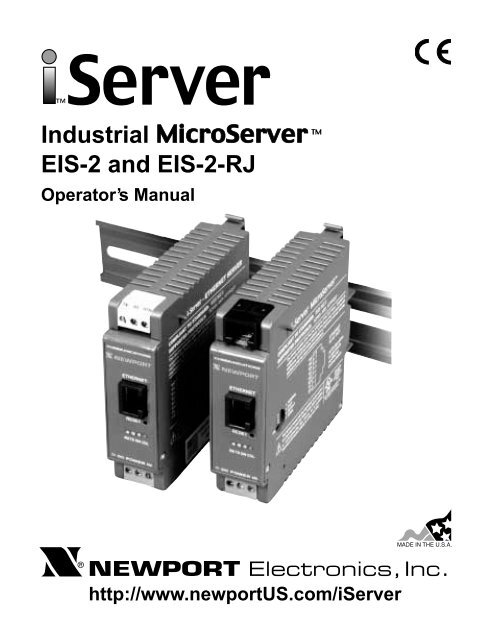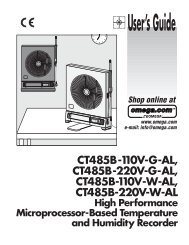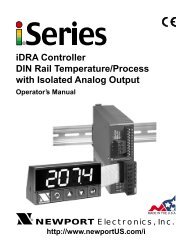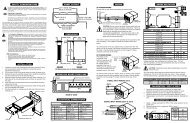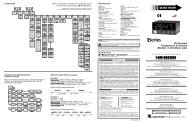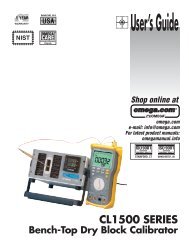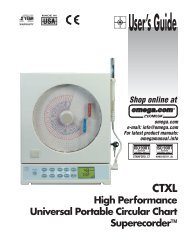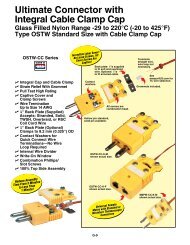EIS-2 & EIS-2-RJ - iServer Industrial MicroServer Manual - NEWPORT
EIS-2 & EIS-2-RJ - iServer Industrial MicroServer Manual - NEWPORT
EIS-2 & EIS-2-RJ - iServer Industrial MicroServer Manual - NEWPORT
Create successful ePaper yourself
Turn your PDF publications into a flip-book with our unique Google optimized e-Paper software.
<strong>Industrial</strong> <strong>MicroServer</strong><strong>EIS</strong>-2 and <strong>EIS</strong>-2-<strong>RJ</strong>Operator’s <strong>Manual</strong>TM®<strong>NEWPORT</strong> Electronics,Inc.http://www.newportUS.com/<strong>iServer</strong>
®CountersFrequency MetersPID ControllersClock/TimersPrintersProcess MetersOn/OffControllersRecordersRelativeHumidityTransmittersThermocouplesThermistorsWireAdditional products from<strong>NEWPORT</strong> Electronics,Inc.Rate MetersTimersTotalizersStrain GaugeMetersVoltmetersMultimetersSoldering IronTesterspH penspH ControllerspH ElectrodesRTDsThermowellsFlow SensorsFor Immediate AssistanceIn the U.S.A. and Canada: 1-800-<strong>NEWPORT</strong> ®In Mexico: (95) 800-<strong>NEWPORT</strong> SMOr call your local <strong>NEWPORT</strong> Office.<strong>NEWPORT</strong>net SM On-Line Servicewww.newportUS.comInternet e-mailinfo@newportUS.comIt is the policy of <strong>NEWPORT</strong> to comply with all worldwide safety and EMC/EMI regulations that apply. <strong>NEWPORT</strong> is constantlypursuing certification of its products to the European New Approach Directives. <strong>NEWPORT</strong> will add the CE mark to everyappropriate device upon certification.The information contained in this document is believed to be correct but <strong>NEWPORT</strong> Electronics, Inc. accepts no liability for anyerrors it contains, and reserves the right to alter specifications without notice.WARNING: These products are not designed for use in, and should not be used for, patient connected applications.TRADEMARK NOTICE: , <strong>NEWPORT</strong>, <strong>NEWPORT</strong> ® and newportUS.com are trademarks of <strong>NEWPORT</strong>Electronics, Inc.PATENT NOTICE: This product is covered by one or more of the following patents: U.S. Pat. No. Des. 336,895; 5,274,577/CANADA 2052599; 2052600/ ITALY 1249456; 1250938 / FRANCE BREVET No. 91 12756 / SPAIN 2039150; 2048066 / UKPATENT No. GB2 249 837; GB2 248 954 / GERMANY DE 41 34398 C2. The is a Trademark of OMEGA Engineering, Inc.Used Under License. Other US and International Patents pending or applied for.This device is marked with the international caution symbol. It is important to read the Setup Guide before installing orcommissioning this device as it contains important information relating to safety and EMC.
TABLE OF CONTENTSPart 1: Introduction1.1 Safety and EMC Considerations........................................................................21.2 Before You Begin ................................................................................................21.3 Description ..........................................................................................................3Part 2: Hardware2.1a Mounting on a DIN Rail ......................................................................................42.1b Removal from a DIN Rail ...................................................................................42.2 DIP Switches........................................................................................................42.3 Parts of <strong>iServer</strong> Unit ...........................................................................................52.4 Serial Communication Interfaces .....................................................................62.4.1 Wiring RS232 Interface ........................................................................72.4.2 Wiring RS485 Interface ........................................................................82.5 Network Communication Interfaces .................................................................82.5.1 10Base-T <strong>RJ</strong>-45 Pinout.........................................................................82.5.2 10Base-T Crossover Wiring.................................................................8Part 3: Network Configuration3.1 Network Protocols .............................................................................................93.2 Ethernet (MAC) Address ....................................................................................93.3 DHCP .............................................................................................................103.4 DNS .............................................................................................................103.5 IP Address .........................................................................................................113.5.1 Default IP Address ..............................................................................113.6 Port Number.......................................................................................................11Part 4: Operations4.1 Setup and Operation using the <strong>iServer</strong> Web Page .......................................134.1.1 Read Devices .....................................................................................144.1.2 Send Raw Command ..........................................................................144.1.3 Modify Device List Entry ....................................................................154.1.4 Configuration ......................................................................................164.1.5 Configure Access Control .................................................................174.1.6 Login ....................................................................................................184.1.7 Change ID ............................................................................................184.2 Setting a New IP Address using the Serial Port ............................................194.3 Setting a New IP Address over the Network ..................................................214.4 Terminal Server Function ................................................................................224.5 Telnet Setup ......................................................................................................234.6 HTTPGET Program............................................................................................254.7 ARP Protocol .....................................................................................................264.8 Remote Access (Tunneling) .............................................................................274.8.1 Local <strong>iServer</strong> .......................................................................................284.8.2 Remote <strong>iServer</strong> ..................................................................................294.9 Mail Notifier Software .......................................................................................304.9.1 Installation...........................................................................................304.9.2 Program Options Setup and Configuration ....................................314.9.3 Device Setting Setup and Configuration ..........................................33Part 5: Specifications .................................................................................................................. 33Part 6: Factory Preset Values ......................................................................................................34Appendix A Glossary.............................................................................................................35Appendix B IP Address ........................................................................................................36Appendix C IP Netmask.........................................................................................................37Appendix D ASCII Chart .......................................................................................................38ASCII Chart Control Codes .............................................................................39Part 7: Approvals Information7.1 Electromagnetic Compatibility (EMC) ............................................................407.2 FCC ..............................................................................................................40i
LIST OF FIGURES:Figure 1.1 <strong>iServer</strong> on the Ethernet Network .......................................................................3Figure 2.1a Mounting ..............................................................................................................4Figure 2.1b Removal ..............................................................................................................4Figure 2.2 DIP Switches........................................................................................................4Figure 2.3 Parts of <strong>iServer</strong> Unit............................................................................................5Figure 2.5 Multi-point, Half-Duplex RS485 Wiring..............................................................7Figure 2.6 <strong>RJ</strong>45 Pinout ........................................................................................................8Figure 2.7 10Base-T Crossover Cable Wiring ...................................................................8Figure 3.1 Labeling ..............................................................................................................9Figure 3.2 DIP Switch on Bottom Side of Case ................................................................10Figure 4.1 Pinging eis03ec MS-DOS Prompt ...................................................................12Figure 4.2 Device Type Menu ............................................................................................13Figure 4.3 <strong>iServer</strong> Home Page Menu ................................................................................13Figure 4.4 Read Devices Menu .........................................................................................14Figure 4.5 Login Password ...............................................................................................14Figure 4.6 Serial Device Query Menu ...............................................................................14Figure 4.7 Device Setup Menu ..........................................................................................15Figure 4.8 Modify Device List Menu .................................................................................15Figure 4.9 Configuration Menu .........................................................................................16Figure 4.10 Access Control Menu ......................................................................................17Figure 4.11 Login Menu .......................................................................................................18Figure 4.12 Change ID Menu ...............................................................................................18Figure 4.13 Setting the IP address via the Serial Port .......................................................19Figure 4.14 DIP Switch #1 shown in “ON” Position...........................................................19Figure 4.15 Pinging 128.100.101.70 from the MS-DOS Prompt ........................................20Figure 4.16 Access Control Menu ......................................................................................21Figure 4.17 Terminal Server Configuration ........................................................................22Figure 4.18 Tera Term Telnet Connection Screen .............................................................23Figure 4.19 Telnet Setup Menu - <strong>iServer</strong> Configuration Page ..........................................23Figure 4.20 Telnet Setup Menu - <strong>iServer</strong> Help Page ..........................................................24Figure 4.21 ARP Commands and Responses ...................................................................26Figure 4.22 PC-to-Device Communication..........................................................................27Figure 4.23 Device-to-Device Communication ...................................................................27Figure 4.24 Configuration Menu - Remote <strong>iServer</strong>.............................................................28Figure 4.25 Configuration Menu - Local <strong>iServer</strong> ................................................................29Figure 4.26 <strong>iServer</strong> Mail Notifier Main Window ..................................................................30Figure 4.27 <strong>iServer</strong> Mail Notifier Profile Setup ...................................................................31Figure 4.28 <strong>iServer</strong> Mail Notifier Device Setting ................................................................32LIST OF TABLES:Table 2.1 Parts of <strong>iServer</strong> Unit ...........................................................................................5Table 2.2 Communication Interfaces - RS232 and RS485 ..............................................6Table 2.3 Connectors..........................................................................................................6Table 2.4 RS485 Half-Duplex Hookup ...............................................................................7ii
NOTES, WARNINGS and CAUTIONSInformation that is especially important to note is identified by following labels:• NOTE• WARNING or CAUTION• IMPORTANT• TIPNOTE: Provides you with information that is important to successfullysetup and use the <strong>iServer</strong>.CAUTION or WARNING: Tells you about the risk of electrical shock.CAUTION, WARNING or IMPORTANT: Tells you of circumstances orpractices that can effect the instrument’s functionality and must referto accompanying documents.TIP: Provides you helpful hints.1
PART 1INTRODUCTION1.1 Safety and EMC ConsiderationsThe instrument is a Class III device (10 to 32 Vdc).Always use a power supply, which complies with EN 60950 safety standard.EMC Considerations• Whenever EMC is an issue, always use shielded cables.• Never run signal and power wires in the same conduit.• Use signal wire connections with twisted-pair cables.• Install Ferrite Bead(s) on signal wires close to the instrument if EMC problems persist.Failure to follow all instructions and warnings may result in injury!1.2 Before You BeginInspecting Your Shipment:Remove the packing slip and verify that you have received everything listed. Inspect thecontainer and equipment for signs of damage as soon as you receive the shipment. Noteany evidence of rough handling in transit. Immediately report any damage to the shippingagent. The carrier will not honor damage claims unless all shipping material is saved forinspection. After examining and removing the contents, save the packing material andcarton in the event reshipment is necessary.Customer Service:If you need assistance, please contact the Customer Service Department nearest you.<strong>Manual</strong>s, Software:The latest Operation <strong>Manual</strong> as well as free iSeries configuration software and <strong>iServer</strong>Mail Notifier are available at the website listed on the cover page of this manual oron the CD-ROM enclosed with your shipment.2
RX TX ON COL1.3 DescriptionThis device can be purchased as a stand alone DIN Rail mounted unit, oras a bench/wall mount unit.The <strong>iServer</strong> is a stand alone Ethernet Server designed to connect devices with serialinterfaces to the Ethernet network using the TCP/IP protocol. It contains Ethernet andRS-232/485/422 interfaces.The standard features include:• Use standard Web Browser , TCP connection, HTTPGET DOS program or TelnetSimulation, for network connectivity.• Install via RS-232/485/422 serial port connection.• Transfer data from RS-232/485/422 serial interface to TCP/IP using built-in socket server.• Use a standard home page or customize Web page for OEM applications.The following example illustrates how you can hookup the devices with serial interfaceon the network using the <strong>iServer</strong>:TX RX RTNCOMMUNICATIONSETHERNETRESETDC POWER IN+ - N/CFigure 1.1 <strong>iServer</strong> on the Ethernet Network3
PART 2HARDWARE2.1a Mounting on a DIN RailFigure 2.1 MountingTo install unit onto DIN Rail:a) Tilt unit, positionmounting slot onto DINRail, as shown.b) Push unit towards DINRail and it will snap intoplace.2.1b Removal from a DIN RailFigure 2.2 Removal1. Insert flat screw-driverinto tab and pushdownwards.2. Unit will detach from DINRail.2.2 DIP SwitchesThe <strong>iServer</strong> is shippedwith all DIP switchesin "OFF" position1 To change the IP address fromthe serial port2 To change to default factorysettings3 To enable/disable DHCP4 To enable/disable TerminalServer functionONFigure 2.2 DIP Switches4OFF4321ONOFF4321
2.3 Parts of the <strong>iServer</strong> UnitTX RX RTNCOMMUNICATIONSCOMMUNICATIONSETHERNETETHERNETRESETRESETRX TX ON COLRX TX ON COLDC POWER INDC POWER IN+ - N/C<strong>EIS</strong>-2+ - N/C<strong>EIS</strong>-2-<strong>RJ</strong>Figure 2.3 Parts of the <strong>iServer</strong> UnitTable 2.1 Parts of <strong>iServer</strong> UnitSERIAL Screw Terminal Block or <strong>RJ</strong>45 for RS-232 / RS-485 / RS-422 connections.ETHERNET <strong>RJ</strong>45 interface for 10BASE-T connection.RESET Button: Used for power reseting the <strong>iServer</strong>.COL LED (Red) Blinking: Indicates network activities (receiving or sending packets).ON LED (Green) Solid: Indicates good network link.TX LED (Yellow) Blinking: Indicates transmitting data to the serial port.RX LED (Green) Blinking: Indicates receiving data on the serial port.DC Power Supply Section:+ Plus Power Supply Wire connection.- Minus Power Supply Wire connection.5
2.4 Serial Communication InterfacesTwo communication interfaces are supported in the <strong>iServer</strong>: RS232 and RS-485. Thesestandards define the electrical characteristics of a communication network. The RS485port of the <strong>iServer</strong> is fully compatible to use with RS-485 and RS-422 instruments. TheRS485 is an extended version of the RS422 communication standard which increasesthe allowable number of devices from 10 to 32 by improving the electricalcharacteristics.• The RS232 standard (point-to-point) allows a single device to be connected to an<strong>iServer</strong>. The <strong>EIS</strong>-2-<strong>RJ</strong> operates with full-duplex RS232 using eight wires:Rx-receive, Tx-transmit, DTR, DSR, DCD, CTS, RTS and common ground wires.The <strong>EIS</strong>-2 operates with 3-wire RS-232 port: Tx, Rx, and GND. RS232 cable lengthis limited to 50 feet.• The RS485 standard (multi-point) allows one or more devices (multi-dropped) to beconnected to the <strong>iServer</strong> using a two-wire connection (half-duplex) +Rx/+Tx and–Rx/-Tx. Use of RS485 communications allows up to 31 devices to connect to the<strong>iServer</strong> with cable length up to 4000 feet long.Although the RS485 is commonly referred to as a "two wire" connection, the<strong>iServer</strong> also provides a ground/return shield connection to use as a commonconnection for EMI noise protection.Table 2.2 shows the differences between RS232 and RS485 communication interfaces.Table 2.2Data Transmission Characteristics RS232 RS485Transmission Mode Single ended DifferentialElectrical connections 3 wire (<strong>EIS</strong>-2) 2 wire8 wire (<strong>EIS</strong>-2-<strong>RJ</strong>) 2 wireDrivers per line 1 driver 32 driversReceivers per line 1 receiver 32 receiverMaximum cable length 50 ft (15 meters) 4000 ft (1200 meters)Changing between RS232 and RS485 interfaces, as well as modifying the otherparameters is possible through the <strong>iServer</strong> firmware using its home Web page orTelnet connection (see Part 4 for details).2.4.1 Wiring RS232 InterfaceTable 2.3 shows the signals and thedirection of signals on the ScrewTerminal Block (<strong>EIS</strong>-2 model) and<strong>RJ</strong>45 (<strong>EIS</strong>-2-<strong>RJ</strong> model).Table 2.3 Connectors<strong>EIS</strong>-2 RS-232 pinoutsScrew Terminal Block SerialConnectorTx (Transmit)Rx (Receive)<strong>EIS</strong>-2-<strong>RJ</strong> pinouts<strong>RJ</strong>45 Serial ConnectorPin # RS-232 Direction RS-4851 N/C N/C*2 DCD IN*3 DTR OUT4 GND --5 Rx IN Tx+/Rx+6 Tx OUT Tx-/Rx-*7 CTS IN*8 RTS OUTRTN (Common GND) * These 4 pins can also be used as digitalinput/output signals (firmware selection).6
2.4.2 Wiring RS485 InterfaceRS485 interface uses a two-wire communication system (one for transmitting and one forreceiving) plus a common wire to connect to the shield of the cable. It is recommendedto use a shielded cable with one twisted pair.Use of twisted pair and shield will significantly improve noise immunity.Figure 2.5 shows multi-point, half-duplex RS485 interface connections for the <strong>iServer</strong>.DEVICE #1 ......................... DEVICE #29-Tx/-Rx+Tx/+RxGND.........................-Tx/-Rx+Tx/+RxGNDTwisted shielded pair-Tx/-Rx+Tx/+RxDEVICE #31-Tx/-Rx+Tx/+Rx120 OhmTermination resistor...............................GND120 OhmTermination resistor-Tx/-Rx+Tx/+RxGND-Tx/-Rx+Tx/+RxGND<strong>iServer</strong>...............................DEVICE #2DEVICE #30Figure 2.5 Multi-point, Half-Duplex RS485 WiringValue of the termination resistor is not critical and depends on the cableimpedance.Table 2.4 shows RS485 half-duplex hookup between the <strong>iServer</strong> serial port and devicewith RS485 communication interface (<strong>EIS</strong>-2 model).Table 2.4<strong>iServer</strong>DEVICE WITH RS485+Tx/+Rx (+Transmit/+Receive) +Tx/+Rx (+Transmit/+Receive)-Tx/-Rx (-Transmit/-Receive)RTN (Common GND)-Tx/-Rx (-Transmit/-Receive)GND (Common GND)7See Table 2.3 forthe RS-485pinouts on the<strong>EIS</strong>-2-<strong>RJ</strong> model.
2.5 Network Communication Interfaces2.5.1 10Base-T <strong>RJ</strong>-45 PinoutThe 10BASE-T Ethernet network (<strong>RJ</strong>-45) system is used in the <strong>iServer</strong> for networkconnectivity. The 10 Mbps twisted-pair Ethernet system operates over two pairs of wires.One pair is used for receiving data signals and the other pair is used for transmitting datasignals. This means that four pins of the eight-pin connector are used.Pin Name Description1 +Tx + Transmit Data2 -Tx - Transmit Data3 +RX + Receive Data4 N/C Not Connected5 N/C Not Connected6 -Rx - Receive Data7 N/C Not Connected8 N/C Not Connected2.5.2 10Base-T Crossover WiringFigure 2.6 <strong>RJ</strong>45 PinoutWhen connecting the <strong>iServer</strong> directly to the computer, the transmit data pins of thecomputer should be wired to the receive data pins of the <strong>iServer</strong>, and vice versa. The10Base-T crossover cable with pin connection assignments are shown on Figure 2.7.Figure 2.7 10Base-T Crossover Cable WiringUse straight through cable for connecting the <strong>iServer</strong> to an Ethernet hub.The ports on the hub are already crossed.8
PART 3NETWORK CONFIGURATION3.1 Network ProtocolsThe <strong>iServer</strong> can be connected to the network using standard TCP/IP protocols.It also supports ARP, HTTP (WEB server), DHCP, DNS, and Telnet protocols.3.2 Ethernet (MAC) AddressMAC (Media Access Control) address is your computer's unique hardware number.When you're connected to the LAN from your computer, a correspondence table relatesyour IP address to your computer's physical (MAC) address. The MAC address can befound on the label of your device and contains 6 bytes (12 characters) of hexadecimalnumbers XX:XX:XX:XX:XX:XX hexFor example: 0A:0C:3D:0B:0A:0BThere is room on the label to put your IP address. See Figure 3.1.MODEL/SERIAL LABELMODEL NO: <strong>EIS</strong>-2SERIAL NO:INPUT POWER:IP:MAC00:00:00:00:00:00BLANK FORCUSTONER'SIP ADDRESSFigure 3.1 LabelingMAC ADDRESSLABEL INHEX CODE9
3.3 DHCPDHCP, Dynamic Host Configuration Protocol enables individual computers or devices toextract their IP configurations from a server (DHCP server). If the DHCP is enabled onyour <strong>iServer</strong>, as soon as the <strong>iServer</strong> is connected to the network, there is an exchange ofinformation between DHCP server and the <strong>iServer</strong>. During this process the IP address,the Gateway address, and the Subnet Mask will be assigned to the <strong>iServer</strong> by the DHCPserver. Note that the DHCP server must be configured correctly to do such assignment.If fixed or static IP address is desired, the DHCP must be disabled.The <strong>iServer</strong> is shipped with DHCP disabled (factory default). TheDHCP can be enabled by setting the DIP switch # 3 to the “ON”position (refer to Figure 3.2).DIP switch # 3 shownin “ON” positionONOFF4321ONOFF43213.4 DNSFigure 3.2 DIP Switch on the Bottom Side of <strong>iServer</strong>DNS, Domain Name System enables individual computers and devices to be recognizedover a network based on a specific name instead of an IP address. For example, insteadof having to use http://128.100.101.254 (IP address), you would use only http://eis03ecor any eight character name stored as Host Name under Access Control menu in the<strong>iServer</strong> Home Page. The default DNS name for an <strong>iServer</strong> is "eis" followed by the lastfour digits of the MAC address of that particular <strong>iServer</strong>.1. It is very important to communicate with the network administrator in order tounderstand the DHCP and its existing configurations on the host server,before enabling the DHCP on the <strong>iServer</strong>.2. The <strong>iServer</strong>s are shipped with a default static IP address of128.100.101.254 and Subnet Mask of 255.255.0.0.3. On Novell networks or Windows 2000 where the DCHP is an updatedfunction of DNS this feature may be beneficial since a particular name can beassigned eliminating the need for the IP address, as described in Section 3.4.10
3.5 IP AddressEvery active device connected to the TCP/IP network must have a unique IP address.This IP address is used to build a connection to the <strong>iServer</strong>’s serial port. Every computerusing TCP/IP should have a unique 32-bit address. It is divided into two portions, thenetwork ID and the host ID. For instance, every computer on the same network uses thesame network ID. At the same time, all of them have a different host ID. For more detailsabout the IP address see Appendix B.3.5.1 Default IP AddressThe <strong>iServer</strong> is shipped with a default IP address set to 128.100.101.254 and SubnetMask of 255.255.0.0. If you are going to use a Web browser or Telnet program to accessthe <strong>iServer</strong> using its default IP address, make sure that the PC from which you’reestablishing the connection has an IP address that is in the same range as the <strong>iServer</strong>’sIP address (128.100.x.x, where x can be any number from 1 to 254. Note that your PC’sIP address cannot be the same as the <strong>iServer</strong>’s IP address). You also need to makesure that your PC’s Subnet Mask is 255.255.0.0. This is a good way to access the<strong>iServer</strong> over the network and make any configuration changes needed. If the factorydefault address is already in use on your network, use an Ethernet crossover cablebetween your computer and the <strong>iServer</strong> and modify the IP address or any other settingswithin the <strong>iServer</strong>.3.6 Port NumberAll TCP connections are defined by the IP address and a port number. A port number isan internal address that provides an interface between an application running on yourcomputer and the network through the TCP/IP protocol.There are three default TCP socket port numbers assigned to the <strong>iServer</strong>:1. Port (socket) number 1000 when using HTTPGET program.2. Port (socket) number 2000 when trying to access your serial device connected tothe serial port of the <strong>iServer</strong>.3. Port (socket) number 2002 when trying to access the <strong>iServer</strong> itself for reading orchanging the settings. This can be done using Telnet application.Example: C:\>Telnet 128.100.101.254 200211
PART 4OPERATIONSThis <strong>iServer</strong> can be used and configured in several ways, depending on user’spreference and network setup. It can be used in Telnet simulation mode where itemmulates serial communication operation over a network cable or directly from a Webbrowser, like Netscape or Internet Explorer.If DHCP and DNS servers are used, the connection is very simple, you do not need toworry about IP address, MAC address, or network conflicts, all of these issues are solvedfor you by your network DHCP and DNS server. All that is left for you to do, is to use astraight/normal network cable to connect the device to a hub and power it up. Then youcan go to your computer that is connected over the same network and from the MS-DOSPrompt window type "ping eisxxxx" followed by the last four digits from the MAC addresslocated on the side or back of the device.Figure 4.1 Pinging eis03ec MS-DOS PromptThis proves that the connection is proper and you can get into configuration or run modeusing the Telnet or Web browser.12
4.1 Setup and Operation Using the <strong>iServer</strong> Web Pagea) Start your web browser.b) From the browser you type http://eisxxxx using the last four-digits from the MACaddress label located on the device if DHCP and DNS are used. If a static IP addressis used, then simly type http://x.x.x.x, where x.x.x.x is the <strong>iServer</strong>’s IP address.c) The Home Page, shown below, will be displayed.Figure 4.2 Device Type Menud) From the drop-down window you can select the type of device connected (i-Server,iDRN, iDRX, i-Series, INFB, or iLD) then press Update to get to the Home Page.Figure 4.3 <strong>iServer</strong> Home Page MenuIn order to access certain menu items of the Home Page, users may beprompted with passwords. More details given in later sections.13
4.1.1 Read Devices• Read variables from up to eight different devices.Figure 4.4 Read Devices Menu• Read up to eight variables from the same device.• <strong>Manual</strong>ly or automatically update readings from your devices. Set time interval forAuto Update.• Read and write the setpoint values to the device.Changing Device Setup helps you to see eight different variables or devices by“Check” box.If access to the menu item is restricted, the user will be prompted for a password.In order to proceed to the "Device Setpoints" submenu, the user should enter the correctpassword for access Login (default password is 12345678) or access Admin (defaultpassword is 00000000).Figure 4.5 Login Password4.1.2 Send Raw Command• Send single command and receive response.Figure 4.6 Serial Device Query Menu14
4.1.3 Modify Device List Entry• Up to four different devices or parameters can be modified.Device Address or ID is in Hex format. See Appendix D for conversion.Figure 4.7 Device Setup Menu• Modify device list or parameters.Figure 4.8 Modify Device List Menu15
4.1.4 Configuration• This section explains the Configuration page of the <strong>iServer</strong>s’s Web interface.• When connecting your device to the <strong>iServer</strong>, the Serial Communications parametersmust match, between the <strong>iServer</strong> and your serial device.Figure 4.9 Configuration MenuBaud Rate: The speed on the serial port and can be set from 300 to 115,200 bits/s(default is 9600 bits/s.)Data Bit: Options are 7 or 8 (default is 8 bits.)Parity: Options are Odd, Even, and None (default is None.)Stop Bits: Options are 1 and 2 bits (default is 1 bit.)Flow Control: Options are Software Flow Control (Xon/Xoff), Hardware Flow Control(CTS/RTS), and None (default is None). The Hardware Flow Control is NOT an option for <strong>EIS</strong>-2.Transceiver: The serial port can either be set to RS-232 or two-wire RS-485 (default is RS-232.)End Char: When the defined Hex character is received on the serial port of the <strong>iServer</strong>, the<strong>iServer</strong> will forward the data in the serial buffer to the Ethernet. The End Character is just anindicator and will not be sent as part of the data to Ethernet (default is Hex 0D which is theCarriage Return).If 00 is entered and the serial connection is RS-232, the <strong>iServer</strong> will forward the data tothe LAN as soon as it receives the data from the serial port (requires NO end characterto forward the data).If 00 is entered and the serial connection is RS-485, the <strong>iServer</strong> will forward the data tothe LAN as soon as either the “Timeout” is expired or the “End Char” is received.16
Timeout: The amount of time that the <strong>iServer</strong> listens to its serial port for the incomingdata. This is often used for where the <strong>iServer</strong> needs to switch between the receive andthe transmit pins on the two-wire RS-485 connection. The range is from 100ms to9999ms (default is 500ms)Server Type: In most cases the <strong>iServer</strong> will be acting as a Slave device. Slave option ischosen when a network host needs to connect to the serial port of the <strong>iServer</strong> (default isSlave)Number of Sockets: The range is from 0 to 5. If 0 is selected, the Terminal Serverfeature is disabled. That means that no network connection can be made to the serialport of the <strong>iServer</strong>. If 1 is selected, only one network connection can be made to the<strong>iServer</strong>’s serial port. Any number more than 1 would allow the network hosts to monitor(read only) the traffic on the <strong>iServer</strong>’s serial port simultaneously, but only one networkhost would be allowed to read and write (default is 0).Port: This is the port or socket number for the <strong>iServer</strong>’s serial port. Any number between500 and 9999 can be defined with the exceptions of 1000 and 2002 which are alreadyused by the <strong>iServer</strong> for other purposes (default is 2000.)Remote Access: This option needs to be enabled with the Serial Tunneling which isexplained in Section 4.8.4.1.5 Configure Access ControlAllows the network user to set a different access level to the <strong>iServer</strong> parameters fordifferent groups or individual users, as well as setting the TCP/IP parameters of the<strong>iServer</strong>.Figure 4.10 Access Control MenuThere are 2 different access levels:1. Admin Password (administrator) allows certain groups and individual users to access andmodify "All" <strong>iServer</strong> menu items without any restrictions. The default password is00000000. This password can be up to 16 alphanumeric case-sensitive characters.17
4.1.5 Configure Access Control (continued)2.Login Password (operator) allows certain groups and individual users to accessand modify "Read Devices" and "Device Setpoints" menus only. The defaultpassword is 12345678. This password can be up to 16 alphanumeric case-sensitivecharacters.3. Device Host Name refers to Section 3.4. DNS.If no passwords are needed, simply leave the password fields blank and saveyour screen.4.1.6 LoginAllows the user to access the menu items of the <strong>iServer</strong> Home page. The defaultpassword is 12345678 and is changable, if desired.4.1.7 Change IDFigure 4.11 Login MenuAllows the user to access devices with different addresses residing on RS485, or differentvariables from same device on communication interface.Figure 4.12 Change ID MenuID number relates to the Device or Variable No. Refer to Device Setup Figure 4.7.18
4.2 Setting a New IP Address using the Serial PortOnce you know the IP address that you need to put on your <strong>iServer</strong> you can use a serialconnection (Terminal Emulation) to assign the IP address to the <strong>iServer</strong>.Setting the IP address over the serial port requires a crossed-over (null modem) serialcable and Hyper Terminal or any Serial Communication environment. When all theconnections are done, change the DIP switch #1 to "ON" position (Figure 4.14) andpress the Reset button or reset the power on the <strong>iServer</strong>. The Hyper Terminal screen willacknowledge your connection by asking for the command.Type "IP=xxx.xxx.xxx.xxx" and press Enter. The screen will acknowledge that yourcommand was executed. Then type q and press Enter (Figure 4.13) You can nowchange the DIP switch #1 back to the “OFF” position and reset the power on the <strong>iServer</strong>.Figure 4.13 Setting the IP addressvia the Serial PortYou need to make sure tosetup the followingparameters on yourterminal emulation program(i.e. Hyper Terminal)Baud Rate - 9600 b/sData Bit - 8 bitsParity - NoneStop Bit - 1 bitFlow Control - NoneLocal Echo - EnableLine Feeds - EnableDIP switch # 1 shownin “ON” positionONOFF4321ONOFF4321Figure 4.14 DIP switch #1 shown in “ON” position19
4.2 Setting a New IP Address using the Serial Port (continued)All that is left for you to do, is to use a straight/normal network cable to connect the<strong>iServer</strong> to an Ethernet hub and power it up. Then you can go to your computer that isconnected to the same network and from the MS-DOS-Prompt window type "ping128.100.101.70" where 128.100.101.70 is the new IP address for the <strong>iServer</strong>.Figure 4.15 Pinging 128.100.101.70 from the MS-DOS PromptThis proves that the connection is proper and you can access the <strong>iServer</strong> using theTelnet or Web browser.20
4.3 Setting a New IP Address over the NetworkThe <strong>iServer</strong> is shipped with a default IP address of 128.100.101.254 and Subnet Mask of255.255.0.0. You can configure your PC’s Network connection with an IP address that isin the same range as the <strong>iServer</strong>’s IP address (128.100.x.x) and connect to the <strong>iServer</strong>using a crossover network cable between your PC and the <strong>iServer</strong>.With this completed, you can go to the DOS-Prompt and ping 128.100.101.254. If youreceive responses back (Figure 4.15), you can go to the Web browser and type inhttp://128.100.101.254 and it will take you to the Device Type page and then to the HomePage.Select Access Control button, you’ll be asked for the password. First default Loginpassword is "12345678" and the Admin password is "00000000", then you should be onthe administrator setup page were you can simply type in the desired Static IP address,and click Save.Figure 4.16 Access Control MenuFor the IP address to take effect the <strong>iServer</strong> needs to be turned OFF/ON orpress the Reset button.Once all of this is done, you can connect the <strong>iServer</strong> to an Ethernet hub using a straightthrough cable, power it up, and follow the ping routine mentioned in the previous section.21
4.4 Terminal Server FunctionIt is used to provide dedicated connectivity between computers and serial devicesthrough the <strong>iServer</strong> over the Ethernet, without dedicated wiring. The typical Internetprotocol consists of a request and a replay to that request. In this situation the server isthe Host that generates the request and receives the replay from the device, that getsforwarded to the appropriate party on the network. But there are specific applicationswhere a message is generated by the device, and the server is simply passing the datato the appropriate party on the network, in this situation the server acts as Slave.Examples are the Attendance Time Clocks, Bar Code Readers, remote Displays orElectronic signboards, etc.For the <strong>iServer</strong> to pass the data back and forth between its Serial and Ethernetinterfaces, the Terminal Server option needs to be configured as follows (Figure 4.17):1. Set the Server Type to Slave2. Set the Number of Sockets to 1.3. Set the Port or Socket number to any number from 599 - 9999, except numbers1000 and 2002.4. Press the Save button to store the new settings.From your application software on the host machine, you can now point to the IP addressof the <strong>iServer</strong> and the assigned port number to establish a TCP connection to your serialdevice connected to the serial port of the <strong>iServer</strong>.Figure 4.17 Terminal Server ConfigurationIf DIP switch #4 is “ON”, Terminal Server function is always enabled, regardlessof the firmware configuration. By default, this DIP switch is set to “OFF” position.You have the option to enable the Terminal Server feature either through thefirmware or the DIP switch #4.22
4.5 Telnet SetupTelnet stands for Telecommunications Network, is a protocol that provides a way forusers (or clients) to connect to computers (or servers) on a network, whether in the nextbuilding or across the other side of the world.You can open a Telnet session using Tera Term Pro (can be download fromhttp://download.cnet.com/downloads/0-10062-100-890547.html.) Windows OperatingSystems include Telnet program as well. Once the Telnet mechanism is decided we canopen a session by simply typing the IP address of the <strong>iServer</strong>, and setting the Port on2002 for logging into the <strong>iServer</strong> Configuration page or 2000 for accessing the serialdevice connected to the <strong>iServer</strong>’s serial port.Figure 4.18 Tera Term Telnet Connection ScreenpConfigurationFirmware Version 2.7BD = 9600 (5)PT= none (0)ST= 1 bit (0)DT= 8 bits (1)MD = RS-232 (0)TO = 0500TT = SLAVE (1)T N = 0HN = eis06d9IP = 128.100.101.254LP = 12345678SP = 00000000TP = <strong>iServer</strong>RE = disable (1)RI = 0.0.0.0RP = 2000GW = 0.0.0.0SM = 255.255.0.0EC = 0DPP = 2000FC = None (0)MAC = 00:03:34:00:06:D9Figure 4.19 Telnet Setup - <strong>iServer</strong> Configuration PageThe default password for Telnet Login is 00000000 and can be changed ifdesired. Telnet works only in RS-232 mode23
4.5 Telnet Setup (continued)In the Configuration mode you can make any changes just like you would do using the WebBrowser. After connected to the <strong>iServer</strong>, the user can use the following commands to read, modify,and get help from the <strong>iServer</strong> console.? Following with a return character, the console will show all the commands and options(Figure 4.20).p Following with a return character, the console will show the <strong>iServer</strong> configurations(Figure 4.19).s Is the configuration command, used to set a new setting (see the example in Figure 4.20)r This command is used to read the status of the digital I/O signals (0 is low and 1 is high)Example: r DCD response will be DCD (DSR)=0r DTR response will be DTR=0w This command is used to change the status of the digital I/O signals (applies only to theoutgoing signals, DTR and RTS)Example : w RTS=1 means raise the RTSw DTR=0 means lower the DTRLogin Password:00000000Login Successful?<strong>iServer</strong> Configuration Command:s -[cc]pppppp [-[cc]ppppp]..cc description ppppppBD BaudRate 0-300,1-600,2-1200,3-2400,4-4800,5-9600,6-19200,7-38400, 8-57600, 9-115200PT Parity0-none,1-Odd,2-evenST StopBits0-1bits,1-2bitsDT DataBits0-7bits,1-8bitsFC FlowControl 0-none,1-XON/XOFF,2-HardwareMD Mode0-RS232, 1-RS485TO TimeOut xxxx ms Rang range 100-9999TT TerminalType 0-Host, 1-SlaveTN TerminalNumber 0-5PP TerminalPort XXXX 500-9999 but 1000 and 2002HN HostNameXXXXXXXX maxim 8 charactersIP Static IP XXX.XXX.XXX.XXXLP Login Password XXXXXX maxim 16 charactersSP Admin Password XXXXXX maxim 16 charactersTP Device Type 0-<strong>iServer</strong>,1-iDRN,2-iDRX,3-iSeries,4-iNFB,5-iLDRE Remote Enable 0-Enable, 1-DisableRI Remote IP XXX.XXX.XXX.XXXRP Remote Port XXXX 500-9999 but 1000 and 2002GW GatewayXXX.XXX.XXX.XXXSM Subnet Mask XXX.XXX.XXX.XXXEC End CharXX represents the Hex Num. of ASCII. i.e 0D means CR(Carrige Return)Example:To configure Baudrate 9600, 1 stop bit, Odd Parity, and RS232 mode.s -BD5 -PT1 -ST1 -MD0Figure 4.20 Telnet Setup - <strong>iServer</strong> Help Page24
4.6 HTTPGET ProgramYou can setup and read the information from the <strong>iServer</strong> by using the HTTPGETprogram. The following program can be used to read data from the embedded serverfirmware by using TCP port 1000. The command string sends to this TCP port, then itreads back the response from the same port. Whatever you write to the port goes to theserial port unmodified. Any response from the serial port can be read back from thesame socket.The Httpget.exe file is used to setup and read information from the <strong>iServer</strong>. This file willbe automatically installed when you run any <strong>iServer</strong> related software available on ourwebsite and CD.Example to use the "Httpget" program:1. Create a directory C:\<strong>iServer</strong>\Httpget.2. Copy httpget.exe and readme_features.doc files to this directory.3. Make sure that you are in this directory and then enter the following test program:C:\<strong>iServer</strong>\Httpget\httpget –r –S "*01X01\r" 128.100.101.254:1000where:"-r –S" are switches before the command string"01" is device address (in hex format) for RS485 communication interface (skip forRS232)"X01" read measurement data value (iSeries protocol)"\r" calls out a CR"128.100.101.254" is an IP address"1000" is a socket port numberRespond:01X01074.3where:"01X01" is Echo command"074.3" is a display reading of the 4-digit deviceIn the example above the 4-digit iSeries controller has been connected to theserial communication port of <strong>iServer</strong>.25
4.7 ARP ProtocolARP is the Internet layer protocol responsible for determining the MAC (hardware)address that corresponds to a particular IP address. The ARP command allows the userto view the current contents of the ARP cache of the local computer (residing on thesame network) or remote computer (residing on the different network) through a router.Microsoft includes the ARP.EXE utility for viewing and modifying the ARP cache with itsWindows products. The following ARP commands can be used to view cache entries:• arp –a ➞ Use this command to view all ARP cache entries.• arp –a plus IP address ➞ Use this command to view ARP cache entries associatedwith one particular interface on a network with multiple adapters.• arp –g ➞ Same as arp –a.• arp –N ➞ Use this command to display ARP entries for specific network interface.• arp – s plus IP address plus Physical address ➞ Use this command to manually adda permanent static entry to the ARP cache.• arp –d ➞ Use this command to manually delete a static entry.Ping the destination computer using IP address first before using the arp -acommand.The following window shows examples of arp commands and responses.• Your computer has an IP address of 128.100.101.118• The destination computer has an IP address of 128.100.101.96Figure 4.21 ARP Commands and Responses26
4.8 Remote Access (Tunneling)To "tunnel", in this context, is to transmit data between two points through a privateconduit on a shared or public network. The network could be an Ethernet LAN, a WAN,or the Internet. The <strong>iServer</strong> allows for a connection between a serial device and a PC, orbetween two serial devices, using an existing network rather than dedicated wiring.Today, there are number of serial devices like sensors, gauges, PLCs, card readers,security alarms, barcode scanners, data loggers, video cameras, ATM machines, time &attendance terminals, medical lab equipments, electronic signboards, and many othersthat are directly connected to PCs via their serial ports. These devices can be attachedto shared Ethernet networks (TCP/IP protocol) and get accessed, controlled, andmanaged remotely using the <strong>iServer</strong> products. Any two <strong>iServer</strong>’s can talk to each otherover the Ethernet LAN, WAN, and Internet using TCP/IP protocol. Therefore, theconnected serial devices to <strong>iServer</strong>’s can also communicate with each other back andforth over these networks. This characteristic is called Tunneling and it’s illustrated inFigures 4.22 and 4.23.Figure 4.22 PC-to-Device CommunicationFigure 4.23 Device-to-Device CommunicationIn order to use this Tunneling feature, some settings are required within the local andremote <strong>iServer</strong>’s.27
4.8.1 Remote <strong>iServer</strong>1. A static IP address should be assigned to the <strong>iServer</strong>. This means that the DHCPmust be disabled. Refer to the DHCP section for details.2. Use a browser to access <strong>iServer</strong>’s WEB server. Simply type the <strong>iServer</strong>’s IP addressat the browser’s URL location (i.e. http://128.100.101.84).3. Click on Update button.4. Click on Configuration button and enter the password (the default password is12345678).5. Click on Configuration button once again and now you’re on the configuration page.6. Under Terminal Server section, set Number of Sockets to “1" and Server Type to"Slave".7. Click on Save button for the changes to take place.8. Make sure that the serial connection between the remote <strong>iServer</strong> and the serialdevice is valid and the serial settings like baud rate, stop bit and parity areconfigured correctly.Figure 4.24 Configuration Menu - Remote <strong>iServer</strong>28
4.8.2 Local <strong>iServer</strong>1. An IP address should be assigned to the <strong>iServer</strong> either statically or using a DHCPserver.2. Use a browser to access <strong>iServer</strong>’s WEB server. Simply type the <strong>iServer</strong>’s IP addressat the browser’s URL location (i.e. http://128.100.101.254).3. Click on Update button.4. Click on Configuration button and enter the password (the default password is12345678).5. Click on Configuration button once again and now you’re on the configuration page.6. Under Terminal Server section, set Number of Sockets to "0”.7. Under Remote Access section,a. Set the Remote Access to "enable".b. Use the default Remote Port 2000.c. Enter the IP address of the remote <strong>iServer</strong> (i.e. 128.100.101.84).8. Click on Save button for the changes to take place.9. Make sure that the serial connection between the local <strong>iServer</strong> and the serial deviceis valid and the serial settings like baud rate, stop bit, parity, etc. are configuredcorrectly.At this point, reset the power, first on the remote and then the local <strong>iServer</strong> and initializethe local serial device to send or request data.Figure 4.25 Configuration Menu - Local <strong>iServer</strong>29
4.9 Mail Notifier SoftwareFor complete information of how to use the Mail Notifier software, click on the Help menuof the main window.The Mail Notifier software utilizes E-Mail notifications of alarm conditions of the deviceshaving either embedded <strong>iServer</strong> board or connected via the stand alone <strong>iServer</strong> units,which reformats RS232/485 bus traffic into Ethernet packets. Hence users/operators canbe notified automatically of alarm conditions monitored via internet connectionsthroughout the world. By use of the E-Mail forwarding of alarm conditions, alarmconditions can be monitored on a network isolated from the internet and forwarded toconnections on the Internet.The Mail Notifier utility operates under Windows 95, 98, NT 4.0, and NT 2000 inconjunction with existing E-Mail that supports the MAPI messaging interface. If MSOutlook has been loaded, the MAPI support should be available.4.9.1 InstallationThe Mail Notifier must be loaded on a computer running Microsoft Windows (versionsspecified earlier) and with a MAPI client software. Network access must be availablebetween this computer and the <strong>iServer</strong>. Network access must also be available from thiscomputer to the appropriate E-Mail server and from the E-Mail server to the recipient’sE-Mail server.Figure 4.26 <strong>iServer</strong> Mail Notifier Main Window30
4.9.2 Program Options Setup and ConfigurationComplete program setup requires:• Entering a recipient for the E-Mail• Specifying connection details to MAPI services.• Defining alarms for devices, and selecting how and when the E-Mail will be active.Figure 4.27 <strong>iServer</strong> Mail Notifier Profile SetupThe E-Mail User tab provides fields to define the name/profile for the Mail Notifier toutilize when E-Mail is sent.Follow the steps below to set profile in Microsoft Exchange (5.0.1458.47)1. Start Microsoft Exchange.2. From Menu bar select tools, options.3. It will open to the General tab.4. On the General tab there is the "When starting Microsoft Exchange" options.5. The profile name is specified under the "Always use this profile" option button.6. On the Mail Notifier, go to View, Options.7. From the options dialog, go to the E-mail User tab.8. Set the Name/Profile to the profile name obtained in Step 59. Make sure that the E-Mail Access option is set to MS Outlook. (This is used to preventinput of a password -- which isn’t going to be used with Microsoft Exchange)The Send To tab contains a field to specify an E-mail address to which alarm notificationswill be sent. Only one entry is permitted, but with some E-Mail packages, the entry canrepresent a group of users with different E-Mail addresses.31
4.9.3 Device Setting and ConfigurationDevice setup requires:• Entering the IP address for <strong>iServer</strong> device (for example 128.100.101.98).• Specifying Socket number (1000 for <strong>iServer</strong>).• Defining RS485 Unit # serial interface address (1 to 199). Enter "0" for RS232interface.• Entering Reading command. Normally set to X01 to obtain reading from the devices.• Defining the Alarm setup (High/Low, High value, or Low value).• Specifying Pause Interval. It determines how many seconds each subsequential alarmnotification will be sent.• Determining Monitor interval. It establishes the interval or time resolution in secondsfor which readings will be obtained from the device.Figure 4.28 <strong>iServer</strong> Mail Notifier Device Setting32
PART 5SPECIFICATIONSSERIAL INTERFACEInterface:RS-232, RS-422 or RS-485 (2 wire)Connector:Screw Terminal Block (<strong>EIS</strong>-2 model)<strong>RJ</strong>45 (<strong>EIS</strong>-2-<strong>RJ</strong> model)Data Rates:300 to 115200 bpsCharacters:7 or 8 data bitsParity:odd, even, or noneStop bits:1 or 2Flow Control:Software (Xon/Xoff)Hardware (CTS/RTS) only with <strong>EIS</strong>-2-<strong>RJ</strong>NETWORK INTERFACEInterface:Ethernet 10 Base-TConnector:<strong>RJ</strong>45Protocols:ARP, ICMP, TCP/IP, DNS, DHCP,Telnet and HTTPIndicators (LED):Network Activity/COL (red),Network Link/ON (green),TX-Transmit (yellow),RX-Receive (green),PROCESSORINTERNAL WEB SERVERUses: Dynamic web pages and Javaapplets (256 Kbyte capacity)ENVIRONMENTALOperating Temperature:0 to 70°C (32 to 158°F)Storage Temperature:-40 to 125°C (-40 to 257°F)Power Input10-32 VdcConsumption:2 W maxGENERALAgency ApprovalsFCC-B, C/UL, CESoftwareFirmware upgradeable. Compatible withWindows 9x / ME / NT / 2000 / XP softwareand related utilitiesPACKAGINGMaterial:Plastic case with DIN Rail mountDimensions:90.2H x 25.1W x 115.0 D mm(3.54 x 0.99 x 4.53 in)Weight:0.113 kg (0.25 lbs.)CPU:Enhanced 8051, 22 MHzMemory:16 Kbyte SRAM, 512 Kbyte FlashManagement:Serial Login, Telnet Login,Internal Web Server33
PART 6FACTORY PRESET VALUESPRESET PARAMETERSFACTORY DEFAULTSNetwork Interface:IP Address 128.100.101.254Gateway Address 0.0.0.0Subnet Mask 255.255.0.0Device Host Nameeis and the last 4 digits from the MAC addressLogin Password 12345678Admin Password 00000000DHCPDisabledSerial Interface:Communication ProtocolRS-232Flow ControlNoneBaud Rate 9600ParityNoneStop Bit1 bitData Bit8 bitsTimeout500 msecEnd Character0D (Hex) (Carridge Return)Terminal Server:Server TypeSlaveNumber of Sockets 0Port # 2000Server ModeDisableRemote Access (Tunneling):Remote AccessDisableRemote Port 2000Remote IP Address 0.0.0.034
APPENDIX AGLOSSARYUser of this manual should be familiar with following definitions:ARP (Address Resolution Protocol) is a protocol for mapping an Internet Protocoladdress (IP address) to a physical machine address that is recognized in the localnetwork. For example, the IP address in use today is an address that is 32-bits long.In an Ethernet local area network, however, addresses for attached devices are 48-bitslong. (The physical machine address is also known as a Media Access Control orMAC address.) A table, usually called the ARP cache, is used to maintain a correlationbetween each MAC address and its corresponding IP address. ARP provides theprotocol rules for making this correlation and providing address conversion in bothdirections.Ethernet is a network protocol defined by the IEEE 802.3 standard. Ethernet-basednetworks use MAC Address rather then IP Address to exchange data betweencomputers. By using ARP and adding TCP/IP support, Ethernet devices may beconnected as part of the Internet. An Ethernet LAN typically uses coaxial cable or specialgrades of twisted pair wires. The most commonly installed Ethernet systems are called10BASE-T and provide transmission speeds up to 10 Mbps. Devices are connected tothe cable and compete for access using a Carrier Sense Multiple Access with CollisionDetection (CSMA/CD) protocol.IP (Internet Protocol) is the method or protocol by which data is sent from one computerto another on the Internet.IP address (Internet Protocol address) is a 32-bit number that identifies each senderor receiver of information that is sent in packets across the Internet.IP Netmask is a 32-bit pattern of bits used to determine which part of the IP address isthe network portion and which part is the host portion.MAC (Media Access Control) Address is your computer's unique hardware number.When you're connected to the Internet from your computer, a correspondence tablerelates your IP address to your computer's physical (MAC) address on the LAN.Ping is a utility that tests the network connectivity. It is used to determine if the host iscapable of exchanging information with another host.Port number/Socket number is a way to identify a specific process to which an Internetor other network message is to be forwarded when it arrives at a server. It is apredefined address that serves as a route from the application to the Transport layer orfrom the Transport layer to the application of the TCP/IP system.Sockets are a method for communication between a client program and a serverprogram in a network and defined as "the endpoint in a connection." Informationtransferred across the Internet primarily occurs between sockets.TCP/IP (Transmission Control Protocol/Internet Protocol) is the basic communicationlanguage or protocol of the Internet. When you are set up with direct access to theInternet, your computer is provided with a copy of the TCP/IP program just as everyother computer that you may send messages to or get information from also has a copyof TCP/IP. TCP/IP often is used as a general term to indicate generic access to theInternet.35
Appendix BIP AddressAn IP address is a unique 32-bit address assigned to a computer and includes:• A network ID number identifying a network.• A host ID number identifying a computer on the network.All IP addresses have been divided into three smaller groups (classes) A, B and C• Class A addresses have 8-bits of network ID and 24-bits of host ID. They can supporta large number of hosts, approximately 2 = 16,777,216 computers per network.The IP addresses range in binary from 00000001.xxxxxxxx.xxxxxxxx.xxxxxxxxto 01111111.xxxxxxxx.xxxxxxxx.xxxxxxxxThe IP addresses range in decimal from 1.x.x.x to 127.x.x.xClass A network ID’s support a very large number of hosts.• Class B addresses have 16-bits of network ID and 16-bits of host ID. They cansupport approximately 2 16 = 65,536 computers per network.The IP addresses range in binary from 10000000 00000000.xxxxxxxx.xxxxxxxxto 10111111 11111111.xxxxxxxx.xxxxxxxxThe IP addresses range in decimal from 128.0.x.x TO 191.255.xxx.xxxClass B network ID’s support a medium number of hosts.• Class C addresses have 24-bits of network ID and 8-bits of host ID. They can supportapproximately 2 8 = 256 computers per network.The IP addresses range in binary from 11000000.00000000.00000000.xxxxxxxxto 11011111.11111111.11111111.xxxxxxxxThe IP addresses range in decimal from 192.0.0.xxx to 223.255.255.xxxClass C network ID’s support a small number of hosts.The rest of the addresses are divided into two classes, D and E.Class D networks are not assigned to the host. They are used for multicasting.The address range from 224.x.x.x to 239.x.x.xClass E networks are experimental or reserved addresses.The address range from 240.x.x.x to 247.x.x.x36
Appendix CIP NetmaskIP Netmask or Subnet Mask is a 32-bit pattern of ones and zeros used to determinenetwork portion of an IP address from the host portion of the IP address. Subnet mask isa network ID that is created by borrowing bits from host portion of IP address and usingthem as part of a network ID. The table below shows a default subnet mask for addressClasses A, B, and C. Each bit that is set to "1" in the subnet mask corresponds to the bitin the IP address that is to be used as the network ID. Each bit that is set to "0" in thesubnet mask corresponds to a bit in the IP address that is to be used as the host ID.Address Class Mask Binary Value Mask Decimal Valueor Dotted NotationClass A 11111111 00000000 00000000 00000000 255.0.0.0Class B 11111111 11111111 00000000 00000000 255.255.0.0Class C 11111111 11111111 11111111 00000000 255.255.255.0If your network requires more network ID’s, you can extend the default subnet mask toinclude additional bits from the host ID. This allows for additional network ID’s within thenetwork. The table below shows some examples of subnet masks and bits moved fromthe hosts ID to create a new subnet.Mask Dotted Notation Mask Binary Mask BitsClass A255.0.0.0 (Default) 11111111 00000000 00000000 00000000 0255.192.0.0 11111111 11000000 00000000 00000000 2255.224.0.0 11111111 11100000 00000000 00000000 3255.240.0.0 11111111 11110000 00000000 00000000 4255.248.0.0 11111111 11111000 00000000 00000000 5255.252.0.0 11111111 11111100 00000000 00000000 6255.254.0.0 11111111 11111110 00000000 00000000 7255.255.0.0 11111111 11111111 00000000 00000000 8255.255.128.0 11111111 11111111 10000000 00000000 9255.255.192.0.0 11111111 11111111 11000000 00000000 10……………......... ........ ........ ........ ........ .255.255.255.252 11111111 11111111 11111111 11111100 22Class B255.255.0.0 (Default) 11111111 11111111 00000000 00000000 0255.255.192.0 11111111 11111111 11000000 00000000 2……………......... ........ ........ ........ ........ .255.255.255.252 11111111 11111111 11111111Class C11111100 14255.255.255.0 (Default) 11111111 11111111 11111111 00000000 0255.255.255.192 11111111 11111111 11111111 11000000 2…………………. ........ ........ ........ ........ .255.255.255.254 11111111 11111111 11111111 11111100 6To determine the number of valid hosts ID’s remaining after subnetting, use the followingequation: 2 n – 2, where n is the number of octet digits left after the subnet mask.37
Appendix DASCII ChartASCII Dec Hex Binary ASCII Dec Hex BinaryChar No Parity Char No parityNUL 00 00 00000000 @ 64 40 01000000SOH 01 01 00000001 A 65 41 01000000STX 02 02 00000010 B 66 42 01000010ETX 03 03 00000011 C 67 43 01000011EOT 04 04 00000100 D 68 44 01000100ENQ 05 05 00000101 E 69 45 01000101ACK 06 06 00000110 F 70 46 01000110BEL 07 07 00000111 G 71 47 01000111BS 08 08 00001000 H 72 48 01001000HT 09 09 00001001 I 73 49 01001001LF 10 0A 00001010 J 74 4A 01001010VT 11 0B 00001011 K 75 4B 01001011FF 12 0C 00001100 L 76 4C 01001100CR 13 0D 00001101 M 77 4D 01001101SO 14 0E 00001110 N 78 4E 01001110SI 15 0F 00001111 O 79 4F 01001111DLE 16 10 00010000 P 80 50 01010000DC1 17 11 00010001 Q 81 51 01010001DC2 18 12 00010010 R 82 52 01010010DC3 19 13 00010011 S 83 53 01010011DC4 20 14 00010100 T 84 54 01010100NAK 21 15 00010101 U 85 55 01010101SYN 22 16 00010110 V 86 56 01010110ETB 23 17 00010111 W 87 57 01010111CAN 24 18 00011000 X 88 58 01011000EM 25 19 00011001 Y 89 59 01011001SUB 26 1A 00011010 Z 90 5A 01011010ESC 27 1B 00011011 [ 91 5B 01011011FS 28 1C 00011100 \ 92 5C 01011100GS 29 1D 00011101 ] 93 5D 01011101RS 30 1E 00011110 ^ 94 5E 01011110US 31 1F 00011111 _ 95 5F 01011111SP 32 20 00100000 ` 96 60 01100000! 33 21 00100001 a 97 61 01100001" 34 22 00100010 b 98 62 01100010# 35 23 00100011 c 99 63 01100011$ 36 24 00100100 d 100 64 01100100% 37 25 00100101 e 101 65 01100101& 38 26 00100110 f 102 66 01100110‘ 39 27 00100111 g 103 67 01100111( 40 28 00101000 h 104 68 01101000) 41 29 00101001 I 105 69 01101001* 42 2A 00101010 j 106 6A 01101010+ 43 2B 00101011 k 107 6B 01101011, 44 2C 00101100 l 108 6C 01101100- 45 2D 00101101 m 109 6D 01101101. 46 2E 00101110 n 110 6E 0110111038
Appendix DASCII Chart Continuation/ 47 2F 00101111 o 111 6F 011011110 48 30 00110000 p 112 70 011100001 49 31 00110001 q 113 71 011100012 50 32 00110010 r 114 72 011100103 51 33 00110011 s 115 73 011100114 52 34 00110100 t 116 74 011101005 53 35 00110101 u 117 75 011101016 54 36 00110110 v 118 76 011101107 55 37 00110111 w 119 77 011101118 56 38 00111000 x 120 78 011110009 57 39 00111001 y 121 79 01111001: 58 3A 00111010 z 122 7A 01111010; 59 3B 00111011 { 123 7B 01111011< 60 3C 00111100 | 124 7C 01111100= 61 3D 00111101 } 125 7D 01111101> 62 3E 00111110 ~ 126 7E 01111110? 63 3F 00111111 DEL 127 7F 01111111ASCII Control CodesASCII Dec Hex Ctrl Key Definition ASCII Dec Hex Ctrl Key DefinitionChar Equiv. Char Equiv.NUL 00 00 Crtl @ Null Character DC1 17 11 Crtl Q Data Control 1- XONSOH 01 01 Crtl A Start of DC2 18 12 Crtl R Data Control 2HeaderSTX 02 02 Crtl B Start of Text DC3 19 13 Crtl S Data Control 3- XOFFETX 03 03 Crtl C End of Text DC4 20 14 Crtl T Data Control 4EOT 04 04 Crtl D End of NAK 21 15 Crtl U NegativeTransmissionAcknowledgeENQ 05 05 Crtl E Inquiry SYN 22 16 Crtl V SynchronousIdleACK 06 06 Crtl F Acknowledge ETB 23 17 Crtl W End of TransBlockBEL 07 07 Crtl G Bell CAN 24 18 Crtl X CancelBS 08 08 Crtl H Back Space EM 25 19 Crtl Y End of MediumHT 09 09 Crtl I Horizontal SUB 26 1A Crtl Z SubstituteTabulationLF 10 0A Crtl J Line Feed ESC 27 1B Crtl [ EscapeVT 11 0B Crtl K Vertical FS 28 1C Crtl \ File SeparatorTabulationFF 12 0C Crtl L Form Feed GS 29 1D Crtl ] GroupSeparatorCR 13 0D Crtl M Carriage RS 30 1E Crtl | RecordReturnSeparatorSO 14 0E Crtl N Shift Out US 31 1F Crtl _ Unit SeparatorSI 15 0F Crtl O Shift In SP 32 20 SpaceDLE 16 10 Crtl P Data LinkEscape39
PART 7APPROVALS INFORMATION7.1 Electrical Compatibility (EMC)This device comforms with requirements of EMC Directive 89/336/EEC, amendedby 93/68/EEC. This instrument complies with the following EMC ImmunityStandards as tested per EN 50082-2, 1995 (<strong>Industrial</strong> environment)Phenomena Test Specification Basic StandardElectrostatic +/- 4 kV contact discharge IEC 1000-4-2Discharge +/- 8 kV air discharge PerformanceCriteria BRadio Frequency 27 - 1000 MHz IEC 1000-4-3electromagnetic 10 V/m Performancefield. 80% AM (1 KHz) Criteria ARadio Frequency 900 MHz IEC 1000-4-3electromagnetic field. 10 V/m PerformancePulse modulated. 50% Duty cycle @ 200 Hz Criteria AFast Transients +/- 2 kV (ac mains) IEC 1000-4-4+/- 1 kV (dc, signal I/O) Performance5/50 ns Tr/Th, 5 KHz rep. freq. Criteria BRadio Frequency 0.15 - 80 MHz IEC 1000-4-6conducted 10 V/m Performance80% AM (1 KHz) Criteria AThis instrument complies with the following EMC Emission Standards as tested perEN 50081-1, 1992 (Residential, Commercial and Light <strong>Industrial</strong>)Phenomena Frequency Limits BasicRangeStandardRadiated 30-230 MHz 30 dB_V/m at 10 m CISPR 22Emission 230-1000 MHz 37 dB_V/m at 10 m Class Bquasi peakConducted 0.15-0.5 MHz 66-56 dB_V quasi peak CISPR 22Emission 0.5-5 MHz 56 dB_V quasi peak Class B5-30 MHz 60 dB_V quasi peakSafetyThis device conforms with Low Voltage Directive 73/23/EEC, amended by93/68/EEC. The following LVD requirements have been met to comply withEN 61010-1, 1993 (Electrical equipment for measurement, control andlaboratory use).Pollution Degree 2Class III Equipment (10-32 Vdc Low Power Option)7.2 FCCThis device complies with Part 15, Subpart B, Class B of the FCC rules40
Warranty/Disclaimer<strong>NEWPORT</strong> Electronics, Inc. warrants this unit to be free of defects in materials and workmanship for a period of one(1) year from the date of purchase. In addition to <strong>NEWPORT</strong>’s standard warranty period, <strong>NEWPORT</strong> Electronics willextend the warranty period for one (1) additional year if the warranty card enclosed with each instrument is returnedto <strong>NEWPORT</strong>.If the unit should malfunction, it must be returned to the factory for evaluation. <strong>NEWPORT</strong>’s Customer ServiceDepartment will issue an Authorized Return (AR) number immediately upon phone or written request. Uponexamination by <strong>NEWPORT</strong>, if the unit is found to be defective it will be repaired or replaced at no charge.<strong>NEWPORT</strong>’s WARRANTY does not apply to defects resulting from any action of the purchaser, including but notlimited to mishandling, improper interfacing, operation outside of design limits, improper repair, or unauthorizedmodification. This WARRANTY is VOID if the unit shows evidence of having been tampered with or shows evidenceof being damaged as a result of excessive corrosion; or current, heat, moisture or vibration; improper specification;misapplication; misuse or other operating conditions outside of <strong>NEWPORT</strong>’s control. Components which wear are notwarranted, including but not limited to contact points, fuses, and triacs.<strong>NEWPORT</strong> is pleased to offer suggestions on the use of its various products. However, <strong>NEWPORT</strong> neitherassumes responsibility for any omissions or errors nor assumes liability for any damages that result fromthe use of its products in accordance with information provided by <strong>NEWPORT</strong>, either verbal or written.<strong>NEWPORT</strong> warrants only that the parts manufactured by it will be as specified and free of defects.<strong>NEWPORT</strong> MAKES NO OTHER WARRANTIES OR REPRESENTATIONS OF ANY KIND WHATSOEVER,EXPRESSED OR IMPLIED, EXCEPT THAT OF TITLE, AND ALL IMPLIED WARRANTIES INCLUDING ANYWARRANTY OF MERCHANTABILITY AND FITNESS FOR A PARTICULAR PURPOSE ARE HEREBYDISCLAIMED. LIMITATION OF LIABILITY: The remedies of purchaser set forth herein are exclusive and thetotal liability of <strong>NEWPORT</strong> with respect to this order, whether based on contract, warranty, negligence,indemnification, strict liability or otherwise, shall not exceed the purchase price of the component uponwhich liability is based. In no event shall <strong>NEWPORT</strong> be liable for consequential, incidental or specialdamages.CONDITIONS: Equipment sold by <strong>NEWPORT</strong> is not intended to be used, nor shall it be used: (1) as a “BasicComponent” under 10 CFR 21 (NRC), used in or with any nuclear installation or activity; or (2) in medical applicationsor used on humans. Should any Product(s) be used in or with any nuclear installation or activity, medical application,or used on humans, or misused in any way, <strong>NEWPORT</strong> assumes no responsibility as set forth in our basicWARRANTY / DISCLAIMER language, and additionally purchaser will indemnify <strong>NEWPORT</strong> and hold <strong>NEWPORT</strong>harmless from any liability or damage whatsoever arising out of the use of the Product(s) in such a manner.Direct all warranty and repair requests/inquiries to the <strong>NEWPORT</strong> Customer Service Department.BEFORE RETURNING ANY PRODUCT(S) TO <strong>NEWPORT</strong>, PURCHASER MUST OBTAIN ANAUTHORIZED RETURN (AR) NUMBER FROM <strong>NEWPORT</strong>’S CUSTOMER SERVICE DEPARTMENT (INORDER TO AVOID PROCESSING DELAYS). The assigned AR number should then be marked on theoutside of the return package and on any correspondence.The purchaser is responsible for shipping charges, freight, insurance and proper packaging to preventbreakage in transit.FOR WARRANTY RETURNS, please have thefollowing information available BEFOREcontacting <strong>NEWPORT</strong>:1. P.O. number under which the product wasPURCHASED,2. Model and serial number of the productunder warranty, and3. Repair instructions and/or specificproblems relative to the product.Return Requests/InquiriesFOR NON-WARRANTY REPAIRS, consult<strong>NEWPORT</strong> for current repair charges. Have thefollowing information available BEFORE contacting<strong>NEWPORT</strong>:1. P.O. number to cover the COST ofthe repair,2. Model and serial number of product, and3. Repair instructions and/or specific problemsrelative to the product.<strong>NEWPORT</strong>’s policy is to make running changes, not model changes, whenever an improvement is possible.This affords our customers the latest in technology and engineering.<strong>NEWPORT</strong> is a registered trademark of <strong>NEWPORT</strong> Electronics, Inc.© Copyright 2003 <strong>NEWPORT</strong> Electronics, Inc. All rights reserved. This document may not be copied,photocopied, reproduced, translated, or reduced to any electronic medium or machine-readable form, inwhole or in part, without prior written consent of <strong>NEWPORT</strong> Electronics, Inc.
For immediate technical or application assistance please call:®Newport Electronics, Inc.2229 South Yale Street • Santa Ana, CA • 92704 • U.S.A.TEL: (714) 540-4914 • FAX: (203) 968-7311Toll Free: 1-800-639-7678 • www.newportUS.com • e-mail:info@newportUS.comISO 9001 CertifiedNewport Technologies, Inc.976 Bergar • Laval (Quebec) • H7L 5A1 • CanadaTEL: (514) 335-3183 • FAX: (514) 856-6886Toll Free: 1-800-639-7678 • www.newport.ca • e-mail:info@newport.caNewport Electronics, Ltd.One Omega Drive • River Bend Technology CentreNorthbank, Irlam • Manchester M44 5BD • United KingdomTel: +44 161 777 6611 • FAX: +44 161 777 6622Toll Free: 0800 488 488 • www.newportuk.co.uk • e-mail:sales@newportuk.co.ukNewport Electronics B.V.Postbus 8034 • 1180 LA Amstelveen • The NetherlandsTEL: +31 20 3472121 • FAX: +31 20 6434643Toll Free: 0800 0993344 • www.newport.nl • e-mail: info@newport.nlNewport Electronics spol s.r.o.Frystatska 184, 733 01 Karviná • Czech RepublicTEL: +420 59 6311899 • FAX: +420 59 6311114Toll Free: 0800-1-66342 • www.newport.cz • e-mail: info@newport.czNewport Electronics GmbHDaimlerstrasse 26 • D-75392 Deckenpfronn • GermanyTEL: 49 7056 9398-0 • FAX: 49 7056 9398-29Toll Free: 0800 / 6397678 • www.newport.de • e-mail: sales@newport.deNewport Electronique S.A.R.L.11, rue Jacques Cartier • 78280 Guyancourt • FranceTEL: +33 1 61 37 29 00 • FAX: +33 1 30 57 54 27Toll Free: 0800 466 342 • www.newport.fr • e-mail: sales@newport.frMexico and Latin AmericaFAX: 001 (203) 359-7807En Español: 001 (203) 359-7803M2543/N/0303