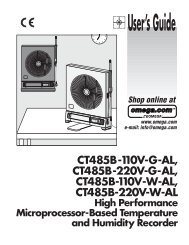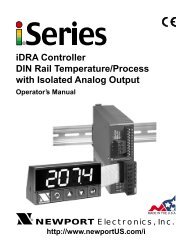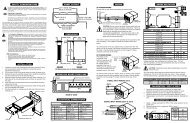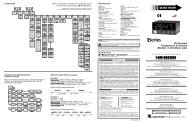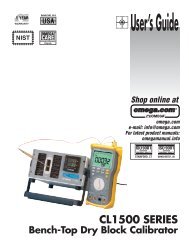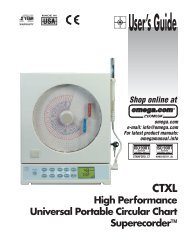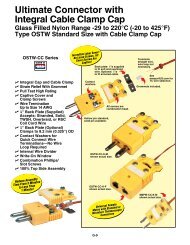EIS-2 & EIS-2-RJ - iServer Industrial MicroServer Manual - NEWPORT
EIS-2 & EIS-2-RJ - iServer Industrial MicroServer Manual - NEWPORT
EIS-2 & EIS-2-RJ - iServer Industrial MicroServer Manual - NEWPORT
You also want an ePaper? Increase the reach of your titles
YUMPU automatically turns print PDFs into web optimized ePapers that Google loves.
4.2 Setting a New IP Address using the Serial Port (continued)All that is left for you to do, is to use a straight/normal network cable to connect the<strong>iServer</strong> to an Ethernet hub and power it up. Then you can go to your computer that isconnected to the same network and from the MS-DOS-Prompt window type "ping128.100.101.70" where 128.100.101.70 is the new IP address for the <strong>iServer</strong>.Figure 4.15 Pinging 128.100.101.70 from the MS-DOS PromptThis proves that the connection is proper and you can access the <strong>iServer</strong> using theTelnet or Web browser.20